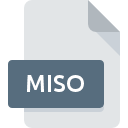
MISO File Extension
MacImage ISO+ Project
-
DeveloperLogiciels & Services Duhem
-
Category
-
Popularity0 ( votes)
What is MISO file?
MISO is a file extension commonly associated with MacImage ISO+ Project files. MacImage ISO+ Project specification was created by Logiciels & Services Duhem. MISO file format is compatible with software that can be installed on system platform. MISO file belongs to the Disk Image Files category just like 203 other filename extensions listed in our database. The most popular software that supports MISO files is MacImage. MacImage software was developed by Logiciels & Services Duhem, and on its official website you may find more information about MISO files or the MacImage software program.
Programs which support MISO file extension
Files with MISO suffix can be copied to any mobile device or system platform, but it may not be possible to open them properly on target system.
How to open file with MISO extension?
Being unable to open files with MISO extension can be have various origins. On the bright side, the most encountered issues pertaining to MacImage ISO+ Project files aren’t complex. In most cases they can be addressed swiftly and effectively without assistance from a specialist. The following is a list of guidelines that will help you identify and solve file-related problems.
Step 1. Install MacImage software
 The main and most frequent cause precluding users form opening MISO files is that no program that can handle MISO files is installed on user’s system. The solution is straightforward, just download and install MacImage. On the top of the page a list that contains all programs grouped based on operating systems supported can be found. One of the most risk-free method of downloading software is using links provided by official distributors. Visit MacImage website and download the installer.
The main and most frequent cause precluding users form opening MISO files is that no program that can handle MISO files is installed on user’s system. The solution is straightforward, just download and install MacImage. On the top of the page a list that contains all programs grouped based on operating systems supported can be found. One of the most risk-free method of downloading software is using links provided by official distributors. Visit MacImage website and download the installer.
Step 2. Check the version of MacImage and update if needed
 If the problems with opening MISO files still occur even after installing MacImage, it is possible that you have an outdated version of the software. Check the developer’s website whether a newer version of MacImage is available. Software developers may implement support for more modern file formats in updated versions of their products. If you have an older version of MacImage installed, it may not support MISO format. The latest version of MacImage should support all file formats that where compatible with older versions of the software.
If the problems with opening MISO files still occur even after installing MacImage, it is possible that you have an outdated version of the software. Check the developer’s website whether a newer version of MacImage is available. Software developers may implement support for more modern file formats in updated versions of their products. If you have an older version of MacImage installed, it may not support MISO format. The latest version of MacImage should support all file formats that where compatible with older versions of the software.
Step 3. Assign MacImage to MISO files
If the issue has not been solved in the previous step, you should associate MISO files with latest version of MacImage you have installed on your device. The process of associating file formats with default application may differ in details depending on platform, but the basic procedure is very similar.

Change the default application in Windows
- Right-click the MISO file and choose option
- Next, select the option and then using open the list of available applications
- Finally select , point to the folder where MacImage is installed, check the Always use this app to open MISO files box and conform your selection by clicking button

Change the default application in Mac OS
- Right-click the MISO file and select
- Proceed to the section. If its closed, click the title to access available options
- Select the appropriate software and save your settings by clicking
- Finally, a This change will be applied to all files with MISO extension message should pop-up. Click button in order to confirm your choice.
Step 4. Check the MISO for errors
Should the problem still occur after following steps 1-3, check if the MISO file is valid. Being unable to access the file can be related to various issues.

1. Check the MISO file for viruses or malware
If the MISO is indeed infected, it is possible that the malware is blocking it from opening. Immediately scan the file using an antivirus tool or scan the whole system to ensure the whole system is safe. If the scanner detected that the MISO file is unsafe, proceed as instructed by the antivirus program to neutralize the threat.
2. Verify that the MISO file’s structure is intact
If the MISO file was sent to you by someone else, ask this person to resend the file to you. The file might have been copied erroneously and the data lost integrity, which precludes from accessing the file. It could happen the the download process of file with MISO extension was interrupted and the file data is defective. Download the file again from the same source.
3. Ensure that you have appropriate access rights
There is a possibility that the file in question can only be accessed by users with sufficient system privileges. Switch to an account that has required privileges and try opening the MacImage ISO+ Project file again.
4. Check whether your system can handle MacImage
If the system is under havy load, it may not be able to handle the program that you use to open files with MISO extension. In this case close the other applications.
5. Verify that your operating system and drivers are up to date
Latest versions of programs and drivers may help you solve problems with MacImage ISO+ Project files and ensure security of your device and operating system. It may be the case that the MISO files work properly with updated software that addresses some system bugs.
Do you want to help?
If you have additional information about the MISO file, we will be grateful if you share it with our users. To do this, use the form here and send us your information on MISO file.

 Windows
Windows 
