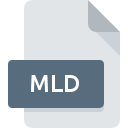
MLD File Extension
I-Melody Format For I-Mode
-
Category
-
Popularity3.4 (8 votes)
What is MLD file?
Full format name of files that use MLD extension is I-Melody Format For I-Mode. MLD file format is compatible with software that can be installed on system platform. MLD file format, along with 771 other file formats, belongs to the Audio Files category. Awave Studio is by far the most used program for working with MLD files. Software named Awave Studio was created by FMJ-Software. In order to find more detailed information on the software and MLD files, check the developer’s official website.
Programs which support MLD file extension
Files with MLD extension, just like any other file formats, can be found on any operating system. The files in question may be transferred to other devices, be it mobile or stationary, yet not all systems may be capable of properly handling such files.
How to open file with MLD extension?
There can be multiple causes why you have problems with opening MLD files on given system. Fortunately, most common problems with MLD files can be solved without in-depth IT knowledge, and most importantly, in a matter of minutes. The following is a list of guidelines that will help you identify and solve file-related problems.
Step 1. Get the Awave Studio
 Problems with opening and working with MLD files are most probably having to do with no proper software compatible with MLD files being present on your machine. The solution to this problem is very simple. Download Awave Studio and install it on your device. On the top of the page a list that contains all programs grouped based on operating systems supported can be found. If you want to download Awave Studio installer in the most secured manner, we suggest you visit FMJ-Software website and download from their official repositories.
Problems with opening and working with MLD files are most probably having to do with no proper software compatible with MLD files being present on your machine. The solution to this problem is very simple. Download Awave Studio and install it on your device. On the top of the page a list that contains all programs grouped based on operating systems supported can be found. If you want to download Awave Studio installer in the most secured manner, we suggest you visit FMJ-Software website and download from their official repositories.
Step 2. Verify the you have the latest version of Awave Studio
 If the problems with opening MLD files still occur even after installing Awave Studio, it is possible that you have an outdated version of the software. Check the developer’s website whether a newer version of Awave Studio is available. Software developers may implement support for more modern file formats in updated versions of their products. If you have an older version of Awave Studio installed, it may not support MLD format. All of the file formats that were handled just fine by the previous versions of given program should be also possible to open using Awave Studio.
If the problems with opening MLD files still occur even after installing Awave Studio, it is possible that you have an outdated version of the software. Check the developer’s website whether a newer version of Awave Studio is available. Software developers may implement support for more modern file formats in updated versions of their products. If you have an older version of Awave Studio installed, it may not support MLD format. All of the file formats that were handled just fine by the previous versions of given program should be also possible to open using Awave Studio.
Step 3. Set the default application to open MLD files to Awave Studio
If you have the latest version of Awave Studio installed and the problem persists, select it as the default program to be used to manage MLD on your device. The method is quite simple and varies little across operating systems.

The procedure to change the default program in Windows
- Clicking the MLD with right mouse button will bring a menu from which you should select the option
- Click and then select option
- To finalize the process, select entry and using the file explorer select the Awave Studio installation folder. Confirm by checking Always use this app to open MLD files box and clicking button.

The procedure to change the default program in Mac OS
- By clicking right mouse button on the selected MLD file open the file menu and choose
- Find the option – click the title if its hidden
- From the list choose the appropriate program and confirm by clicking .
- If you followed the previous steps a message should appear: This change will be applied to all files with MLD extension. Next, click the button to finalize the process.
Step 4. Ensure that the MLD file is complete and free of errors
If you followed the instructions form the previous steps yet the issue is still not solved, you should verify the MLD file in question. It is probable that the file is corrupted and thus cannot be accessed.

1. The MLD may be infected with malware – make sure to scan it with an antivirus tool.
If the MLD is indeed infected, it is possible that the malware is blocking it from opening. It is advised to scan the system for viruses and malware as soon as possible or use an online antivirus scanner. MLD file is infected with malware? Follow the steps suggested by your antivirus software.
2. Verify that the MLD file’s structure is intact
Did you receive the MLD file in question from a different person? Ask him/her to send it one more time. The file might have been copied erroneously and the data lost integrity, which precludes from accessing the file. If the MLD file has been downloaded from the internet only partially, try to redownload it.
3. Check if the user that you are logged as has administrative privileges.
There is a possibility that the file in question can only be accessed by users with sufficient system privileges. Log out of your current account and log in to an account with sufficient access privileges. Then open the I-Melody Format For I-Mode file.
4. Verify that your device fulfills the requirements to be able to open Awave Studio
If the system is under havy load, it may not be able to handle the program that you use to open files with MLD extension. In this case close the other applications.
5. Check if you have the latest updates to the operating system and drivers
Up-to-date system and drivers not only makes your computer more secure, but also may solve problems with I-Melody Format For I-Mode file. It may be the case that the MLD files work properly with updated software that addresses some system bugs.
Do you want to help?
If you have additional information about the MLD file, we will be grateful if you share it with our users. To do this, use the form here and send us your information on MLD file.

 Windows
Windows 
