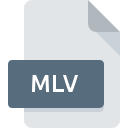
MLV File Extension
LabVIEW Mathscript
-
DeveloperNational Instruments Corporation
-
Category
-
Popularity3 (4 votes)
What is MLV file?
Full format name of files that use MLV extension is LabVIEW Mathscript. National Instruments Corporation defined the LabVIEW Mathscript format standard. MLV file format is compatible with software that can be installed on system platform. Files with MLV extension are categorized as Misc Files files. The Misc Files subset comprises 6033 various file formats. The software recommended for managing MLV files is LabVIEW. On the official website of National Instruments Corporation developer not only will you find detailed information about theLabVIEW software, but also about MLV and other supported file formats.
Programs which support MLV file extension
Files with MLV suffix can be copied to any mobile device or system platform, but it may not be possible to open them properly on target system.
How to open file with MLV extension?
Being unable to open files with MLV extension can be have various origins. What is important, all common issues related to files with MLV extension can be resolved by the users themselves. The process is quick and doesn’t involve an IT expert. The following is a list of guidelines that will help you identify and solve file-related problems.
Step 1. Download and install LabVIEW
 The most common reason for such problems is the lack of proper applications that supports MLV files installed on the system. To address this issue, go to the LabVIEW developer website, download the tool, and install it. It is that easy Above you will find a complete listing of programs that support MLV files, classified according to system platforms for which they are available. If you want to download LabVIEW installer in the most secured manner, we suggest you visit National Instruments Corporation website and download from their official repositories.
The most common reason for such problems is the lack of proper applications that supports MLV files installed on the system. To address this issue, go to the LabVIEW developer website, download the tool, and install it. It is that easy Above you will find a complete listing of programs that support MLV files, classified according to system platforms for which they are available. If you want to download LabVIEW installer in the most secured manner, we suggest you visit National Instruments Corporation website and download from their official repositories.
Step 2. Verify the you have the latest version of LabVIEW
 You still cannot access MLV files although LabVIEW is installed on your system? Make sure that the software is up to date. Software developers may implement support for more modern file formats in updated versions of their products. The reason that LabVIEW cannot handle files with MLV may be that the software is outdated. All of the file formats that were handled just fine by the previous versions of given program should be also possible to open using LabVIEW.
You still cannot access MLV files although LabVIEW is installed on your system? Make sure that the software is up to date. Software developers may implement support for more modern file formats in updated versions of their products. The reason that LabVIEW cannot handle files with MLV may be that the software is outdated. All of the file formats that were handled just fine by the previous versions of given program should be also possible to open using LabVIEW.
Step 3. Assign LabVIEW to MLV files
If the issue has not been solved in the previous step, you should associate MLV files with latest version of LabVIEW you have installed on your device. The process of associating file formats with default application may differ in details depending on platform, but the basic procedure is very similar.

Selecting the first-choice application in Windows
- Right-click the MLV file and choose option
- Select
- To finalize the process, select entry and using the file explorer select the LabVIEW installation folder. Confirm by checking Always use this app to open MLV files box and clicking button.

Selecting the first-choice application in Mac OS
- Right-click the MLV file and select
- Open the section by clicking its name
- From the list choose the appropriate program and confirm by clicking .
- A message window should appear informing that This change will be applied to all files with MLV extension. By clicking you confirm your selection.
Step 4. Ensure that the MLV file is complete and free of errors
You closely followed the steps listed in points 1-3, but the problem is still present? You should check whether the file is a proper MLV file. It is probable that the file is corrupted and thus cannot be accessed.

1. Verify that the MLV in question is not infected with a computer virus
If the file is infected, the malware that resides in the MLV file hinders attempts to open it. Immediately scan the file using an antivirus tool or scan the whole system to ensure the whole system is safe. MLV file is infected with malware? Follow the steps suggested by your antivirus software.
2. Ensure the file with MLV extension is complete and error-free
If the MLV file was sent to you by someone else, ask this person to resend the file to you. It is possible that the file has not been properly copied to a data storage and is incomplete and therefore cannot be opened. If the MLV file has been downloaded from the internet only partially, try to redownload it.
3. Ensure that you have appropriate access rights
There is a possibility that the file in question can only be accessed by users with sufficient system privileges. Log in using an administrative account and see If this solves the problem.
4. Verify that your device fulfills the requirements to be able to open LabVIEW
If the systems has insufficient resources to open MLV files, try closing all currently running applications and try again.
5. Check if you have the latest updates to the operating system and drivers
Regularly updated system, drivers, and programs keep your computer secure. This may also prevent problems with LabVIEW Mathscript files. Outdated drivers or software may have caused the inability to use a peripheral device needed to handle MLV files.
Do you want to help?
If you have additional information about the MLV file, we will be grateful if you share it with our users. To do this, use the form here and send us your information on MLV file.

 Windows
Windows 
