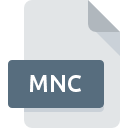
MNC File Extension
AutoCAD Compiled Menu Format
-
DeveloperAutodesk, Inc.
-
Category
-
Popularity3 (1 votes)
What is MNC file?
MNC filename suffix is mostly used for AutoCAD Compiled Menu Format files. AutoCAD Compiled Menu Format format was developed by Autodesk, Inc.. MNC files are supported by software applications available for devices running . MNC file format, along with 1305 other file formats, belongs to the Settings Files category. The most popular software that supports MNC files is AutoCAD. Software named AutoCAD was created by Autodesk, Inc.. In order to find more detailed information on the software and MNC files, check the developer’s official website.
Programs which support MNC file extension
Files with MNC suffix can be copied to any mobile device or system platform, but it may not be possible to open them properly on target system.
How to open file with MNC extension?
There can be multiple causes why you have problems with opening MNC files on given system. Fortunately, most common problems with MNC files can be solved without in-depth IT knowledge, and most importantly, in a matter of minutes. We have prepared a listing of which will help you resolve your problems with MNC files.
Step 1. Get the AutoCAD
 Problems with opening and working with MNC files are most probably having to do with no proper software compatible with MNC files being present on your machine. The solution to this problem is very simple. Download AutoCAD and install it on your device. Above you will find a complete listing of programs that support MNC files, classified according to system platforms for which they are available. If you want to download AutoCAD installer in the most secured manner, we suggest you visit Autodesk, Inc. website and download from their official repositories.
Problems with opening and working with MNC files are most probably having to do with no proper software compatible with MNC files being present on your machine. The solution to this problem is very simple. Download AutoCAD and install it on your device. Above you will find a complete listing of programs that support MNC files, classified according to system platforms for which they are available. If you want to download AutoCAD installer in the most secured manner, we suggest you visit Autodesk, Inc. website and download from their official repositories.
Step 2. Update AutoCAD to the latest version
 If you already have AutoCAD installed on your systems and MNC files are still not opened properly, check if you have the latest version of the software. Software developers may implement support for more modern file formats in updated versions of their products. The reason that AutoCAD cannot handle files with MNC may be that the software is outdated. The latest version of AutoCAD should support all file formats that where compatible with older versions of the software.
If you already have AutoCAD installed on your systems and MNC files are still not opened properly, check if you have the latest version of the software. Software developers may implement support for more modern file formats in updated versions of their products. The reason that AutoCAD cannot handle files with MNC may be that the software is outdated. The latest version of AutoCAD should support all file formats that where compatible with older versions of the software.
Step 3. Set the default application to open MNC files to AutoCAD
After installing AutoCAD (the most recent version) make sure that it is set as the default application to open MNC files. The process of associating file formats with default application may differ in details depending on platform, but the basic procedure is very similar.

The procedure to change the default program in Windows
- Clicking the MNC with right mouse button will bring a menu from which you should select the option
- Click and then select option
- The last step is to select option supply the directory path to the folder where AutoCAD is installed. Now all that is left is to confirm your choice by selecting Always use this app to open MNC files and clicking .

The procedure to change the default program in Mac OS
- Right-click the MNC file and select
- Proceed to the section. If its closed, click the title to access available options
- Select the appropriate software and save your settings by clicking
- If you followed the previous steps a message should appear: This change will be applied to all files with MNC extension. Next, click the button to finalize the process.
Step 4. Ensure that the MNC file is complete and free of errors
You closely followed the steps listed in points 1-3, but the problem is still present? You should check whether the file is a proper MNC file. Problems with opening the file may arise due to various reasons.

1. Verify that the MNC in question is not infected with a computer virus
If the MNC is indeed infected, it is possible that the malware is blocking it from opening. It is advised to scan the system for viruses and malware as soon as possible or use an online antivirus scanner. If the scanner detected that the MNC file is unsafe, proceed as instructed by the antivirus program to neutralize the threat.
2. Check whether the file is corrupted or damaged
If the MNC file was sent to you by someone else, ask this person to resend the file to you. It is possible that the file has not been properly copied to a data storage and is incomplete and therefore cannot be opened. If the MNC file has been downloaded from the internet only partially, try to redownload it.
3. Check if the user that you are logged as has administrative privileges.
Sometimes in order to access files user need to have administrative privileges. Log in using an administrative account and see If this solves the problem.
4. Check whether your system can handle AutoCAD
If the systems has insufficient resources to open MNC files, try closing all currently running applications and try again.
5. Verify that your operating system and drivers are up to date
Up-to-date system and drivers not only makes your computer more secure, but also may solve problems with AutoCAD Compiled Menu Format file. It may be the case that the MNC files work properly with updated software that addresses some system bugs.
Do you want to help?
If you have additional information about the MNC file, we will be grateful if you share it with our users. To do this, use the form here and send us your information on MNC file.

 Windows
Windows 
