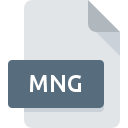
MNG File Extension
Multiple Network Graphic
-
Category
-
Popularity2.6 (3 votes)
What is MNG file?
MNG is a file extension commonly associated with Multiple Network Graphic files. MNG file format is compatible with software that can be installed on system platform. MNG file belongs to the Raster Image Files category just like 522 other filename extensions listed in our database. The most popular program for handling MNG files is ImageMagick, but users can choose among 6 different programs that support this file format. ImageMagick software was developed by ImageMagick Studio LLC, and on its official website you may find more information about MNG files or the ImageMagick software program.
Programs which support MNG file extension
MNG files can be encountered on all system platforms, including mobile, yet there is no guarantee each will properly support such files.
Programs that support MNG file
 Windows
Windows  MAC OS
MAC OS  Linux
Linux How to open file with MNG extension?
Being unable to open files with MNG extension can be have various origins. Fortunately, most common problems with MNG files can be solved without in-depth IT knowledge, and most importantly, in a matter of minutes. The following is a list of guidelines that will help you identify and solve file-related problems.
Step 1. Install ImageMagick software
 Problems with opening and working with MNG files are most probably having to do with no proper software compatible with MNG files being present on your machine. This one is an easy one. Select ImageMagick or one of the recommended programs (for example, Mozilla Firefox, IrfanView) and download it from appropriate source and install on your system. The full list of programs grouped by operating systems can be found above. The safest method of downloading ImageMagick installed is by going to developer’s website (ImageMagick Studio LLC) and downloading the software using provided links.
Problems with opening and working with MNG files are most probably having to do with no proper software compatible with MNG files being present on your machine. This one is an easy one. Select ImageMagick or one of the recommended programs (for example, Mozilla Firefox, IrfanView) and download it from appropriate source and install on your system. The full list of programs grouped by operating systems can be found above. The safest method of downloading ImageMagick installed is by going to developer’s website (ImageMagick Studio LLC) and downloading the software using provided links.
Step 2. Check the version of ImageMagick and update if needed
 If you already have ImageMagick installed on your systems and MNG files are still not opened properly, check if you have the latest version of the software. Software developers may implement support for more modern file formats in updated versions of their products. If you have an older version of ImageMagick installed, it may not support MNG format. The most recent version of ImageMagick is backward compatible and can handle file formats supported by older versions of the software.
If you already have ImageMagick installed on your systems and MNG files are still not opened properly, check if you have the latest version of the software. Software developers may implement support for more modern file formats in updated versions of their products. If you have an older version of ImageMagick installed, it may not support MNG format. The most recent version of ImageMagick is backward compatible and can handle file formats supported by older versions of the software.
Step 3. Associate Multiple Network Graphic files with ImageMagick
If the issue has not been solved in the previous step, you should associate MNG files with latest version of ImageMagick you have installed on your device. The method is quite simple and varies little across operating systems.

The procedure to change the default program in Windows
- Choose the entry from the file menu accessed by right-mouse clicking on the MNG file
- Select
- To finalize the process, select entry and using the file explorer select the ImageMagick installation folder. Confirm by checking Always use this app to open MNG files box and clicking button.

The procedure to change the default program in Mac OS
- Right-click the MNG file and select
- Open the section by clicking its name
- Select the appropriate software and save your settings by clicking
- A message window should appear informing that This change will be applied to all files with MNG extension. By clicking you confirm your selection.
Step 4. Verify that the MNG is not faulty
Should the problem still occur after following steps 1-3, check if the MNG file is valid. Being unable to access the file can be related to various issues.

1. The MNG may be infected with malware – make sure to scan it with an antivirus tool.
Should it happed that the MNG is infected with a virus, this may be that cause that prevents you from accessing it. Immediately scan the file using an antivirus tool or scan the whole system to ensure the whole system is safe. If the scanner detected that the MNG file is unsafe, proceed as instructed by the antivirus program to neutralize the threat.
2. Verify that the MNG file’s structure is intact
If the MNG file was sent to you by someone else, ask this person to resend the file to you. During the copy process of the file errors may occurred rendering the file incomplete or corrupted. This could be the source of encountered problems with the file. If the MNG file has been downloaded from the internet only partially, try to redownload it.
3. Check if the user that you are logged as has administrative privileges.
Some files require elevated access rights to open them. Log in using an administrative account and see If this solves the problem.
4. Check whether your system can handle ImageMagick
If the systems has insufficient resources to open MNG files, try closing all currently running applications and try again.
5. Verify that your operating system and drivers are up to date
Latest versions of programs and drivers may help you solve problems with Multiple Network Graphic files and ensure security of your device and operating system. It is possible that one of the available system or driver updates may solve the problems with MNG files affecting older versions of given software.
Do you want to help?
If you have additional information about the MNG file, we will be grateful if you share it with our users. To do this, use the form here and send us your information on MNG file.





