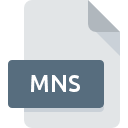
MNS File Extension
AutoCAD Interface Settings Format
-
DeveloperAutodesk
-
Category
-
Popularity3.1 (9 votes)
What is MNS file?
MNS filename suffix is mostly used for AutoCAD Interface Settings Format files. AutoCAD Interface Settings Format format was developed by Autodesk. Files with MNS extension may be used by programs distributed for platform. MNS file belongs to the Settings Files category just like 1305 other filename extensions listed in our database. The most popular software that supports MNS files is AutoCAD. AutoCAD software was developed by Autodesk, Inc., and on its official website you may find more information about MNS files or the AutoCAD software program.
Programs which support MNS file extension
Files with MNS suffix can be copied to any mobile device or system platform, but it may not be possible to open them properly on target system.
How to open file with MNS extension?
Being unable to open files with MNS extension can be have various origins. On the bright side, the most encountered issues pertaining to AutoCAD Interface Settings Format files aren’t complex. In most cases they can be addressed swiftly and effectively without assistance from a specialist. The following is a list of guidelines that will help you identify and solve file-related problems.
Step 1. Download and install AutoCAD
 The main and most frequent cause precluding users form opening MNS files is that no program that can handle MNS files is installed on user’s system. To address this issue, go to the AutoCAD developer website, download the tool, and install it. It is that easy Above you will find a complete listing of programs that support MNS files, classified according to system platforms for which they are available. If you want to download AutoCAD installer in the most secured manner, we suggest you visit Autodesk, Inc. website and download from their official repositories.
The main and most frequent cause precluding users form opening MNS files is that no program that can handle MNS files is installed on user’s system. To address this issue, go to the AutoCAD developer website, download the tool, and install it. It is that easy Above you will find a complete listing of programs that support MNS files, classified according to system platforms for which they are available. If you want to download AutoCAD installer in the most secured manner, we suggest you visit Autodesk, Inc. website and download from their official repositories.
Step 2. Check the version of AutoCAD and update if needed
 You still cannot access MNS files although AutoCAD is installed on your system? Make sure that the software is up to date. It may also happen that software creators by updating their applications add compatibility with other, newer file formats. The reason that AutoCAD cannot handle files with MNS may be that the software is outdated. The latest version of AutoCAD should support all file formats that where compatible with older versions of the software.
You still cannot access MNS files although AutoCAD is installed on your system? Make sure that the software is up to date. It may also happen that software creators by updating their applications add compatibility with other, newer file formats. The reason that AutoCAD cannot handle files with MNS may be that the software is outdated. The latest version of AutoCAD should support all file formats that where compatible with older versions of the software.
Step 3. Set the default application to open MNS files to AutoCAD
After installing AutoCAD (the most recent version) make sure that it is set as the default application to open MNS files. The process of associating file formats with default application may differ in details depending on platform, but the basic procedure is very similar.

Selecting the first-choice application in Windows
- Right-click the MNS file and choose option
- Click and then select option
- The last step is to select option supply the directory path to the folder where AutoCAD is installed. Now all that is left is to confirm your choice by selecting Always use this app to open MNS files and clicking .

Selecting the first-choice application in Mac OS
- From the drop-down menu, accessed by clicking the file with MNS extension, select
- Find the option – click the title if its hidden
- From the list choose the appropriate program and confirm by clicking .
- If you followed the previous steps a message should appear: This change will be applied to all files with MNS extension. Next, click the button to finalize the process.
Step 4. Verify that the MNS is not faulty
Should the problem still occur after following steps 1-3, check if the MNS file is valid. Being unable to access the file can be related to various issues.

1. Check the MNS file for viruses or malware
If the MNS is indeed infected, it is possible that the malware is blocking it from opening. It is advised to scan the system for viruses and malware as soon as possible or use an online antivirus scanner. If the MNS file is indeed infected follow the instructions below.
2. Check whether the file is corrupted or damaged
If you obtained the problematic MNS file from a third party, ask them to supply you with another copy. It is possible that the file has not been properly copied to a data storage and is incomplete and therefore cannot be opened. When downloading the file with MNS extension from the internet an error may occurred resulting in incomplete file. Try downloading the file again.
3. Ensure that you have appropriate access rights
There is a possibility that the file in question can only be accessed by users with sufficient system privileges. Log in using an administrative account and see If this solves the problem.
4. Verify that your device fulfills the requirements to be able to open AutoCAD
If the system is under havy load, it may not be able to handle the program that you use to open files with MNS extension. In this case close the other applications.
5. Check if you have the latest updates to the operating system and drivers
Latest versions of programs and drivers may help you solve problems with AutoCAD Interface Settings Format files and ensure security of your device and operating system. Outdated drivers or software may have caused the inability to use a peripheral device needed to handle MNS files.
Do you want to help?
If you have additional information about the MNS file, we will be grateful if you share it with our users. To do this, use the form here and send us your information on MNS file.

 Windows
Windows 
