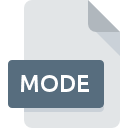
MODE File Extension
Coda Syntax Mode Format
-
DeveloperPanic
-
Category
-
Popularity3.5 (2 votes)
What is MODE file?
MODE filename suffix is mostly used for Coda Syntax Mode Format files. Coda Syntax Mode Format specification was created by Panic. MODE file format is compatible with software that can be installed on system platform. MODE file belongs to the Plugin Files category just like 179 other filename extensions listed in our database. The most popular software that supports MODE files is Coda.
Programs which support MODE file extension
Files with MODE suffix can be copied to any mobile device or system platform, but it may not be possible to open them properly on target system.
How to open file with MODE extension?
There can be multiple causes why you have problems with opening MODE files on given system. Fortunately, most common problems with MODE files can be solved without in-depth IT knowledge, and most importantly, in a matter of minutes. The following is a list of guidelines that will help you identify and solve file-related problems.
Step 1. Download and install Coda
 The main and most frequent cause precluding users form opening MODE files is that no program that can handle MODE files is installed on user’s system. The solution to this problem is very simple. Download Coda and install it on your device. Above you will find a complete listing of programs that support MODE files, classified according to system platforms for which they are available. If you want to download Coda installer in the most secured manner, we suggest you visit website and download from their official repositories.
The main and most frequent cause precluding users form opening MODE files is that no program that can handle MODE files is installed on user’s system. The solution to this problem is very simple. Download Coda and install it on your device. Above you will find a complete listing of programs that support MODE files, classified according to system platforms for which they are available. If you want to download Coda installer in the most secured manner, we suggest you visit website and download from their official repositories.
Step 2. Check the version of Coda and update if needed
 If the problems with opening MODE files still occur even after installing Coda, it is possible that you have an outdated version of the software. Check the developer’s website whether a newer version of Coda is available. It may also happen that software creators by updating their applications add compatibility with other, newer file formats. The reason that Coda cannot handle files with MODE may be that the software is outdated. All of the file formats that were handled just fine by the previous versions of given program should be also possible to open using Coda.
If the problems with opening MODE files still occur even after installing Coda, it is possible that you have an outdated version of the software. Check the developer’s website whether a newer version of Coda is available. It may also happen that software creators by updating their applications add compatibility with other, newer file formats. The reason that Coda cannot handle files with MODE may be that the software is outdated. All of the file formats that were handled just fine by the previous versions of given program should be also possible to open using Coda.
Step 3. Associate Coda Syntax Mode Format files with Coda
After installing Coda (the most recent version) make sure that it is set as the default application to open MODE files. The method is quite simple and varies little across operating systems.

The procedure to change the default program in Windows
- Choose the entry from the file menu accessed by right-mouse clicking on the MODE file
- Select
- The last step is to select option supply the directory path to the folder where Coda is installed. Now all that is left is to confirm your choice by selecting Always use this app to open MODE files and clicking .

The procedure to change the default program in Mac OS
- From the drop-down menu, accessed by clicking the file with MODE extension, select
- Open the section by clicking its name
- Select the appropriate software and save your settings by clicking
- Finally, a This change will be applied to all files with MODE extension message should pop-up. Click button in order to confirm your choice.
Step 4. Check the MODE for errors
If you followed the instructions form the previous steps yet the issue is still not solved, you should verify the MODE file in question. Being unable to access the file can be related to various issues.

1. The MODE may be infected with malware – make sure to scan it with an antivirus tool.
If the MODE is indeed infected, it is possible that the malware is blocking it from opening. Scan the MODE file as well as your computer for malware or viruses. If the MODE file is indeed infected follow the instructions below.
2. Check whether the file is corrupted or damaged
If the MODE file was sent to you by someone else, ask this person to resend the file to you. The file might have been copied erroneously and the data lost integrity, which precludes from accessing the file. It could happen the the download process of file with MODE extension was interrupted and the file data is defective. Download the file again from the same source.
3. Ensure that you have appropriate access rights
There is a possibility that the file in question can only be accessed by users with sufficient system privileges. Log out of your current account and log in to an account with sufficient access privileges. Then open the Coda Syntax Mode Format file.
4. Verify that your device fulfills the requirements to be able to open Coda
The operating systems may note enough free resources to run the application that support MODE files. Close all running programs and try opening the MODE file.
5. Check if you have the latest updates to the operating system and drivers
Latest versions of programs and drivers may help you solve problems with Coda Syntax Mode Format files and ensure security of your device and operating system. It may be the case that the MODE files work properly with updated software that addresses some system bugs.
Do you want to help?
If you have additional information about the MODE file, we will be grateful if you share it with our users. To do this, use the form here and send us your information on MODE file.

 MAC OS
MAC OS 
