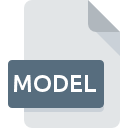
MODEL File Extension
CATIA 3D Model FIle
-
DeveloperDassault Systemes
-
Category
-
Popularity4 (11 votes)
What is MODEL file?
MODEL is a file extension commonly associated with CATIA 3D Model FIle files. CATIA 3D Model FIle specification was created by Dassault Systemes. MODEL files are supported by software applications available for devices running . Files with MODEL extension are categorized as CAD Files files. The CAD Files subset comprises 158 various file formats. The most popular program for handling MODEL files is CATIA, but users can choose among 2 different programs that support this file format. CATIA software was developed by Dassault Syst?mes S.A., and on its official website you may find more information about MODEL files or the CATIA software program.
Programs which support MODEL file extension
MODEL files can be encountered on all system platforms, including mobile, yet there is no guarantee each will properly support such files.
How to open file with MODEL extension?
Being unable to open files with MODEL extension can be have various origins. Fortunately, most common problems with MODEL files can be solved without in-depth IT knowledge, and most importantly, in a matter of minutes. The list below will guide you through the process of addressing the encountered problem.
Step 1. Install CATIA software
 The most common reason for such problems is the lack of proper applications that supports MODEL files installed on the system. This one is an easy one. Select CATIA or one of the recommended programs (for example, Solid Edge) and download it from appropriate source and install on your system. The full list of programs grouped by operating systems can be found above. The safest method of downloading CATIA installed is by going to developer’s website (Dassault Syst?mes S.A.) and downloading the software using provided links.
The most common reason for such problems is the lack of proper applications that supports MODEL files installed on the system. This one is an easy one. Select CATIA or one of the recommended programs (for example, Solid Edge) and download it from appropriate source and install on your system. The full list of programs grouped by operating systems can be found above. The safest method of downloading CATIA installed is by going to developer’s website (Dassault Syst?mes S.A.) and downloading the software using provided links.
Step 2. Update CATIA to the latest version
 You still cannot access MODEL files although CATIA is installed on your system? Make sure that the software is up to date. Sometimes software developers introduce new formats in place of that already supports along with newer versions of their applications. The reason that CATIA cannot handle files with MODEL may be that the software is outdated. The latest version of CATIA should support all file formats that where compatible with older versions of the software.
You still cannot access MODEL files although CATIA is installed on your system? Make sure that the software is up to date. Sometimes software developers introduce new formats in place of that already supports along with newer versions of their applications. The reason that CATIA cannot handle files with MODEL may be that the software is outdated. The latest version of CATIA should support all file formats that where compatible with older versions of the software.
Step 3. Set the default application to open MODEL files to CATIA
After installing CATIA (the most recent version) make sure that it is set as the default application to open MODEL files. The process of associating file formats with default application may differ in details depending on platform, but the basic procedure is very similar.

Selecting the first-choice application in Windows
- Clicking the MODEL with right mouse button will bring a menu from which you should select the option
- Select
- To finalize the process, select entry and using the file explorer select the CATIA installation folder. Confirm by checking Always use this app to open MODEL files box and clicking button.

Selecting the first-choice application in Mac OS
- Right-click the MODEL file and select
- Find the option – click the title if its hidden
- From the list choose the appropriate program and confirm by clicking .
- If you followed the previous steps a message should appear: This change will be applied to all files with MODEL extension. Next, click the button to finalize the process.
Step 4. Verify that the MODEL is not faulty
You closely followed the steps listed in points 1-3, but the problem is still present? You should check whether the file is a proper MODEL file. Being unable to access the file can be related to various issues.

1. The MODEL may be infected with malware – make sure to scan it with an antivirus tool.
If the file is infected, the malware that resides in the MODEL file hinders attempts to open it. Scan the MODEL file as well as your computer for malware or viruses. If the scanner detected that the MODEL file is unsafe, proceed as instructed by the antivirus program to neutralize the threat.
2. Verify that the MODEL file’s structure is intact
If you obtained the problematic MODEL file from a third party, ask them to supply you with another copy. During the copy process of the file errors may occurred rendering the file incomplete or corrupted. This could be the source of encountered problems with the file. If the MODEL file has been downloaded from the internet only partially, try to redownload it.
3. Verify whether your account has administrative rights
Sometimes in order to access files user need to have administrative privileges. Log out of your current account and log in to an account with sufficient access privileges. Then open the CATIA 3D Model FIle file.
4. Make sure that the system has sufficient resources to run CATIA
If the system is under havy load, it may not be able to handle the program that you use to open files with MODEL extension. In this case close the other applications.
5. Verify that your operating system and drivers are up to date
Up-to-date system and drivers not only makes your computer more secure, but also may solve problems with CATIA 3D Model FIle file. It is possible that one of the available system or driver updates may solve the problems with MODEL files affecting older versions of given software.
Conversion of a MODEL file
File Conversions from MODEL extension to a different format
File conversions from other format to MODEL file
Do you want to help?
If you have additional information about the MODEL file, we will be grateful if you share it with our users. To do this, use the form here and send us your information on MODEL file.

 Windows
Windows 

 Linux
Linux 