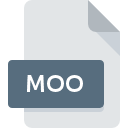
MOO File Extension
Apple QuickTime Movie Clip
-
DeveloperApple, Inc.
-
Category
-
Popularity5 (1 votes)
What is MOO file?
Full format name of files that use MOO extension is Apple QuickTime Movie Clip. Apple QuickTime Movie Clip specification was created by Apple, Inc.. Files with MOO extension may be used by programs distributed for platform. MOO file format, along with 546 other file formats, belongs to the Video Files category. The software recommended for managing MOO files is QuickTime Player. On the official website of Apple, Inc. developer not only will you find detailed information about theQuickTime Player software, but also about MOO and other supported file formats.
Programs which support MOO file extension
MOO files can be encountered on all system platforms, including mobile, yet there is no guarantee each will properly support such files.
How to open file with MOO extension?
Being unable to open files with MOO extension can be have various origins. On the bright side, the most encountered issues pertaining to Apple QuickTime Movie Clip files aren’t complex. In most cases they can be addressed swiftly and effectively without assistance from a specialist. We have prepared a listing of which will help you resolve your problems with MOO files.
Step 1. Install QuickTime Player software
 The main and most frequent cause precluding users form opening MOO files is that no program that can handle MOO files is installed on user’s system. The solution is straightforward, just download and install QuickTime Player. The full list of programs grouped by operating systems can be found above. If you want to download QuickTime Player installer in the most secured manner, we suggest you visit Apple, Inc. website and download from their official repositories.
The main and most frequent cause precluding users form opening MOO files is that no program that can handle MOO files is installed on user’s system. The solution is straightforward, just download and install QuickTime Player. The full list of programs grouped by operating systems can be found above. If you want to download QuickTime Player installer in the most secured manner, we suggest you visit Apple, Inc. website and download from their official repositories.
Step 2. Update QuickTime Player to the latest version
 If the problems with opening MOO files still occur even after installing QuickTime Player, it is possible that you have an outdated version of the software. Check the developer’s website whether a newer version of QuickTime Player is available. Sometimes software developers introduce new formats in place of that already supports along with newer versions of their applications. If you have an older version of QuickTime Player installed, it may not support MOO format. All of the file formats that were handled just fine by the previous versions of given program should be also possible to open using QuickTime Player.
If the problems with opening MOO files still occur even after installing QuickTime Player, it is possible that you have an outdated version of the software. Check the developer’s website whether a newer version of QuickTime Player is available. Sometimes software developers introduce new formats in place of that already supports along with newer versions of their applications. If you have an older version of QuickTime Player installed, it may not support MOO format. All of the file formats that were handled just fine by the previous versions of given program should be also possible to open using QuickTime Player.
Step 3. Assign QuickTime Player to MOO files
If you have the latest version of QuickTime Player installed and the problem persists, select it as the default program to be used to manage MOO on your device. The method is quite simple and varies little across operating systems.

Selecting the first-choice application in Windows
- Clicking the MOO with right mouse button will bring a menu from which you should select the option
- Next, select the option and then using open the list of available applications
- Finally select , point to the folder where QuickTime Player is installed, check the Always use this app to open MOO files box and conform your selection by clicking button

Selecting the first-choice application in Mac OS
- Right-click the MOO file and select
- Find the option – click the title if its hidden
- Select the appropriate software and save your settings by clicking
- Finally, a This change will be applied to all files with MOO extension message should pop-up. Click button in order to confirm your choice.
Step 4. Check the MOO for errors
You closely followed the steps listed in points 1-3, but the problem is still present? You should check whether the file is a proper MOO file. Problems with opening the file may arise due to various reasons.

1. Check the MOO file for viruses or malware
If the file is infected, the malware that resides in the MOO file hinders attempts to open it. It is advised to scan the system for viruses and malware as soon as possible or use an online antivirus scanner. MOO file is infected with malware? Follow the steps suggested by your antivirus software.
2. Verify that the MOO file’s structure is intact
If you obtained the problematic MOO file from a third party, ask them to supply you with another copy. The file might have been copied erroneously and the data lost integrity, which precludes from accessing the file. When downloading the file with MOO extension from the internet an error may occurred resulting in incomplete file. Try downloading the file again.
3. Check if the user that you are logged as has administrative privileges.
Sometimes in order to access files user need to have administrative privileges. Switch to an account that has required privileges and try opening the Apple QuickTime Movie Clip file again.
4. Check whether your system can handle QuickTime Player
The operating systems may note enough free resources to run the application that support MOO files. Close all running programs and try opening the MOO file.
5. Ensure that you have the latest drivers and system updates and patches installed
Latest versions of programs and drivers may help you solve problems with Apple QuickTime Movie Clip files and ensure security of your device and operating system. It is possible that one of the available system or driver updates may solve the problems with MOO files affecting older versions of given software.
Do you want to help?
If you have additional information about the MOO file, we will be grateful if you share it with our users. To do this, use the form here and send us your information on MOO file.

 Windows
Windows 
