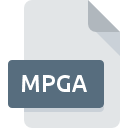
MPGA File Extension
MPEG-1 Layer 3 Audio Format
-
Category
-
Popularity3.4 (5 votes)
What is MPGA file?
MPGA filename suffix is mostly used for MPEG-1 Layer 3 Audio Format files. MPGA file format is compatible with software that can be installed on system platform. Files with MPGA extension are categorized as Audio Files files. The Audio Files subset comprises 771 various file formats. iTunes supports MPGA files and is the most frequently used program to handle such files, yet 5 other tools may also be used. Software named iTunes was created by Apple, Inc.. In order to find more detailed information on the software and MPGA files, check the developer’s official website.
Programs which support MPGA file extension
Files with MPGA suffix can be copied to any mobile device or system platform, but it may not be possible to open them properly on target system.
Programs that support MPGA file
How to open file with MPGA extension?
Being unable to open files with MPGA extension can be have various origins. What is important, all common issues related to files with MPGA extension can be resolved by the users themselves. The process is quick and doesn’t involve an IT expert. The list below will guide you through the process of addressing the encountered problem.
Step 1. Get the iTunes
 The most common reason for such problems is the lack of proper applications that supports MPGA files installed on the system. This one is an easy one. Select iTunes or one of the recommended programs (for example, Winamp, RealPlayer) and download it from appropriate source and install on your system. On the top of the page a list that contains all programs grouped based on operating systems supported can be found. The safest method of downloading iTunes installed is by going to developer’s website (Apple, Inc.) and downloading the software using provided links.
The most common reason for such problems is the lack of proper applications that supports MPGA files installed on the system. This one is an easy one. Select iTunes or one of the recommended programs (for example, Winamp, RealPlayer) and download it from appropriate source and install on your system. On the top of the page a list that contains all programs grouped based on operating systems supported can be found. The safest method of downloading iTunes installed is by going to developer’s website (Apple, Inc.) and downloading the software using provided links.
Step 2. Update iTunes to the latest version
 If the problems with opening MPGA files still occur even after installing iTunes, it is possible that you have an outdated version of the software. Check the developer’s website whether a newer version of iTunes is available. Sometimes software developers introduce new formats in place of that already supports along with newer versions of their applications. If you have an older version of iTunes installed, it may not support MPGA format. The most recent version of iTunes is backward compatible and can handle file formats supported by older versions of the software.
If the problems with opening MPGA files still occur even after installing iTunes, it is possible that you have an outdated version of the software. Check the developer’s website whether a newer version of iTunes is available. Sometimes software developers introduce new formats in place of that already supports along with newer versions of their applications. If you have an older version of iTunes installed, it may not support MPGA format. The most recent version of iTunes is backward compatible and can handle file formats supported by older versions of the software.
Step 3. Assign iTunes to MPGA files
After installing iTunes (the most recent version) make sure that it is set as the default application to open MPGA files. The method is quite simple and varies little across operating systems.

Change the default application in Windows
- Clicking the MPGA with right mouse button will bring a menu from which you should select the option
- Select
- The last step is to select option supply the directory path to the folder where iTunes is installed. Now all that is left is to confirm your choice by selecting Always use this app to open MPGA files and clicking .

Change the default application in Mac OS
- From the drop-down menu, accessed by clicking the file with MPGA extension, select
- Find the option – click the title if its hidden
- Select iTunes and click
- If you followed the previous steps a message should appear: This change will be applied to all files with MPGA extension. Next, click the button to finalize the process.
Step 4. Check the MPGA for errors
Should the problem still occur after following steps 1-3, check if the MPGA file is valid. Problems with opening the file may arise due to various reasons.

1. Check the MPGA file for viruses or malware
If the file is infected, the malware that resides in the MPGA file hinders attempts to open it. Scan the MPGA file as well as your computer for malware or viruses. If the MPGA file is indeed infected follow the instructions below.
2. Verify that the MPGA file’s structure is intact
If you obtained the problematic MPGA file from a third party, ask them to supply you with another copy. During the copy process of the file errors may occurred rendering the file incomplete or corrupted. This could be the source of encountered problems with the file. If the MPGA file has been downloaded from the internet only partially, try to redownload it.
3. Verify whether your account has administrative rights
Sometimes in order to access files user need to have administrative privileges. Log out of your current account and log in to an account with sufficient access privileges. Then open the MPEG-1 Layer 3 Audio Format file.
4. Verify that your device fulfills the requirements to be able to open iTunes
The operating systems may note enough free resources to run the application that support MPGA files. Close all running programs and try opening the MPGA file.
5. Check if you have the latest updates to the operating system and drivers
Up-to-date system and drivers not only makes your computer more secure, but also may solve problems with MPEG-1 Layer 3 Audio Format file. Outdated drivers or software may have caused the inability to use a peripheral device needed to handle MPGA files.
Do you want to help?
If you have additional information about the MPGA file, we will be grateful if you share it with our users. To do this, use the form here and send us your information on MPGA file.

 Windows
Windows 


 MAC OS
MAC OS  Linux
Linux 
