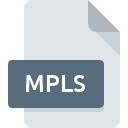
MPLS File Extension
Blu-ray Movie Playlist Format
-
DeveloperBlu-ray Disc Association
-
Category
-
Popularity3.4 (11 votes)
What is MPLS file?
MPLS is a Blu-ray playlist file. Each MPLS files uses 5 digit code by convention (for example, file.MPLS). MPLS files are stored in BDMV/PLAYLIST folder. MPLS playlist information files are also commonly found on ripped Blu-ray video discs.
Other uses of MPLS files
In some cases video files cannot be opened directly, for example due to implement security features. Should that be the case the only way to access the list of contents is to open MPLS file stored on the disc. Video content cannot be played using single copied MPLS file.
Programs which support MPLS file extension
Files with MPLS extension, just like any other file formats, can be found on any operating system. The files in question may be transferred to other devices, be it mobile or stationary, yet not all systems may be capable of properly handling such files.
Programs that support MPLS file
 MAC OS
MAC OS  Linux
Linux Updated: 02/16/2024
How to open file with MPLS extension?
Problems with accessing MPLS may be due to various reasons. Fortunately, most common problems with MPLS files can be solved without in-depth IT knowledge, and most importantly, in a matter of minutes. The following is a list of guidelines that will help you identify and solve file-related problems.
Step 1. Install PowerDVD software
 The main and most frequent cause precluding users form opening MPLS files is that no program that can handle MPLS files is installed on user’s system. The most obvious solution is to download and install PowerDVD or one to the listed programs: VLC media player, Corel WinDVD, Nero Multimedia Suite. On the top of the page a list that contains all programs grouped based on operating systems supported can be found. The safest method of downloading PowerDVD installed is by going to developer’s website (CyberLink Corp.) and downloading the software using provided links.
The main and most frequent cause precluding users form opening MPLS files is that no program that can handle MPLS files is installed on user’s system. The most obvious solution is to download and install PowerDVD or one to the listed programs: VLC media player, Corel WinDVD, Nero Multimedia Suite. On the top of the page a list that contains all programs grouped based on operating systems supported can be found. The safest method of downloading PowerDVD installed is by going to developer’s website (CyberLink Corp.) and downloading the software using provided links.
Step 2. Update PowerDVD to the latest version
 If you already have PowerDVD installed on your systems and MPLS files are still not opened properly, check if you have the latest version of the software. Software developers may implement support for more modern file formats in updated versions of their products. If you have an older version of PowerDVD installed, it may not support MPLS format. The most recent version of PowerDVD is backward compatible and can handle file formats supported by older versions of the software.
If you already have PowerDVD installed on your systems and MPLS files are still not opened properly, check if you have the latest version of the software. Software developers may implement support for more modern file formats in updated versions of their products. If you have an older version of PowerDVD installed, it may not support MPLS format. The most recent version of PowerDVD is backward compatible and can handle file formats supported by older versions of the software.
Step 3. Assign PowerDVD to MPLS files
If the issue has not been solved in the previous step, you should associate MPLS files with latest version of PowerDVD you have installed on your device. The process of associating file formats with default application may differ in details depending on platform, but the basic procedure is very similar.

The procedure to change the default program in Windows
- Clicking the MPLS with right mouse button will bring a menu from which you should select the option
- Next, select the option and then using open the list of available applications
- The last step is to select option supply the directory path to the folder where PowerDVD is installed. Now all that is left is to confirm your choice by selecting Always use this app to open MPLS files and clicking .

The procedure to change the default program in Mac OS
- From the drop-down menu, accessed by clicking the file with MPLS extension, select
- Proceed to the section. If its closed, click the title to access available options
- Select PowerDVD and click
- Finally, a This change will be applied to all files with MPLS extension message should pop-up. Click button in order to confirm your choice.
Step 4. Verify that the MPLS is not faulty
You closely followed the steps listed in points 1-3, but the problem is still present? You should check whether the file is a proper MPLS file. Being unable to access the file can be related to various issues.

1. Check the MPLS file for viruses or malware
If the file is infected, the malware that resides in the MPLS file hinders attempts to open it. Scan the MPLS file as well as your computer for malware or viruses. If the scanner detected that the MPLS file is unsafe, proceed as instructed by the antivirus program to neutralize the threat.
2. Check whether the file is corrupted or damaged
If the MPLS file was sent to you by someone else, ask this person to resend the file to you. It is possible that the file has not been properly copied to a data storage and is incomplete and therefore cannot be opened. When downloading the file with MPLS extension from the internet an error may occurred resulting in incomplete file. Try downloading the file again.
3. Verify whether your account has administrative rights
Some files require elevated access rights to open them. Switch to an account that has required privileges and try opening the Blu-ray Movie Playlist Format file again.
4. Verify that your device fulfills the requirements to be able to open PowerDVD
If the systems has insufficient resources to open MPLS files, try closing all currently running applications and try again.
5. Verify that your operating system and drivers are up to date
Up-to-date system and drivers not only makes your computer more secure, but also may solve problems with Blu-ray Movie Playlist Format file. It may be the case that the MPLS files work properly with updated software that addresses some system bugs.
Do you want to help?
If you have additional information about the MPLS file, we will be grateful if you share it with our users. To do this, use the form here and send us your information on MPLS file.

 Windows
Windows 




