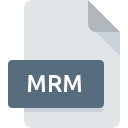
MRM File Extension
Gothic 2
-
DeveloperJoWooD Entertainment AG
-
Category
-
Popularity3 (1 votes)
What is MRM file?
MRM is a file extension commonly associated with Gothic 2 files. Gothic 2 format was developed by JoWooD Entertainment AG. MRM files are supported by software applications available for devices running . Files with MRM extension are categorized as Game Files files. The Game Files subset comprises 1509 various file formats. The software recommended for managing MRM files is Gothic 2. Gothic 2 software was developed by JoWooD Entertainment AG, and on its official website you may find more information about MRM files or the Gothic 2 software program.
Programs which support MRM file extension
MRM files can be encountered on all system platforms, including mobile, yet there is no guarantee each will properly support such files.
How to open file with MRM extension?
Being unable to open files with MRM extension can be have various origins. What is important, all common issues related to files with MRM extension can be resolved by the users themselves. The process is quick and doesn’t involve an IT expert. We have prepared a listing of which will help you resolve your problems with MRM files.
Step 1. Download and install Gothic 2
 Problems with opening and working with MRM files are most probably having to do with no proper software compatible with MRM files being present on your machine. The solution is straightforward, just download and install Gothic 2. Above you will find a complete listing of programs that support MRM files, classified according to system platforms for which they are available. If you want to download Gothic 2 installer in the most secured manner, we suggest you visit JoWooD Entertainment AG website and download from their official repositories.
Problems with opening and working with MRM files are most probably having to do with no proper software compatible with MRM files being present on your machine. The solution is straightforward, just download and install Gothic 2. Above you will find a complete listing of programs that support MRM files, classified according to system platforms for which they are available. If you want to download Gothic 2 installer in the most secured manner, we suggest you visit JoWooD Entertainment AG website and download from their official repositories.
Step 2. Check the version of Gothic 2 and update if needed
 You still cannot access MRM files although Gothic 2 is installed on your system? Make sure that the software is up to date. Software developers may implement support for more modern file formats in updated versions of their products. If you have an older version of Gothic 2 installed, it may not support MRM format. The latest version of Gothic 2 should support all file formats that where compatible with older versions of the software.
You still cannot access MRM files although Gothic 2 is installed on your system? Make sure that the software is up to date. Software developers may implement support for more modern file formats in updated versions of their products. If you have an older version of Gothic 2 installed, it may not support MRM format. The latest version of Gothic 2 should support all file formats that where compatible with older versions of the software.
Step 3. Associate Gothic 2 files with Gothic 2
If the issue has not been solved in the previous step, you should associate MRM files with latest version of Gothic 2 you have installed on your device. The next step should pose no problems. The procedure is straightforward and largely system-independent

Selecting the first-choice application in Windows
- Right-click the MRM file and choose option
- Next, select the option and then using open the list of available applications
- Finally select , point to the folder where Gothic 2 is installed, check the Always use this app to open MRM files box and conform your selection by clicking button

Selecting the first-choice application in Mac OS
- Right-click the MRM file and select
- Proceed to the section. If its closed, click the title to access available options
- From the list choose the appropriate program and confirm by clicking .
- A message window should appear informing that This change will be applied to all files with MRM extension. By clicking you confirm your selection.
Step 4. Ensure that the MRM file is complete and free of errors
Should the problem still occur after following steps 1-3, check if the MRM file is valid. Problems with opening the file may arise due to various reasons.

1. Verify that the MRM in question is not infected with a computer virus
Should it happed that the MRM is infected with a virus, this may be that cause that prevents you from accessing it. Immediately scan the file using an antivirus tool or scan the whole system to ensure the whole system is safe. MRM file is infected with malware? Follow the steps suggested by your antivirus software.
2. Ensure the file with MRM extension is complete and error-free
Did you receive the MRM file in question from a different person? Ask him/her to send it one more time. During the copy process of the file errors may occurred rendering the file incomplete or corrupted. This could be the source of encountered problems with the file. It could happen the the download process of file with MRM extension was interrupted and the file data is defective. Download the file again from the same source.
3. Check if the user that you are logged as has administrative privileges.
Some files require elevated access rights to open them. Switch to an account that has required privileges and try opening the Gothic 2 file again.
4. Verify that your device fulfills the requirements to be able to open Gothic 2
If the system is under havy load, it may not be able to handle the program that you use to open files with MRM extension. In this case close the other applications.
5. Check if you have the latest updates to the operating system and drivers
Regularly updated system, drivers, and programs keep your computer secure. This may also prevent problems with Gothic 2 files. Outdated drivers or software may have caused the inability to use a peripheral device needed to handle MRM files.
Do you want to help?
If you have additional information about the MRM file, we will be grateful if you share it with our users. To do this, use the form here and send us your information on MRM file.

 Windows
Windows 
