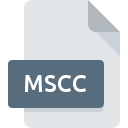
MSCC File Extension
MSecure Sync Data Format
-
Category
-
Popularity0 ( votes)
What is MSCC file?
MSCC filename suffix is mostly used for MSecure Sync Data Format files. MSCC files are supported by software applications available for devices running . MSCC file belongs to the Settings Files category just like 1305 other filename extensions listed in our database. The software recommended for managing MSCC files is mSecure Password Manager. On the official website of mSeven developer not only will you find detailed information about themSecure Password Manager software, but also about MSCC and other supported file formats.
Programs which support MSCC file extension
Files with MSCC extension, just like any other file formats, can be found on any operating system. The files in question may be transferred to other devices, be it mobile or stationary, yet not all systems may be capable of properly handling such files.
Updated: 11/05/2020
How to open file with MSCC extension?
Being unable to open files with MSCC extension can be have various origins. Fortunately, most common problems with MSCC files can be solved without in-depth IT knowledge, and most importantly, in a matter of minutes. The following is a list of guidelines that will help you identify and solve file-related problems.
Step 1. Download and install mSecure Password Manager
 The main and most frequent cause precluding users form opening MSCC files is that no program that can handle MSCC files is installed on user’s system. The solution is straightforward, just download and install mSecure Password Manager. Above you will find a complete listing of programs that support MSCC files, classified according to system platforms for which they are available. One of the most risk-free method of downloading software is using links provided by official distributors. Visit mSecure Password Manager website and download the installer.
The main and most frequent cause precluding users form opening MSCC files is that no program that can handle MSCC files is installed on user’s system. The solution is straightforward, just download and install mSecure Password Manager. Above you will find a complete listing of programs that support MSCC files, classified according to system platforms for which they are available. One of the most risk-free method of downloading software is using links provided by official distributors. Visit mSecure Password Manager website and download the installer.
Step 2. Update mSecure Password Manager to the latest version
 You still cannot access MSCC files although mSecure Password Manager is installed on your system? Make sure that the software is up to date. Software developers may implement support for more modern file formats in updated versions of their products. If you have an older version of mSecure Password Manager installed, it may not support MSCC format. The latest version of mSecure Password Manager should support all file formats that where compatible with older versions of the software.
You still cannot access MSCC files although mSecure Password Manager is installed on your system? Make sure that the software is up to date. Software developers may implement support for more modern file formats in updated versions of their products. If you have an older version of mSecure Password Manager installed, it may not support MSCC format. The latest version of mSecure Password Manager should support all file formats that where compatible with older versions of the software.
Step 3. Set the default application to open MSCC files to mSecure Password Manager
After installing mSecure Password Manager (the most recent version) make sure that it is set as the default application to open MSCC files. The method is quite simple and varies little across operating systems.

Selecting the first-choice application in Windows
- Clicking the MSCC with right mouse button will bring a menu from which you should select the option
- Select
- To finalize the process, select entry and using the file explorer select the mSecure Password Manager installation folder. Confirm by checking Always use this app to open MSCC files box and clicking button.

Selecting the first-choice application in Mac OS
- From the drop-down menu, accessed by clicking the file with MSCC extension, select
- Proceed to the section. If its closed, click the title to access available options
- From the list choose the appropriate program and confirm by clicking .
- Finally, a This change will be applied to all files with MSCC extension message should pop-up. Click button in order to confirm your choice.
Step 4. Ensure that the MSCC file is complete and free of errors
Should the problem still occur after following steps 1-3, check if the MSCC file is valid. It is probable that the file is corrupted and thus cannot be accessed.

1. Verify that the MSCC in question is not infected with a computer virus
If the file is infected, the malware that resides in the MSCC file hinders attempts to open it. It is advised to scan the system for viruses and malware as soon as possible or use an online antivirus scanner. If the MSCC file is indeed infected follow the instructions below.
2. Check whether the file is corrupted or damaged
If the MSCC file was sent to you by someone else, ask this person to resend the file to you. It is possible that the file has not been properly copied to a data storage and is incomplete and therefore cannot be opened. It could happen the the download process of file with MSCC extension was interrupted and the file data is defective. Download the file again from the same source.
3. Ensure that you have appropriate access rights
Some files require elevated access rights to open them. Log in using an administrative account and see If this solves the problem.
4. Make sure that the system has sufficient resources to run mSecure Password Manager
The operating systems may note enough free resources to run the application that support MSCC files. Close all running programs and try opening the MSCC file.
5. Verify that your operating system and drivers are up to date
Regularly updated system, drivers, and programs keep your computer secure. This may also prevent problems with MSecure Sync Data Format files. Outdated drivers or software may have caused the inability to use a peripheral device needed to handle MSCC files.
Do you want to help?
If you have additional information about the MSCC file, we will be grateful if you share it with our users. To do this, use the form here and send us your information on MSCC file.

 Windows
Windows 
