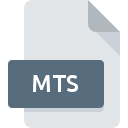
MTS File Extension
AVCHD Video Format
-
Category
-
Popularity3.4 (15 votes)
What is MTS file?
File with the MTS extension are video data stored in the AVCHD format, which are dedicated for movies in high resolution, encoded in the MPEG standard.
Additional information about MTS files
MTS files are usually used in some consumer cameras recording high resolution videos. It was introduced by Panasonic and Sony in the year 2006. MTS format can serve as a carrier for high resolution movies on Blu-Ray discs.
Video in the AVCHD format, processed on a PC or imported from a Blu-Ray disc, is stored as a file with the M2TS extension.
Properties of MTS format:
- it uses video compression in the MPEG-4 / H.264 standard,
- it supports 720p and 1080i HD resolutions,
- it supports dual-channel (stereo) and 5-chanels( 5.1) audio tracks,
- MTS files enable sound compression with the Dolby AC-3 codec,
- sound can be archived as an uncompressed PCM linear sound.
Besides the audio/video content, this format enables to use many user-friendly functions, which improve presentation of the material and navigation. This includes a simple menu, subtitles or slide shows.
Content in the AVCHD format can be also stored in the SDHC format and played directly on many TVs and multimedia consoles. It is worth remembering, that content in this format is not supported by regular DVD players.
Programs which support MTS file extension
Files with MTS extension, just like any other file formats, can be found on any operating system. The files in question may be transferred to other devices, be it mobile or stationary, yet not all systems may be capable of properly handling such files.
Programs that support MTS file
 Linux
Linux Updated: 04/06/2023
How to open file with MTS extension?
Being unable to open files with MTS extension can be have various origins. On the bright side, the most encountered issues pertaining to AVCHD Video Format files aren’t complex. In most cases they can be addressed swiftly and effectively without assistance from a specialist. We have prepared a listing of which will help you resolve your problems with MTS files.
Step 1. Get the Windows Media Player
 The most common reason for such problems is the lack of proper applications that supports MTS files installed on the system. This issue can be addressed by downloading and installing Windows Media Player or different compatible program, such as GOM Player, Sony Vegas Pro, PowerDirector. On the top of the page a list that contains all programs grouped based on operating systems supported can be found. One of the most risk-free method of downloading software is using links provided by official distributors. Visit Windows Media Player website and download the installer.
The most common reason for such problems is the lack of proper applications that supports MTS files installed on the system. This issue can be addressed by downloading and installing Windows Media Player or different compatible program, such as GOM Player, Sony Vegas Pro, PowerDirector. On the top of the page a list that contains all programs grouped based on operating systems supported can be found. One of the most risk-free method of downloading software is using links provided by official distributors. Visit Windows Media Player website and download the installer.
Step 2. Update Windows Media Player to the latest version
 If the problems with opening MTS files still occur even after installing Windows Media Player, it is possible that you have an outdated version of the software. Check the developer’s website whether a newer version of Windows Media Player is available. Software developers may implement support for more modern file formats in updated versions of their products. This can be one of the causes why MTS files are not compatible with Windows Media Player. The most recent version of Windows Media Player is backward compatible and can handle file formats supported by older versions of the software.
If the problems with opening MTS files still occur even after installing Windows Media Player, it is possible that you have an outdated version of the software. Check the developer’s website whether a newer version of Windows Media Player is available. Software developers may implement support for more modern file formats in updated versions of their products. This can be one of the causes why MTS files are not compatible with Windows Media Player. The most recent version of Windows Media Player is backward compatible and can handle file formats supported by older versions of the software.
Step 3. Set the default application to open MTS files to Windows Media Player
If you have the latest version of Windows Media Player installed and the problem persists, select it as the default program to be used to manage MTS on your device. The next step should pose no problems. The procedure is straightforward and largely system-independent

The procedure to change the default program in Windows
- Choose the entry from the file menu accessed by right-mouse clicking on the MTS file
- Click and then select option
- The last step is to select option supply the directory path to the folder where Windows Media Player is installed. Now all that is left is to confirm your choice by selecting Always use this app to open MTS files and clicking .

The procedure to change the default program in Mac OS
- By clicking right mouse button on the selected MTS file open the file menu and choose
- Find the option – click the title if its hidden
- Select Windows Media Player and click
- If you followed the previous steps a message should appear: This change will be applied to all files with MTS extension. Next, click the button to finalize the process.
Step 4. Ensure that the MTS file is complete and free of errors
You closely followed the steps listed in points 1-3, but the problem is still present? You should check whether the file is a proper MTS file. Being unable to access the file can be related to various issues.

1. Verify that the MTS in question is not infected with a computer virus
Should it happed that the MTS is infected with a virus, this may be that cause that prevents you from accessing it. Scan the MTS file as well as your computer for malware or viruses. If the MTS file is indeed infected follow the instructions below.
2. Check whether the file is corrupted or damaged
Did you receive the MTS file in question from a different person? Ask him/her to send it one more time. During the copy process of the file errors may occurred rendering the file incomplete or corrupted. This could be the source of encountered problems with the file. When downloading the file with MTS extension from the internet an error may occurred resulting in incomplete file. Try downloading the file again.
3. Verify whether your account has administrative rights
Some files require elevated access rights to open them. Log out of your current account and log in to an account with sufficient access privileges. Then open the AVCHD Video Format file.
4. Verify that your device fulfills the requirements to be able to open Windows Media Player
If the systems has insufficient resources to open MTS files, try closing all currently running applications and try again.
5. Check if you have the latest updates to the operating system and drivers
Regularly updated system, drivers, and programs keep your computer secure. This may also prevent problems with AVCHD Video Format files. Outdated drivers or software may have caused the inability to use a peripheral device needed to handle MTS files.
Conversion of a MTS file
File Conversions from MTS extension to a different format
File conversions from other format to MTS file
- 264 to MTS
- 3GP to MTS
- 3GPP2 to MTS
- AVI to MTS
- DIVX to MTS
- DVR to MTS
- DVR-MS to MTS
- FLV to MTS
- M2TS to MTS
- M4V to MTS
- MKV to MTS
- MP4 to MTS
- MPG to MTS
- TRP to MTS
- WMV to MTS
- AVC to MTS
- IMOVIEPROJ to MTS
- MOV to MTS
- MP3 to MTS
- MPG4 to MTS
- WEBM to MTS
- 3GPP to MTS
- IMOVIEMOBILE to MTS
- H264 to MTS
- BIK to MTS
- F4V to MTS
- H263 to MTS
- PRPROJ to MTS
- 3G2 to MTS
- H261 to MTS
- 264 to MTS
- 3GP to MTS
- 3GPP2 to MTS
- AVI to MTS
- DIVX to MTS
- DVR to MTS
- DVR-MS to MTS
- FLV to MTS
- M2TS to MTS
- M4V to MTS
- MKV to MTS
- MP4 to MTS
- MPG to MTS
- TRP to MTS
- WMV to MTS
- AVC to MTS
- IMOVIEPROJ to MTS
- MOV to MTS
- MP3 to MTS
- MPG4 to MTS
- WEBM to MTS
- 3GPP to MTS
- IMOVIEMOBILE to MTS
- H264 to MTS
- BIK to MTS
- F4V to MTS
- H263 to MTS
- PRPROJ to MTS
- 3G2 to MTS
- H261 to MTS
Do you want to help?
If you have additional information about the MTS file, we will be grateful if you share it with our users. To do this, use the form here and send us your information on MTS file.

 Windows
Windows 










 MAC OS
MAC OS 



