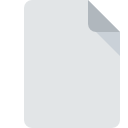
MYCOLORS File Extension
Stardock MyColors Theme Format
-
DeveloperStardock
-
Category
-
Popularity3.6 (3 votes)
What is MYCOLORS file?
MYCOLORS is a file extension commonly associated with Stardock MyColors Theme Format files. Stardock MyColors Theme Format specification was created by Stardock. MYCOLORS files are supported by software applications available for devices running . Files with MYCOLORS extension are categorized as Settings Files files. The Settings Files subset comprises 1305 various file formats. The most popular software that supports MYCOLORS files is MyColors.
Programs which support MYCOLORS file extension
Files with MYCOLORS extension, just like any other file formats, can be found on any operating system. The files in question may be transferred to other devices, be it mobile or stationary, yet not all systems may be capable of properly handling such files.
How to open file with MYCOLORS extension?
Problems with accessing MYCOLORS may be due to various reasons. Fortunately, most common problems with MYCOLORS files can be solved without in-depth IT knowledge, and most importantly, in a matter of minutes. The following is a list of guidelines that will help you identify and solve file-related problems.
Step 1. Install MyColors software
 The main and most frequent cause precluding users form opening MYCOLORS files is that no program that can handle MYCOLORS files is installed on user’s system. The solution is straightforward, just download and install MyColors. Above you will find a complete listing of programs that support MYCOLORS files, classified according to system platforms for which they are available. If you want to download MyColors installer in the most secured manner, we suggest you visit website and download from their official repositories.
The main and most frequent cause precluding users form opening MYCOLORS files is that no program that can handle MYCOLORS files is installed on user’s system. The solution is straightforward, just download and install MyColors. Above you will find a complete listing of programs that support MYCOLORS files, classified according to system platforms for which they are available. If you want to download MyColors installer in the most secured manner, we suggest you visit website and download from their official repositories.
Step 2. Update MyColors to the latest version
 If you already have MyColors installed on your systems and MYCOLORS files are still not opened properly, check if you have the latest version of the software. Software developers may implement support for more modern file formats in updated versions of their products. If you have an older version of MyColors installed, it may not support MYCOLORS format. All of the file formats that were handled just fine by the previous versions of given program should be also possible to open using MyColors.
If you already have MyColors installed on your systems and MYCOLORS files are still not opened properly, check if you have the latest version of the software. Software developers may implement support for more modern file formats in updated versions of their products. If you have an older version of MyColors installed, it may not support MYCOLORS format. All of the file formats that were handled just fine by the previous versions of given program should be also possible to open using MyColors.
Step 3. Associate Stardock MyColors Theme Format files with MyColors
After installing MyColors (the most recent version) make sure that it is set as the default application to open MYCOLORS files. The process of associating file formats with default application may differ in details depending on platform, but the basic procedure is very similar.

Selecting the first-choice application in Windows
- Clicking the MYCOLORS with right mouse button will bring a menu from which you should select the option
- Next, select the option and then using open the list of available applications
- To finalize the process, select entry and using the file explorer select the MyColors installation folder. Confirm by checking Always use this app to open MYCOLORS files box and clicking button.

Selecting the first-choice application in Mac OS
- By clicking right mouse button on the selected MYCOLORS file open the file menu and choose
- Open the section by clicking its name
- Select MyColors and click
- A message window should appear informing that This change will be applied to all files with MYCOLORS extension. By clicking you confirm your selection.
Step 4. Verify that the MYCOLORS is not faulty
You closely followed the steps listed in points 1-3, but the problem is still present? You should check whether the file is a proper MYCOLORS file. Problems with opening the file may arise due to various reasons.

1. The MYCOLORS may be infected with malware – make sure to scan it with an antivirus tool.
Should it happed that the MYCOLORS is infected with a virus, this may be that cause that prevents you from accessing it. Immediately scan the file using an antivirus tool or scan the whole system to ensure the whole system is safe. If the scanner detected that the MYCOLORS file is unsafe, proceed as instructed by the antivirus program to neutralize the threat.
2. Check whether the file is corrupted or damaged
If you obtained the problematic MYCOLORS file from a third party, ask them to supply you with another copy. During the copy process of the file errors may occurred rendering the file incomplete or corrupted. This could be the source of encountered problems with the file. It could happen the the download process of file with MYCOLORS extension was interrupted and the file data is defective. Download the file again from the same source.
3. Ensure that you have appropriate access rights
There is a possibility that the file in question can only be accessed by users with sufficient system privileges. Log out of your current account and log in to an account with sufficient access privileges. Then open the Stardock MyColors Theme Format file.
4. Make sure that the system has sufficient resources to run MyColors
If the systems has insufficient resources to open MYCOLORS files, try closing all currently running applications and try again.
5. Check if you have the latest updates to the operating system and drivers
Regularly updated system, drivers, and programs keep your computer secure. This may also prevent problems with Stardock MyColors Theme Format files. It is possible that one of the available system or driver updates may solve the problems with MYCOLORS files affecting older versions of given software.
Do you want to help?
If you have additional information about the MYCOLORS file, we will be grateful if you share it with our users. To do this, use the form here and send us your information on MYCOLORS file.

 Windows
Windows 
