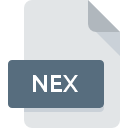
NEX File Extension
Neuroexplorer Neurological Data
-
Category
-
Popularity4 (2 votes)
What is NEX file?
NEX is a file extension commonly associated with Neuroexplorer Neurological Data files. Files with NEX extension may be used by programs distributed for platform. Files with NEX extension are categorized as Misc Files files. The Misc Files subset comprises 6033 various file formats. Neuroexplorer is by far the most used program for working with NEX files. Neuroexplorer software was developed by Nex Technologies, and on its official website you may find more information about NEX files or the Neuroexplorer software program.
Programs which support NEX file extension
Files with NEX suffix can be copied to any mobile device or system platform, but it may not be possible to open them properly on target system.
How to open file with NEX extension?
There can be multiple causes why you have problems with opening NEX files on given system. Fortunately, most common problems with NEX files can be solved without in-depth IT knowledge, and most importantly, in a matter of minutes. The list below will guide you through the process of addressing the encountered problem.
Step 1. Download and install Neuroexplorer
 The main and most frequent cause precluding users form opening NEX files is that no program that can handle NEX files is installed on user’s system. The solution is straightforward, just download and install Neuroexplorer. On the top of the page a list that contains all programs grouped based on operating systems supported can be found. If you want to download Neuroexplorer installer in the most secured manner, we suggest you visit Nex Technologies website and download from their official repositories.
The main and most frequent cause precluding users form opening NEX files is that no program that can handle NEX files is installed on user’s system. The solution is straightforward, just download and install Neuroexplorer. On the top of the page a list that contains all programs grouped based on operating systems supported can be found. If you want to download Neuroexplorer installer in the most secured manner, we suggest you visit Nex Technologies website and download from their official repositories.
Step 2. Check the version of Neuroexplorer and update if needed
 If the problems with opening NEX files still occur even after installing Neuroexplorer, it is possible that you have an outdated version of the software. Check the developer’s website whether a newer version of Neuroexplorer is available. It may also happen that software creators by updating their applications add compatibility with other, newer file formats. The reason that Neuroexplorer cannot handle files with NEX may be that the software is outdated. The most recent version of Neuroexplorer is backward compatible and can handle file formats supported by older versions of the software.
If the problems with opening NEX files still occur even after installing Neuroexplorer, it is possible that you have an outdated version of the software. Check the developer’s website whether a newer version of Neuroexplorer is available. It may also happen that software creators by updating their applications add compatibility with other, newer file formats. The reason that Neuroexplorer cannot handle files with NEX may be that the software is outdated. The most recent version of Neuroexplorer is backward compatible and can handle file formats supported by older versions of the software.
Step 3. Set the default application to open NEX files to Neuroexplorer
If you have the latest version of Neuroexplorer installed and the problem persists, select it as the default program to be used to manage NEX on your device. The process of associating file formats with default application may differ in details depending on platform, but the basic procedure is very similar.

Selecting the first-choice application in Windows
- Choose the entry from the file menu accessed by right-mouse clicking on the NEX file
- Next, select the option and then using open the list of available applications
- The last step is to select option supply the directory path to the folder where Neuroexplorer is installed. Now all that is left is to confirm your choice by selecting Always use this app to open NEX files and clicking .

Selecting the first-choice application in Mac OS
- Right-click the NEX file and select
- Proceed to the section. If its closed, click the title to access available options
- Select the appropriate software and save your settings by clicking
- Finally, a This change will be applied to all files with NEX extension message should pop-up. Click button in order to confirm your choice.
Step 4. Ensure that the NEX file is complete and free of errors
Should the problem still occur after following steps 1-3, check if the NEX file is valid. Being unable to access the file can be related to various issues.

1. Verify that the NEX in question is not infected with a computer virus
If the NEX is indeed infected, it is possible that the malware is blocking it from opening. Scan the NEX file as well as your computer for malware or viruses. NEX file is infected with malware? Follow the steps suggested by your antivirus software.
2. Check whether the file is corrupted or damaged
If the NEX file was sent to you by someone else, ask this person to resend the file to you. During the copy process of the file errors may occurred rendering the file incomplete or corrupted. This could be the source of encountered problems with the file. If the NEX file has been downloaded from the internet only partially, try to redownload it.
3. Verify whether your account has administrative rights
There is a possibility that the file in question can only be accessed by users with sufficient system privileges. Log out of your current account and log in to an account with sufficient access privileges. Then open the Neuroexplorer Neurological Data file.
4. Check whether your system can handle Neuroexplorer
If the systems has insufficient resources to open NEX files, try closing all currently running applications and try again.
5. Check if you have the latest updates to the operating system and drivers
Up-to-date system and drivers not only makes your computer more secure, but also may solve problems with Neuroexplorer Neurological Data file. Outdated drivers or software may have caused the inability to use a peripheral device needed to handle NEX files.
Do you want to help?
If you have additional information about the NEX file, we will be grateful if you share it with our users. To do this, use the form here and send us your information on NEX file.

 Windows
Windows 
