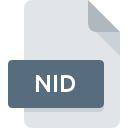
NID File Extension
Nikon Capture IPTC Data
-
DeveloperNikon Corporation
-
Category
-
Popularity4 (1 votes)
What is NID file?
Full format name of files that use NID extension is Nikon Capture IPTC Data. Nikon Corporation defined the Nikon Capture IPTC Data format standard. Files with NID extension may be used by programs distributed for platform. Files with NID extension are categorized as Misc Files files. The Misc Files subset comprises 6033 various file formats. The software recommended for managing NID files is Nikon Capture.
Programs which support NID file extension
Files with NID suffix can be copied to any mobile device or system platform, but it may not be possible to open them properly on target system.
How to open file with NID extension?
Problems with accessing NID may be due to various reasons. On the bright side, the most encountered issues pertaining to Nikon Capture IPTC Data files aren’t complex. In most cases they can be addressed swiftly and effectively without assistance from a specialist. We have prepared a listing of which will help you resolve your problems with NID files.
Step 1. Get the Nikon Capture
 The main and most frequent cause precluding users form opening NID files is that no program that can handle NID files is installed on user’s system. The solution to this problem is very simple. Download Nikon Capture and install it on your device. The full list of programs grouped by operating systems can be found above. One of the most risk-free method of downloading software is using links provided by official distributors. Visit Nikon Capture website and download the installer.
The main and most frequent cause precluding users form opening NID files is that no program that can handle NID files is installed on user’s system. The solution to this problem is very simple. Download Nikon Capture and install it on your device. The full list of programs grouped by operating systems can be found above. One of the most risk-free method of downloading software is using links provided by official distributors. Visit Nikon Capture website and download the installer.
Step 2. Verify the you have the latest version of Nikon Capture
 If you already have Nikon Capture installed on your systems and NID files are still not opened properly, check if you have the latest version of the software. Sometimes software developers introduce new formats in place of that already supports along with newer versions of their applications. This can be one of the causes why NID files are not compatible with Nikon Capture. The latest version of Nikon Capture should support all file formats that where compatible with older versions of the software.
If you already have Nikon Capture installed on your systems and NID files are still not opened properly, check if you have the latest version of the software. Sometimes software developers introduce new formats in place of that already supports along with newer versions of their applications. This can be one of the causes why NID files are not compatible with Nikon Capture. The latest version of Nikon Capture should support all file formats that where compatible with older versions of the software.
Step 3. Assign Nikon Capture to NID files
After installing Nikon Capture (the most recent version) make sure that it is set as the default application to open NID files. The process of associating file formats with default application may differ in details depending on platform, but the basic procedure is very similar.

Selecting the first-choice application in Windows
- Clicking the NID with right mouse button will bring a menu from which you should select the option
- Select
- To finalize the process, select entry and using the file explorer select the Nikon Capture installation folder. Confirm by checking Always use this app to open NID files box and clicking button.

Selecting the first-choice application in Mac OS
- From the drop-down menu, accessed by clicking the file with NID extension, select
- Find the option – click the title if its hidden
- Select the appropriate software and save your settings by clicking
- A message window should appear informing that This change will be applied to all files with NID extension. By clicking you confirm your selection.
Step 4. Verify that the NID is not faulty
If you followed the instructions form the previous steps yet the issue is still not solved, you should verify the NID file in question. Problems with opening the file may arise due to various reasons.

1. Check the NID file for viruses or malware
Should it happed that the NID is infected with a virus, this may be that cause that prevents you from accessing it. Immediately scan the file using an antivirus tool or scan the whole system to ensure the whole system is safe. If the NID file is indeed infected follow the instructions below.
2. Check whether the file is corrupted or damaged
If the NID file was sent to you by someone else, ask this person to resend the file to you. During the copy process of the file errors may occurred rendering the file incomplete or corrupted. This could be the source of encountered problems with the file. If the NID file has been downloaded from the internet only partially, try to redownload it.
3. Verify whether your account has administrative rights
Sometimes in order to access files user need to have administrative privileges. Log out of your current account and log in to an account with sufficient access privileges. Then open the Nikon Capture IPTC Data file.
4. Make sure that the system has sufficient resources to run Nikon Capture
If the systems has insufficient resources to open NID files, try closing all currently running applications and try again.
5. Ensure that you have the latest drivers and system updates and patches installed
Up-to-date system and drivers not only makes your computer more secure, but also may solve problems with Nikon Capture IPTC Data file. Outdated drivers or software may have caused the inability to use a peripheral device needed to handle NID files.
Do you want to help?
If you have additional information about the NID file, we will be grateful if you share it with our users. To do this, use the form here and send us your information on NID file.

 Windows
Windows 
