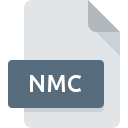
NMC File Extension
ArcGIS Explorer Map Content Format
-
DeveloperESRI
-
Category
-
Popularity4 (2 votes)
What is NMC file?
NMC is a file extension commonly associated with ArcGIS Explorer Map Content Format files. ESRI defined the ArcGIS Explorer Map Content Format format standard. NMC files are supported by software applications available for devices running . NMC file format, along with 255 other file formats, belongs to the GIS Files category. The software recommended for managing NMC files is ArcGIS Explorer. On the official website of Esri developer not only will you find detailed information about theArcGIS Explorer software, but also about NMC and other supported file formats.
Programs which support NMC file extension
Files with NMC extension, just like any other file formats, can be found on any operating system. The files in question may be transferred to other devices, be it mobile or stationary, yet not all systems may be capable of properly handling such files.
How to open file with NMC extension?
Being unable to open files with NMC extension can be have various origins. Fortunately, most common problems with NMC files can be solved without in-depth IT knowledge, and most importantly, in a matter of minutes. The list below will guide you through the process of addressing the encountered problem.
Step 1. Download and install ArcGIS Explorer
 The most common reason for such problems is the lack of proper applications that supports NMC files installed on the system. The solution to this problem is very simple. Download ArcGIS Explorer and install it on your device. The full list of programs grouped by operating systems can be found above. If you want to download ArcGIS Explorer installer in the most secured manner, we suggest you visit Esri website and download from their official repositories.
The most common reason for such problems is the lack of proper applications that supports NMC files installed on the system. The solution to this problem is very simple. Download ArcGIS Explorer and install it on your device. The full list of programs grouped by operating systems can be found above. If you want to download ArcGIS Explorer installer in the most secured manner, we suggest you visit Esri website and download from their official repositories.
Step 2. Verify the you have the latest version of ArcGIS Explorer
 If you already have ArcGIS Explorer installed on your systems and NMC files are still not opened properly, check if you have the latest version of the software. Sometimes software developers introduce new formats in place of that already supports along with newer versions of their applications. If you have an older version of ArcGIS Explorer installed, it may not support NMC format. The latest version of ArcGIS Explorer should support all file formats that where compatible with older versions of the software.
If you already have ArcGIS Explorer installed on your systems and NMC files are still not opened properly, check if you have the latest version of the software. Sometimes software developers introduce new formats in place of that already supports along with newer versions of their applications. If you have an older version of ArcGIS Explorer installed, it may not support NMC format. The latest version of ArcGIS Explorer should support all file formats that where compatible with older versions of the software.
Step 3. Set the default application to open NMC files to ArcGIS Explorer
If you have the latest version of ArcGIS Explorer installed and the problem persists, select it as the default program to be used to manage NMC on your device. The process of associating file formats with default application may differ in details depending on platform, but the basic procedure is very similar.

Change the default application in Windows
- Right-click the NMC file and choose option
- Click and then select option
- Finally select , point to the folder where ArcGIS Explorer is installed, check the Always use this app to open NMC files box and conform your selection by clicking button

Change the default application in Mac OS
- By clicking right mouse button on the selected NMC file open the file menu and choose
- Open the section by clicking its name
- Select ArcGIS Explorer and click
- Finally, a This change will be applied to all files with NMC extension message should pop-up. Click button in order to confirm your choice.
Step 4. Verify that the NMC is not faulty
Should the problem still occur after following steps 1-3, check if the NMC file is valid. Problems with opening the file may arise due to various reasons.

1. Verify that the NMC in question is not infected with a computer virus
If the file is infected, the malware that resides in the NMC file hinders attempts to open it. Scan the NMC file as well as your computer for malware or viruses. If the NMC file is indeed infected follow the instructions below.
2. Ensure the file with NMC extension is complete and error-free
Did you receive the NMC file in question from a different person? Ask him/her to send it one more time. It is possible that the file has not been properly copied to a data storage and is incomplete and therefore cannot be opened. It could happen the the download process of file with NMC extension was interrupted and the file data is defective. Download the file again from the same source.
3. Verify whether your account has administrative rights
Sometimes in order to access files user need to have administrative privileges. Switch to an account that has required privileges and try opening the ArcGIS Explorer Map Content Format file again.
4. Verify that your device fulfills the requirements to be able to open ArcGIS Explorer
The operating systems may note enough free resources to run the application that support NMC files. Close all running programs and try opening the NMC file.
5. Check if you have the latest updates to the operating system and drivers
Up-to-date system and drivers not only makes your computer more secure, but also may solve problems with ArcGIS Explorer Map Content Format file. Outdated drivers or software may have caused the inability to use a peripheral device needed to handle NMC files.
Do you want to help?
If you have additional information about the NMC file, we will be grateful if you share it with our users. To do this, use the form here and send us your information on NMC file.

 Windows
Windows 
