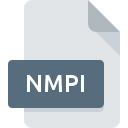
NMPI File Extension
Navicat For MariaDB Import Wizard Profile Format
-
Category
-
Popularity0 ( votes)
What is NMPI file?
NMPI filename suffix is mostly used for Navicat For MariaDB Import Wizard Profile Format files. NMPI file format is compatible with software that can be installed on system platform. NMPI file format, along with 1305 other file formats, belongs to the Settings Files category. Navicat for MariaDB is by far the most used program for working with NMPI files. Software named Navicat for MariaDB was created by PremiumSoft CyberTech Ltd.. In order to find more detailed information on the software and NMPI files, check the developer’s official website.
Programs which support NMPI file extension
Files with NMPI suffix can be copied to any mobile device or system platform, but it may not be possible to open them properly on target system.
Updated: 01/04/2020
How to open file with NMPI extension?
There can be multiple causes why you have problems with opening NMPI files on given system. What is important, all common issues related to files with NMPI extension can be resolved by the users themselves. The process is quick and doesn’t involve an IT expert. The following is a list of guidelines that will help you identify and solve file-related problems.
Step 1. Download and install Navicat for MariaDB
 Problems with opening and working with NMPI files are most probably having to do with no proper software compatible with NMPI files being present on your machine. The solution is straightforward, just download and install Navicat for MariaDB. Above you will find a complete listing of programs that support NMPI files, classified according to system platforms for which they are available. The safest method of downloading Navicat for MariaDB installed is by going to developer’s website (PremiumSoft CyberTech Ltd.) and downloading the software using provided links.
Problems with opening and working with NMPI files are most probably having to do with no proper software compatible with NMPI files being present on your machine. The solution is straightforward, just download and install Navicat for MariaDB. Above you will find a complete listing of programs that support NMPI files, classified according to system platforms for which they are available. The safest method of downloading Navicat for MariaDB installed is by going to developer’s website (PremiumSoft CyberTech Ltd.) and downloading the software using provided links.
Step 2. Verify the you have the latest version of Navicat for MariaDB
 If you already have Navicat for MariaDB installed on your systems and NMPI files are still not opened properly, check if you have the latest version of the software. Sometimes software developers introduce new formats in place of that already supports along with newer versions of their applications. If you have an older version of Navicat for MariaDB installed, it may not support NMPI format. The latest version of Navicat for MariaDB should support all file formats that where compatible with older versions of the software.
If you already have Navicat for MariaDB installed on your systems and NMPI files are still not opened properly, check if you have the latest version of the software. Sometimes software developers introduce new formats in place of that already supports along with newer versions of their applications. If you have an older version of Navicat for MariaDB installed, it may not support NMPI format. The latest version of Navicat for MariaDB should support all file formats that where compatible with older versions of the software.
Step 3. Set the default application to open NMPI files to Navicat for MariaDB
If the issue has not been solved in the previous step, you should associate NMPI files with latest version of Navicat for MariaDB you have installed on your device. The next step should pose no problems. The procedure is straightforward and largely system-independent

The procedure to change the default program in Windows
- Clicking the NMPI with right mouse button will bring a menu from which you should select the option
- Click and then select option
- Finally select , point to the folder where Navicat for MariaDB is installed, check the Always use this app to open NMPI files box and conform your selection by clicking button

The procedure to change the default program in Mac OS
- Right-click the NMPI file and select
- Find the option – click the title if its hidden
- From the list choose the appropriate program and confirm by clicking .
- If you followed the previous steps a message should appear: This change will be applied to all files with NMPI extension. Next, click the button to finalize the process.
Step 4. Check the NMPI for errors
If you followed the instructions form the previous steps yet the issue is still not solved, you should verify the NMPI file in question. Problems with opening the file may arise due to various reasons.

1. The NMPI may be infected with malware – make sure to scan it with an antivirus tool.
If the NMPI is indeed infected, it is possible that the malware is blocking it from opening. It is advised to scan the system for viruses and malware as soon as possible or use an online antivirus scanner. If the scanner detected that the NMPI file is unsafe, proceed as instructed by the antivirus program to neutralize the threat.
2. Verify that the NMPI file’s structure is intact
If the NMPI file was sent to you by someone else, ask this person to resend the file to you. It is possible that the file has not been properly copied to a data storage and is incomplete and therefore cannot be opened. It could happen the the download process of file with NMPI extension was interrupted and the file data is defective. Download the file again from the same source.
3. Check if the user that you are logged as has administrative privileges.
Sometimes in order to access files user need to have administrative privileges. Log in using an administrative account and see If this solves the problem.
4. Check whether your system can handle Navicat for MariaDB
If the system is under havy load, it may not be able to handle the program that you use to open files with NMPI extension. In this case close the other applications.
5. Verify that your operating system and drivers are up to date
Regularly updated system, drivers, and programs keep your computer secure. This may also prevent problems with Navicat For MariaDB Import Wizard Profile Format files. It may be the case that the NMPI files work properly with updated software that addresses some system bugs.
Do you want to help?
If you have additional information about the NMPI file, we will be grateful if you share it with our users. To do this, use the form here and send us your information on NMPI file.

 Windows
Windows 
