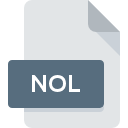
NOL File Extension
Nokia Operator Logo Image Format
-
CategoryGraphic Files
-
Popularity0 ( votes)
What is NOL file?
NOL is a file extension commonly associated with Nokia Operator Logo Image Format files. NOL file format is compatible with software that can be installed on system platform. Files with NOL extension are categorized as Graphic Files files. The Graphic Files subset comprises 524 various file formats. Users are advised to use Logo Express software for managing NOL files, although 3 other programs can also handle this type of file.
Programs which support NOL file extension
Files with NOL suffix can be copied to any mobile device or system platform, but it may not be possible to open them properly on target system.
How to open file with NOL extension?
There can be multiple causes why you have problems with opening NOL files on given system. Fortunately, most common problems with NOL files can be solved without in-depth IT knowledge, and most importantly, in a matter of minutes. We have prepared a listing of which will help you resolve your problems with NOL files.
Step 1. Get the Logo Express
 The most common reason for such problems is the lack of proper applications that supports NOL files installed on the system. The most obvious solution is to download and install Logo Express or one to the listed programs: XnView, Nokia Suite, XnConvert. The full list of programs grouped by operating systems can be found above. One of the most risk-free method of downloading software is using links provided by official distributors. Visit Logo Express website and download the installer.
The most common reason for such problems is the lack of proper applications that supports NOL files installed on the system. The most obvious solution is to download and install Logo Express or one to the listed programs: XnView, Nokia Suite, XnConvert. The full list of programs grouped by operating systems can be found above. One of the most risk-free method of downloading software is using links provided by official distributors. Visit Logo Express website and download the installer.
Step 2. Update Logo Express to the latest version
 If the problems with opening NOL files still occur even after installing Logo Express, it is possible that you have an outdated version of the software. Check the developer’s website whether a newer version of Logo Express is available. Sometimes software developers introduce new formats in place of that already supports along with newer versions of their applications. If you have an older version of Logo Express installed, it may not support NOL format. The most recent version of Logo Express is backward compatible and can handle file formats supported by older versions of the software.
If the problems with opening NOL files still occur even after installing Logo Express, it is possible that you have an outdated version of the software. Check the developer’s website whether a newer version of Logo Express is available. Sometimes software developers introduce new formats in place of that already supports along with newer versions of their applications. If you have an older version of Logo Express installed, it may not support NOL format. The most recent version of Logo Express is backward compatible and can handle file formats supported by older versions of the software.
Step 3. Set the default application to open NOL files to Logo Express
If the issue has not been solved in the previous step, you should associate NOL files with latest version of Logo Express you have installed on your device. The method is quite simple and varies little across operating systems.

The procedure to change the default program in Windows
- Choose the entry from the file menu accessed by right-mouse clicking on the NOL file
- Select
- Finally select , point to the folder where Logo Express is installed, check the Always use this app to open NOL files box and conform your selection by clicking button

The procedure to change the default program in Mac OS
- By clicking right mouse button on the selected NOL file open the file menu and choose
- Open the section by clicking its name
- From the list choose the appropriate program and confirm by clicking .
- A message window should appear informing that This change will be applied to all files with NOL extension. By clicking you confirm your selection.
Step 4. Verify that the NOL is not faulty
If you followed the instructions form the previous steps yet the issue is still not solved, you should verify the NOL file in question. It is probable that the file is corrupted and thus cannot be accessed.

1. Check the NOL file for viruses or malware
Should it happed that the NOL is infected with a virus, this may be that cause that prevents you from accessing it. It is advised to scan the system for viruses and malware as soon as possible or use an online antivirus scanner. If the scanner detected that the NOL file is unsafe, proceed as instructed by the antivirus program to neutralize the threat.
2. Check whether the file is corrupted or damaged
If the NOL file was sent to you by someone else, ask this person to resend the file to you. It is possible that the file has not been properly copied to a data storage and is incomplete and therefore cannot be opened. When downloading the file with NOL extension from the internet an error may occurred resulting in incomplete file. Try downloading the file again.
3. Ensure that you have appropriate access rights
Sometimes in order to access files user need to have administrative privileges. Switch to an account that has required privileges and try opening the Nokia Operator Logo Image Format file again.
4. Verify that your device fulfills the requirements to be able to open Logo Express
If the system is under havy load, it may not be able to handle the program that you use to open files with NOL extension. In this case close the other applications.
5. Verify that your operating system and drivers are up to date
Latest versions of programs and drivers may help you solve problems with Nokia Operator Logo Image Format files and ensure security of your device and operating system. Outdated drivers or software may have caused the inability to use a peripheral device needed to handle NOL files.
Do you want to help?
If you have additional information about the NOL file, we will be grateful if you share it with our users. To do this, use the form here and send us your information on NOL file.

 Windows
Windows 



