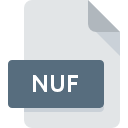
NUF File Extension
Procomm Plus New User Message
-
DeveloperSymantec Corporation
-
Category
-
Popularity0 ( votes)
What is NUF file?
Full format name of files that use NUF extension is Procomm Plus New User Message. Procomm Plus New User Message specification was created by Symantec Corporation. NUF files are supported by software applications available for devices running . NUF file belongs to the Misc Files category just like 6033 other filename extensions listed in our database. The software recommended for managing NUF files is Procomm Plus. Procomm Plus software was developed by Symantec Corporation, and on its official website you may find more information about NUF files or the Procomm Plus software program.
Programs which support NUF file extension
NUF files can be encountered on all system platforms, including mobile, yet there is no guarantee each will properly support such files.
How to open file with NUF extension?
Being unable to open files with NUF extension can be have various origins. What is important, all common issues related to files with NUF extension can be resolved by the users themselves. The process is quick and doesn’t involve an IT expert. We have prepared a listing of which will help you resolve your problems with NUF files.
Step 1. Install Procomm Plus software
 Problems with opening and working with NUF files are most probably having to do with no proper software compatible with NUF files being present on your machine. The solution is straightforward, just download and install Procomm Plus. The full list of programs grouped by operating systems can be found above. The safest method of downloading Procomm Plus installed is by going to developer’s website (Symantec Corporation) and downloading the software using provided links.
Problems with opening and working with NUF files are most probably having to do with no proper software compatible with NUF files being present on your machine. The solution is straightforward, just download and install Procomm Plus. The full list of programs grouped by operating systems can be found above. The safest method of downloading Procomm Plus installed is by going to developer’s website (Symantec Corporation) and downloading the software using provided links.
Step 2. Verify the you have the latest version of Procomm Plus
 You still cannot access NUF files although Procomm Plus is installed on your system? Make sure that the software is up to date. Sometimes software developers introduce new formats in place of that already supports along with newer versions of their applications. If you have an older version of Procomm Plus installed, it may not support NUF format. The latest version of Procomm Plus should support all file formats that where compatible with older versions of the software.
You still cannot access NUF files although Procomm Plus is installed on your system? Make sure that the software is up to date. Sometimes software developers introduce new formats in place of that already supports along with newer versions of their applications. If you have an older version of Procomm Plus installed, it may not support NUF format. The latest version of Procomm Plus should support all file formats that where compatible with older versions of the software.
Step 3. Associate Procomm Plus New User Message files with Procomm Plus
If you have the latest version of Procomm Plus installed and the problem persists, select it as the default program to be used to manage NUF on your device. The process of associating file formats with default application may differ in details depending on platform, but the basic procedure is very similar.

The procedure to change the default program in Windows
- Choose the entry from the file menu accessed by right-mouse clicking on the NUF file
- Click and then select option
- Finally select , point to the folder where Procomm Plus is installed, check the Always use this app to open NUF files box and conform your selection by clicking button

The procedure to change the default program in Mac OS
- By clicking right mouse button on the selected NUF file open the file menu and choose
- Open the section by clicking its name
- Select the appropriate software and save your settings by clicking
- A message window should appear informing that This change will be applied to all files with NUF extension. By clicking you confirm your selection.
Step 4. Check the NUF for errors
You closely followed the steps listed in points 1-3, but the problem is still present? You should check whether the file is a proper NUF file. It is probable that the file is corrupted and thus cannot be accessed.

1. Check the NUF file for viruses or malware
If the NUF is indeed infected, it is possible that the malware is blocking it from opening. Scan the NUF file as well as your computer for malware or viruses. NUF file is infected with malware? Follow the steps suggested by your antivirus software.
2. Check whether the file is corrupted or damaged
If you obtained the problematic NUF file from a third party, ask them to supply you with another copy. It is possible that the file has not been properly copied to a data storage and is incomplete and therefore cannot be opened. When downloading the file with NUF extension from the internet an error may occurred resulting in incomplete file. Try downloading the file again.
3. Verify whether your account has administrative rights
Sometimes in order to access files user need to have administrative privileges. Log in using an administrative account and see If this solves the problem.
4. Verify that your device fulfills the requirements to be able to open Procomm Plus
The operating systems may note enough free resources to run the application that support NUF files. Close all running programs and try opening the NUF file.
5. Verify that your operating system and drivers are up to date
Latest versions of programs and drivers may help you solve problems with Procomm Plus New User Message files and ensure security of your device and operating system. Outdated drivers or software may have caused the inability to use a peripheral device needed to handle NUF files.
Do you want to help?
If you have additional information about the NUF file, we will be grateful if you share it with our users. To do this, use the form here and send us your information on NUF file.

 Windows
Windows 
