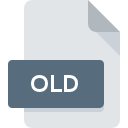
OLD File Extension
Backup Format
-
Category
-
Popularity3.8 (20 votes)
What is OLD file?
OLD is a backup copy file. This is a generic suffix added to files to prevent them from being changed or deleted. This is just a conventional method of creating backup copies of certain files (for example, for testing purposes). OLD files may be user-created or generated by applications. For example, user wants to modify a file (file.DOC) and before attempting to do so, they created a file backup copy (file.doc.OLD) for safety reasons. Backed up file can be recreated simply be removing the add OLD suffix.
Popular uses of OLD files
OLD files can be generated as a result of:
- Application update,
- Installation of some additional features,
- Manually be the user,
- Process of applying a patch,
- Testing procedure.
Programs which support OLD file extension
Files with OLD suffix can be copied to any mobile device or system platform, but it may not be possible to open them properly on target system.
Updated: 01/16/2024
How to open file with OLD extension?
Problems with accessing OLD may be due to various reasons. What is important, all common issues related to files with OLD extension can be resolved by the users themselves. The process is quick and doesn’t involve an IT expert. The following is a list of guidelines that will help you identify and solve file-related problems.
Step 1. Get the Original program
 Problems with opening and working with OLD files are most probably having to do with no proper software compatible with OLD files being present on your machine. To address this issue, go to the Original program developer website, download the tool, and install it. It is that easy Above you will find a complete listing of programs that support OLD files, classified according to system platforms for which they are available. If you want to download Original program installer in the most secured manner, we suggest you visit website and download from their official repositories.
Problems with opening and working with OLD files are most probably having to do with no proper software compatible with OLD files being present on your machine. To address this issue, go to the Original program developer website, download the tool, and install it. It is that easy Above you will find a complete listing of programs that support OLD files, classified according to system platforms for which they are available. If you want to download Original program installer in the most secured manner, we suggest you visit website and download from their official repositories.
Step 2. Update Original program to the latest version
 You still cannot access OLD files although Original program is installed on your system? Make sure that the software is up to date. It may also happen that software creators by updating their applications add compatibility with other, newer file formats. This can be one of the causes why OLD files are not compatible with Original program. The most recent version of Original program is backward compatible and can handle file formats supported by older versions of the software.
You still cannot access OLD files although Original program is installed on your system? Make sure that the software is up to date. It may also happen that software creators by updating their applications add compatibility with other, newer file formats. This can be one of the causes why OLD files are not compatible with Original program. The most recent version of Original program is backward compatible and can handle file formats supported by older versions of the software.
Step 3. Set the default application to open OLD files to Original program
If you have the latest version of Original program installed and the problem persists, select it as the default program to be used to manage OLD on your device. The next step should pose no problems. The procedure is straightforward and largely system-independent

Selecting the first-choice application in Windows
- Right-click the OLD file and choose option
- Select
- Finally select , point to the folder where Original program is installed, check the Always use this app to open OLD files box and conform your selection by clicking button

Selecting the first-choice application in Mac OS
- From the drop-down menu, accessed by clicking the file with OLD extension, select
- Find the option – click the title if its hidden
- Select Original program and click
- If you followed the previous steps a message should appear: This change will be applied to all files with OLD extension. Next, click the button to finalize the process.
Step 4. Check the OLD for errors
If you followed the instructions form the previous steps yet the issue is still not solved, you should verify the OLD file in question. Problems with opening the file may arise due to various reasons.

1. Verify that the OLD in question is not infected with a computer virus
If the file is infected, the malware that resides in the OLD file hinders attempts to open it. Scan the OLD file as well as your computer for malware or viruses. If the scanner detected that the OLD file is unsafe, proceed as instructed by the antivirus program to neutralize the threat.
2. Ensure the file with OLD extension is complete and error-free
If the OLD file was sent to you by someone else, ask this person to resend the file to you. The file might have been copied erroneously and the data lost integrity, which precludes from accessing the file. When downloading the file with OLD extension from the internet an error may occurred resulting in incomplete file. Try downloading the file again.
3. Check if the user that you are logged as has administrative privileges.
Some files require elevated access rights to open them. Log out of your current account and log in to an account with sufficient access privileges. Then open the Backup Format file.
4. Check whether your system can handle Original program
The operating systems may note enough free resources to run the application that support OLD files. Close all running programs and try opening the OLD file.
5. Ensure that you have the latest drivers and system updates and patches installed
Up-to-date system and drivers not only makes your computer more secure, but also may solve problems with Backup Format file. Outdated drivers or software may have caused the inability to use a peripheral device needed to handle OLD files.
Do you want to help?
If you have additional information about the OLD file, we will be grateful if you share it with our users. To do this, use the form here and send us your information on OLD file.

 Windows
Windows 
 MAC OS
MAC OS 