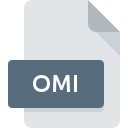
OMI File Extension
Orbit Multiresolution Image Format
-
Category
-
Popularity0 ( votes)
What is OMI file?
OMI filename suffix is mostly used for Orbit Multiresolution Image Format files. Files with OMI extension may be used by programs distributed for platform. Files with OMI extension are categorized as Raster Image Files files. The Raster Image Files subset comprises 522 various file formats. The software recommended for managing OMI files is ORBIT GIS. ORBIT GIS software was developed by Orbit GeoSpatial Technologies, and on its official website you may find more information about OMI files or the ORBIT GIS software program.
Programs which support OMI file extension
OMI files can be encountered on all system platforms, including mobile, yet there is no guarantee each will properly support such files.
Updated: 01/14/2021
How to open file with OMI extension?
Problems with accessing OMI may be due to various reasons. Fortunately, most common problems with OMI files can be solved without in-depth IT knowledge, and most importantly, in a matter of minutes. We have prepared a listing of which will help you resolve your problems with OMI files.
Step 1. Install ORBIT GIS software
 The main and most frequent cause precluding users form opening OMI files is that no program that can handle OMI files is installed on user’s system. To address this issue, go to the ORBIT GIS developer website, download the tool, and install it. It is that easy The full list of programs grouped by operating systems can be found above. The safest method of downloading ORBIT GIS installed is by going to developer’s website (Orbit GeoSpatial Technologies) and downloading the software using provided links.
The main and most frequent cause precluding users form opening OMI files is that no program that can handle OMI files is installed on user’s system. To address this issue, go to the ORBIT GIS developer website, download the tool, and install it. It is that easy The full list of programs grouped by operating systems can be found above. The safest method of downloading ORBIT GIS installed is by going to developer’s website (Orbit GeoSpatial Technologies) and downloading the software using provided links.
Step 2. Update ORBIT GIS to the latest version
 If you already have ORBIT GIS installed on your systems and OMI files are still not opened properly, check if you have the latest version of the software. It may also happen that software creators by updating their applications add compatibility with other, newer file formats. This can be one of the causes why OMI files are not compatible with ORBIT GIS. All of the file formats that were handled just fine by the previous versions of given program should be also possible to open using ORBIT GIS.
If you already have ORBIT GIS installed on your systems and OMI files are still not opened properly, check if you have the latest version of the software. It may also happen that software creators by updating their applications add compatibility with other, newer file formats. This can be one of the causes why OMI files are not compatible with ORBIT GIS. All of the file formats that were handled just fine by the previous versions of given program should be also possible to open using ORBIT GIS.
Step 3. Associate Orbit Multiresolution Image Format files with ORBIT GIS
If you have the latest version of ORBIT GIS installed and the problem persists, select it as the default program to be used to manage OMI on your device. The method is quite simple and varies little across operating systems.

Change the default application in Windows
- Choose the entry from the file menu accessed by right-mouse clicking on the OMI file
- Select
- The last step is to select option supply the directory path to the folder where ORBIT GIS is installed. Now all that is left is to confirm your choice by selecting Always use this app to open OMI files and clicking .

Change the default application in Mac OS
- By clicking right mouse button on the selected OMI file open the file menu and choose
- Proceed to the section. If its closed, click the title to access available options
- Select the appropriate software and save your settings by clicking
- A message window should appear informing that This change will be applied to all files with OMI extension. By clicking you confirm your selection.
Step 4. Ensure that the OMI file is complete and free of errors
If you followed the instructions form the previous steps yet the issue is still not solved, you should verify the OMI file in question. Problems with opening the file may arise due to various reasons.

1. Check the OMI file for viruses or malware
Should it happed that the OMI is infected with a virus, this may be that cause that prevents you from accessing it. It is advised to scan the system for viruses and malware as soon as possible or use an online antivirus scanner. If the OMI file is indeed infected follow the instructions below.
2. Ensure the file with OMI extension is complete and error-free
If you obtained the problematic OMI file from a third party, ask them to supply you with another copy. It is possible that the file has not been properly copied to a data storage and is incomplete and therefore cannot be opened. It could happen the the download process of file with OMI extension was interrupted and the file data is defective. Download the file again from the same source.
3. Ensure that you have appropriate access rights
Some files require elevated access rights to open them. Log out of your current account and log in to an account with sufficient access privileges. Then open the Orbit Multiresolution Image Format file.
4. Check whether your system can handle ORBIT GIS
If the systems has insufficient resources to open OMI files, try closing all currently running applications and try again.
5. Ensure that you have the latest drivers and system updates and patches installed
Regularly updated system, drivers, and programs keep your computer secure. This may also prevent problems with Orbit Multiresolution Image Format files. Outdated drivers or software may have caused the inability to use a peripheral device needed to handle OMI files.
Do you want to help?
If you have additional information about the OMI file, we will be grateful if you share it with our users. To do this, use the form here and send us your information on OMI file.

 Windows
Windows 
