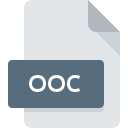
OOC File Extension
CHARTrunner Definition Data Format
-
Category
-
Popularity0 ( votes)
What is OOC file?
Full format name of files that use OOC extension is CHARTrunner Definition Data Format. Files with OOC extension may be used by programs distributed for platform. OOC file belongs to the Settings Files category just like 1305 other filename extensions listed in our database. The software recommended for managing OOC files is CHARTrunner. Software named CHARTrunner was created by PQ Systems. In order to find more detailed information on the software and OOC files, check the developer’s official website.
Programs which support OOC file extension
OOC files can be encountered on all system platforms, including mobile, yet there is no guarantee each will properly support such files.
Updated: 08/05/2020
How to open file with OOC extension?
Being unable to open files with OOC extension can be have various origins. What is important, all common issues related to files with OOC extension can be resolved by the users themselves. The process is quick and doesn’t involve an IT expert. The following is a list of guidelines that will help you identify and solve file-related problems.
Step 1. Download and install CHARTrunner
 The main and most frequent cause precluding users form opening OOC files is that no program that can handle OOC files is installed on user’s system. To address this issue, go to the CHARTrunner developer website, download the tool, and install it. It is that easy The full list of programs grouped by operating systems can be found above. If you want to download CHARTrunner installer in the most secured manner, we suggest you visit PQ Systems website and download from their official repositories.
The main and most frequent cause precluding users form opening OOC files is that no program that can handle OOC files is installed on user’s system. To address this issue, go to the CHARTrunner developer website, download the tool, and install it. It is that easy The full list of programs grouped by operating systems can be found above. If you want to download CHARTrunner installer in the most secured manner, we suggest you visit PQ Systems website and download from their official repositories.
Step 2. Check the version of CHARTrunner and update if needed
 You still cannot access OOC files although CHARTrunner is installed on your system? Make sure that the software is up to date. It may also happen that software creators by updating their applications add compatibility with other, newer file formats. The reason that CHARTrunner cannot handle files with OOC may be that the software is outdated. The most recent version of CHARTrunner is backward compatible and can handle file formats supported by older versions of the software.
You still cannot access OOC files although CHARTrunner is installed on your system? Make sure that the software is up to date. It may also happen that software creators by updating their applications add compatibility with other, newer file formats. The reason that CHARTrunner cannot handle files with OOC may be that the software is outdated. The most recent version of CHARTrunner is backward compatible and can handle file formats supported by older versions of the software.
Step 3. Set the default application to open OOC files to CHARTrunner
If you have the latest version of CHARTrunner installed and the problem persists, select it as the default program to be used to manage OOC on your device. The method is quite simple and varies little across operating systems.

Change the default application in Windows
- Clicking the OOC with right mouse button will bring a menu from which you should select the option
- Select
- Finally select , point to the folder where CHARTrunner is installed, check the Always use this app to open OOC files box and conform your selection by clicking button

Change the default application in Mac OS
- From the drop-down menu, accessed by clicking the file with OOC extension, select
- Proceed to the section. If its closed, click the title to access available options
- Select the appropriate software and save your settings by clicking
- A message window should appear informing that This change will be applied to all files with OOC extension. By clicking you confirm your selection.
Step 4. Check the OOC for errors
Should the problem still occur after following steps 1-3, check if the OOC file is valid. It is probable that the file is corrupted and thus cannot be accessed.

1. The OOC may be infected with malware – make sure to scan it with an antivirus tool.
If the file is infected, the malware that resides in the OOC file hinders attempts to open it. Scan the OOC file as well as your computer for malware or viruses. If the OOC file is indeed infected follow the instructions below.
2. Check whether the file is corrupted or damaged
If you obtained the problematic OOC file from a third party, ask them to supply you with another copy. The file might have been copied erroneously and the data lost integrity, which precludes from accessing the file. It could happen the the download process of file with OOC extension was interrupted and the file data is defective. Download the file again from the same source.
3. Check if the user that you are logged as has administrative privileges.
Sometimes in order to access files user need to have administrative privileges. Log out of your current account and log in to an account with sufficient access privileges. Then open the CHARTrunner Definition Data Format file.
4. Check whether your system can handle CHARTrunner
The operating systems may note enough free resources to run the application that support OOC files. Close all running programs and try opening the OOC file.
5. Ensure that you have the latest drivers and system updates and patches installed
Up-to-date system and drivers not only makes your computer more secure, but also may solve problems with CHARTrunner Definition Data Format file. It may be the case that the OOC files work properly with updated software that addresses some system bugs.
Do you want to help?
If you have additional information about the OOC file, we will be grateful if you share it with our users. To do this, use the form here and send us your information on OOC file.

 Windows
Windows 
