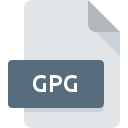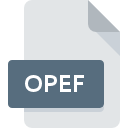
OPEF File Extension
OmniPass Encrypted Folder
-
DeveloperSoftex Incorporated
-
Category
-
Popularity0 ( votes)
What is OPEF file?
Full format name of files that use OPEF extension is OmniPass Encrypted Folder. OmniPass Encrypted Folder specification was created by Softex Incorporated. OPEF file format is compatible with software that can be installed on Windows system platform. Files with OPEF extension are categorized as Encoded Files files. The Encoded Files subset comprises 236 various file formats. OmniPass is by far the most used program for working with OPEF files. On the official website of Softex Incorporated developer not only will you find detailed information about theOmniPass software, but also about OPEF and other supported file formats.
Programs which support OPEF file extension
The following listing features OPEF-compatible programs. Files with OPEF suffix can be copied to any mobile device or system platform, but it may not be possible to open them properly on target system.
How to open file with OPEF extension?
Problems with accessing OPEF may be due to various reasons. What is important, all common issues related to files with OPEF extension can be resolved by the users themselves. The process is quick and doesn’t involve an IT expert. We have prepared a listing of which will help you resolve your problems with OPEF files.
Step 1. Install OmniPass software
 Problems with opening and working with OPEF files are most probably having to do with no proper software compatible with OPEF files being present on your machine. The solution is straightforward, just download and install OmniPass. The full list of programs grouped by operating systems can be found above. The safest method of downloading OmniPass installed is by going to developer’s website (Softex Incorporated) and downloading the software using provided links.
Problems with opening and working with OPEF files are most probably having to do with no proper software compatible with OPEF files being present on your machine. The solution is straightforward, just download and install OmniPass. The full list of programs grouped by operating systems can be found above. The safest method of downloading OmniPass installed is by going to developer’s website (Softex Incorporated) and downloading the software using provided links.
Step 2. Check the version of OmniPass and update if needed
 You still cannot access OPEF files although OmniPass is installed on your system? Make sure that the software is up to date. Sometimes software developers introduce new formats in place of that already supports along with newer versions of their applications. If you have an older version of OmniPass installed, it may not support OPEF format. The most recent version of OmniPass is backward compatible and can handle file formats supported by older versions of the software.
You still cannot access OPEF files although OmniPass is installed on your system? Make sure that the software is up to date. Sometimes software developers introduce new formats in place of that already supports along with newer versions of their applications. If you have an older version of OmniPass installed, it may not support OPEF format. The most recent version of OmniPass is backward compatible and can handle file formats supported by older versions of the software.
Step 3. Assign OmniPass to OPEF files
If the issue has not been solved in the previous step, you should associate OPEF files with latest version of OmniPass you have installed on your device. The next step should pose no problems. The procedure is straightforward and largely system-independent

Selecting the first-choice application in Windows
- Right-click the OPEF file and choose option
- Click and then select option
- Finally select , point to the folder where OmniPass is installed, check the Always use this app to open OPEF files box and conform your selection by clicking button

Selecting the first-choice application in Mac OS
- By clicking right mouse button on the selected OPEF file open the file menu and choose
- Open the section by clicking its name
- Select the appropriate software and save your settings by clicking
- Finally, a This change will be applied to all files with OPEF extension message should pop-up. Click button in order to confirm your choice.
Step 4. Check the OPEF for errors
Should the problem still occur after following steps 1-3, check if the OPEF file is valid. It is probable that the file is corrupted and thus cannot be accessed.

1. Verify that the OPEF in question is not infected with a computer virus
If the OPEF is indeed infected, it is possible that the malware is blocking it from opening. It is advised to scan the system for viruses and malware as soon as possible or use an online antivirus scanner. If the scanner detected that the OPEF file is unsafe, proceed as instructed by the antivirus program to neutralize the threat.
2. Verify that the OPEF file’s structure is intact
If you obtained the problematic OPEF file from a third party, ask them to supply you with another copy. The file might have been copied erroneously and the data lost integrity, which precludes from accessing the file. When downloading the file with OPEF extension from the internet an error may occurred resulting in incomplete file. Try downloading the file again.
3. Ensure that you have appropriate access rights
Sometimes in order to access files user need to have administrative privileges. Log out of your current account and log in to an account with sufficient access privileges. Then open the OmniPass Encrypted Folder file.
4. Verify that your device fulfills the requirements to be able to open OmniPass
If the system is under havy load, it may not be able to handle the program that you use to open files with OPEF extension. In this case close the other applications.
5. Ensure that you have the latest drivers and system updates and patches installed
Latest versions of programs and drivers may help you solve problems with OmniPass Encrypted Folder files and ensure security of your device and operating system. Outdated drivers or software may have caused the inability to use a peripheral device needed to handle OPEF files.
Do you want to help?
If you have additional information about the OPEF file, we will be grateful if you share it with our users. To do this, use the form here and send us your information on OPEF file.

 Windows
Windows