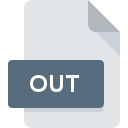
OUT File Extension
Output Format
-
Category
-
Popularity2.9 (13 votes)
What is OUT file?
File with OUT extension contains output data generated by a program. OUT files are generated by running applications and typically store information in text format. OUT file can be seen as a type of log that stores all the events that occurs when the application runs. OUT files may also be used for analyzing system processes and their completion.
What are OUT files needed for?
Output files are commonly generated by programs used for analyzing or testing selected system functions or devices. Created OUT files can then be used to analyze performance of tested components or system configuration.
Programs which support OUT file extension
Below you will find an index of software programs that can be used to open OUT files divided into 3 categories according to system platform supported. Files with OUT suffix can be copied to any mobile device or system platform, but it may not be possible to open them properly on target system.
Programs that support OUT file
Updated: 06/30/2020
How to open file with OUT extension?
Problems with accessing OUT may be due to various reasons. On the bright side, the most encountered issues pertaining to Output Format files aren’t complex. In most cases they can be addressed swiftly and effectively without assistance from a specialist. The following is a list of guidelines that will help you identify and solve file-related problems.
Step 1. Install Windows Notepad software
 The most common reason for such problems is the lack of proper applications that supports OUT files installed on the system. The most obvious solution is to download and install Windows Notepad or one to the listed programs: TextEdit, Total Commander, WordPad. On the top of the page a list that contains all programs grouped based on operating systems supported can be found. The safest method of downloading Windows Notepad installed is by going to developer’s website (Microsoft Corporation) and downloading the software using provided links.
The most common reason for such problems is the lack of proper applications that supports OUT files installed on the system. The most obvious solution is to download and install Windows Notepad or one to the listed programs: TextEdit, Total Commander, WordPad. On the top of the page a list that contains all programs grouped based on operating systems supported can be found. The safest method of downloading Windows Notepad installed is by going to developer’s website (Microsoft Corporation) and downloading the software using provided links.
Step 2. Verify the you have the latest version of Windows Notepad
 If you already have Windows Notepad installed on your systems and OUT files are still not opened properly, check if you have the latest version of the software. Software developers may implement support for more modern file formats in updated versions of their products. This can be one of the causes why OUT files are not compatible with Windows Notepad. The latest version of Windows Notepad should support all file formats that where compatible with older versions of the software.
If you already have Windows Notepad installed on your systems and OUT files are still not opened properly, check if you have the latest version of the software. Software developers may implement support for more modern file formats in updated versions of their products. This can be one of the causes why OUT files are not compatible with Windows Notepad. The latest version of Windows Notepad should support all file formats that where compatible with older versions of the software.
Step 3. Assign Windows Notepad to OUT files
After installing Windows Notepad (the most recent version) make sure that it is set as the default application to open OUT files. The process of associating file formats with default application may differ in details depending on platform, but the basic procedure is very similar.

Change the default application in Windows
- Clicking the OUT with right mouse button will bring a menu from which you should select the option
- Click and then select option
- Finally select , point to the folder where Windows Notepad is installed, check the Always use this app to open OUT files box and conform your selection by clicking button

Change the default application in Mac OS
- Right-click the OUT file and select
- Proceed to the section. If its closed, click the title to access available options
- Select the appropriate software and save your settings by clicking
- If you followed the previous steps a message should appear: This change will be applied to all files with OUT extension. Next, click the button to finalize the process.
Step 4. Check the OUT for errors
Should the problem still occur after following steps 1-3, check if the OUT file is valid. Being unable to access the file can be related to various issues.

1. Check the OUT file for viruses or malware
If the OUT is indeed infected, it is possible that the malware is blocking it from opening. It is advised to scan the system for viruses and malware as soon as possible or use an online antivirus scanner. If the OUT file is indeed infected follow the instructions below.
2. Check whether the file is corrupted or damaged
If you obtained the problematic OUT file from a third party, ask them to supply you with another copy. It is possible that the file has not been properly copied to a data storage and is incomplete and therefore cannot be opened. It could happen the the download process of file with OUT extension was interrupted and the file data is defective. Download the file again from the same source.
3. Verify whether your account has administrative rights
Sometimes in order to access files user need to have administrative privileges. Log in using an administrative account and see If this solves the problem.
4. Verify that your device fulfills the requirements to be able to open Windows Notepad
The operating systems may note enough free resources to run the application that support OUT files. Close all running programs and try opening the OUT file.
5. Verify that your operating system and drivers are up to date
Regularly updated system, drivers, and programs keep your computer secure. This may also prevent problems with Output Format files. Outdated drivers or software may have caused the inability to use a peripheral device needed to handle OUT files.
Do you want to help?
If you have additional information about the OUT file, we will be grateful if you share it with our users. To do this, use the form here and send us your information on OUT file.

 Windows
Windows 


 MAC OS
MAC OS 
 Linux
Linux 
