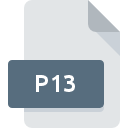
P13 File Extension
QuickPar Recovery Volume Format
-
Category
-
Popularity0 ( votes)
What is P13 file?
P13 is a file extension commonly associated with QuickPar Recovery Volume Format files. P13 files are supported by software applications available for devices running . P13 file belongs to the Misc Files category just like 6033 other filename extensions listed in our database. The most popular software that supports P13 files is QuickPar. QuickPar software was developed by Peter B. Clements, and on its official website you may find more information about P13 files or the QuickPar software program.
Programs which support P13 file extension
P13 files can be encountered on all system platforms, including mobile, yet there is no guarantee each will properly support such files.
Updated: 03/06/2021
How to open file with P13 extension?
Problems with accessing P13 may be due to various reasons. Fortunately, most common problems with P13 files can be solved without in-depth IT knowledge, and most importantly, in a matter of minutes. The following is a list of guidelines that will help you identify and solve file-related problems.
Step 1. Install QuickPar software
 The most common reason for such problems is the lack of proper applications that supports P13 files installed on the system. The solution is straightforward, just download and install QuickPar. On the top of the page a list that contains all programs grouped based on operating systems supported can be found. If you want to download QuickPar installer in the most secured manner, we suggest you visit Peter B. Clements website and download from their official repositories.
The most common reason for such problems is the lack of proper applications that supports P13 files installed on the system. The solution is straightforward, just download and install QuickPar. On the top of the page a list that contains all programs grouped based on operating systems supported can be found. If you want to download QuickPar installer in the most secured manner, we suggest you visit Peter B. Clements website and download from their official repositories.
Step 2. Verify the you have the latest version of QuickPar
 If you already have QuickPar installed on your systems and P13 files are still not opened properly, check if you have the latest version of the software. Software developers may implement support for more modern file formats in updated versions of their products. If you have an older version of QuickPar installed, it may not support P13 format. All of the file formats that were handled just fine by the previous versions of given program should be also possible to open using QuickPar.
If you already have QuickPar installed on your systems and P13 files are still not opened properly, check if you have the latest version of the software. Software developers may implement support for more modern file formats in updated versions of their products. If you have an older version of QuickPar installed, it may not support P13 format. All of the file formats that were handled just fine by the previous versions of given program should be also possible to open using QuickPar.
Step 3. Assign QuickPar to P13 files
If you have the latest version of QuickPar installed and the problem persists, select it as the default program to be used to manage P13 on your device. The process of associating file formats with default application may differ in details depending on platform, but the basic procedure is very similar.

The procedure to change the default program in Windows
- Choose the entry from the file menu accessed by right-mouse clicking on the P13 file
- Select
- To finalize the process, select entry and using the file explorer select the QuickPar installation folder. Confirm by checking Always use this app to open P13 files box and clicking button.

The procedure to change the default program in Mac OS
- By clicking right mouse button on the selected P13 file open the file menu and choose
- Proceed to the section. If its closed, click the title to access available options
- Select QuickPar and click
- If you followed the previous steps a message should appear: This change will be applied to all files with P13 extension. Next, click the button to finalize the process.
Step 4. Ensure that the P13 file is complete and free of errors
You closely followed the steps listed in points 1-3, but the problem is still present? You should check whether the file is a proper P13 file. Problems with opening the file may arise due to various reasons.

1. Verify that the P13 in question is not infected with a computer virus
If the file is infected, the malware that resides in the P13 file hinders attempts to open it. Scan the P13 file as well as your computer for malware or viruses. If the P13 file is indeed infected follow the instructions below.
2. Check whether the file is corrupted or damaged
If the P13 file was sent to you by someone else, ask this person to resend the file to you. It is possible that the file has not been properly copied to a data storage and is incomplete and therefore cannot be opened. It could happen the the download process of file with P13 extension was interrupted and the file data is defective. Download the file again from the same source.
3. Check if the user that you are logged as has administrative privileges.
Sometimes in order to access files user need to have administrative privileges. Log out of your current account and log in to an account with sufficient access privileges. Then open the QuickPar Recovery Volume Format file.
4. Make sure that the system has sufficient resources to run QuickPar
If the systems has insufficient resources to open P13 files, try closing all currently running applications and try again.
5. Ensure that you have the latest drivers and system updates and patches installed
Latest versions of programs and drivers may help you solve problems with QuickPar Recovery Volume Format files and ensure security of your device and operating system. It is possible that one of the available system or driver updates may solve the problems with P13 files affecting older versions of given software.
Do you want to help?
If you have additional information about the P13 file, we will be grateful if you share it with our users. To do this, use the form here and send us your information on P13 file.

 Windows
Windows 
