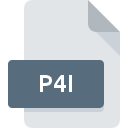
P4I File Extension
Commodore 16 Picture Image Format
-
Category
-
Popularity0 ( votes)
What is P4I file?
Full format name of files that use P4I extension is Commodore 16 Picture Image Format. Files with P4I extension may be used by programs distributed for platform. P4I file format, along with 522 other file formats, belongs to the Raster Image Files category. RECOIL is by far the most used program for working with P4I files. RECOIL software was developed by Piotr Fusik and Adrian Matoga, and on its official website you may find more information about P4I files or the RECOIL software program.
Programs which support P4I file extension
Files with P4I suffix can be copied to any mobile device or system platform, but it may not be possible to open them properly on target system.
Updated: 03/21/2020
How to open file with P4I extension?
Being unable to open files with P4I extension can be have various origins. On the bright side, the most encountered issues pertaining to Commodore 16 Picture Image Format files aren’t complex. In most cases they can be addressed swiftly and effectively without assistance from a specialist. We have prepared a listing of which will help you resolve your problems with P4I files.
Step 1. Install RECOIL software
 The most common reason for such problems is the lack of proper applications that supports P4I files installed on the system. To address this issue, go to the RECOIL developer website, download the tool, and install it. It is that easy Above you will find a complete listing of programs that support P4I files, classified according to system platforms for which they are available. The safest method of downloading RECOIL installed is by going to developer’s website (Piotr Fusik and Adrian Matoga) and downloading the software using provided links.
The most common reason for such problems is the lack of proper applications that supports P4I files installed on the system. To address this issue, go to the RECOIL developer website, download the tool, and install it. It is that easy Above you will find a complete listing of programs that support P4I files, classified according to system platforms for which they are available. The safest method of downloading RECOIL installed is by going to developer’s website (Piotr Fusik and Adrian Matoga) and downloading the software using provided links.
Step 2. Check the version of RECOIL and update if needed
 If you already have RECOIL installed on your systems and P4I files are still not opened properly, check if you have the latest version of the software. It may also happen that software creators by updating their applications add compatibility with other, newer file formats. If you have an older version of RECOIL installed, it may not support P4I format. All of the file formats that were handled just fine by the previous versions of given program should be also possible to open using RECOIL.
If you already have RECOIL installed on your systems and P4I files are still not opened properly, check if you have the latest version of the software. It may also happen that software creators by updating their applications add compatibility with other, newer file formats. If you have an older version of RECOIL installed, it may not support P4I format. All of the file formats that were handled just fine by the previous versions of given program should be also possible to open using RECOIL.
Step 3. Assign RECOIL to P4I files
After installing RECOIL (the most recent version) make sure that it is set as the default application to open P4I files. The process of associating file formats with default application may differ in details depending on platform, but the basic procedure is very similar.

Change the default application in Windows
- Right-click the P4I file and choose option
- Click and then select option
- Finally select , point to the folder where RECOIL is installed, check the Always use this app to open P4I files box and conform your selection by clicking button

Change the default application in Mac OS
- Right-click the P4I file and select
- Proceed to the section. If its closed, click the title to access available options
- Select RECOIL and click
- Finally, a This change will be applied to all files with P4I extension message should pop-up. Click button in order to confirm your choice.
Step 4. Check the P4I for errors
Should the problem still occur after following steps 1-3, check if the P4I file is valid. It is probable that the file is corrupted and thus cannot be accessed.

1. Verify that the P4I in question is not infected with a computer virus
If the P4I is indeed infected, it is possible that the malware is blocking it from opening. Scan the P4I file as well as your computer for malware or viruses. P4I file is infected with malware? Follow the steps suggested by your antivirus software.
2. Verify that the P4I file’s structure is intact
If you obtained the problematic P4I file from a third party, ask them to supply you with another copy. The file might have been copied erroneously and the data lost integrity, which precludes from accessing the file. It could happen the the download process of file with P4I extension was interrupted and the file data is defective. Download the file again from the same source.
3. Verify whether your account has administrative rights
Sometimes in order to access files user need to have administrative privileges. Log out of your current account and log in to an account with sufficient access privileges. Then open the Commodore 16 Picture Image Format file.
4. Check whether your system can handle RECOIL
If the system is under havy load, it may not be able to handle the program that you use to open files with P4I extension. In this case close the other applications.
5. Check if you have the latest updates to the operating system and drivers
Regularly updated system, drivers, and programs keep your computer secure. This may also prevent problems with Commodore 16 Picture Image Format files. It may be the case that the P4I files work properly with updated software that addresses some system bugs.
Do you want to help?
If you have additional information about the P4I file, we will be grateful if you share it with our users. To do this, use the form here and send us your information on P4I file.

 Windows
Windows 
