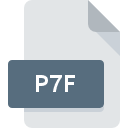
P7F File Extension
DigiSeal Data Format
-
Category
-
Popularity2 (1 votes)
What is P7F file?
P7F is a file extension commonly associated with DigiSeal Data Format files. Files with P7F extension may be used by programs distributed for platform. P7F file belongs to the Misc Files category just like 6033 other filename extensions listed in our database. The software recommended for managing P7F files is digiSeal reader. Software named digiSeal reader was created by secrypt GmbH. In order to find more detailed information on the software and P7F files, check the developer’s official website.
Programs which support P7F file extension
Files with P7F suffix can be copied to any mobile device or system platform, but it may not be possible to open them properly on target system.
Updated: 11/02/2020
How to open file with P7F extension?
Being unable to open files with P7F extension can be have various origins. What is important, all common issues related to files with P7F extension can be resolved by the users themselves. The process is quick and doesn’t involve an IT expert. The list below will guide you through the process of addressing the encountered problem.
Step 1. Get the digiSeal reader
 Problems with opening and working with P7F files are most probably having to do with no proper software compatible with P7F files being present on your machine. To address this issue, go to the digiSeal reader developer website, download the tool, and install it. It is that easy On the top of the page a list that contains all programs grouped based on operating systems supported can be found. The safest method of downloading digiSeal reader installed is by going to developer’s website (secrypt GmbH) and downloading the software using provided links.
Problems with opening and working with P7F files are most probably having to do with no proper software compatible with P7F files being present on your machine. To address this issue, go to the digiSeal reader developer website, download the tool, and install it. It is that easy On the top of the page a list that contains all programs grouped based on operating systems supported can be found. The safest method of downloading digiSeal reader installed is by going to developer’s website (secrypt GmbH) and downloading the software using provided links.
Step 2. Update digiSeal reader to the latest version
 If you already have digiSeal reader installed on your systems and P7F files are still not opened properly, check if you have the latest version of the software. Software developers may implement support for more modern file formats in updated versions of their products. This can be one of the causes why P7F files are not compatible with digiSeal reader. The latest version of digiSeal reader should support all file formats that where compatible with older versions of the software.
If you already have digiSeal reader installed on your systems and P7F files are still not opened properly, check if you have the latest version of the software. Software developers may implement support for more modern file formats in updated versions of their products. This can be one of the causes why P7F files are not compatible with digiSeal reader. The latest version of digiSeal reader should support all file formats that where compatible with older versions of the software.
Step 3. Assign digiSeal reader to P7F files
After installing digiSeal reader (the most recent version) make sure that it is set as the default application to open P7F files. The method is quite simple and varies little across operating systems.

Change the default application in Windows
- Choose the entry from the file menu accessed by right-mouse clicking on the P7F file
- Next, select the option and then using open the list of available applications
- The last step is to select option supply the directory path to the folder where digiSeal reader is installed. Now all that is left is to confirm your choice by selecting Always use this app to open P7F files and clicking .

Change the default application in Mac OS
- Right-click the P7F file and select
- Proceed to the section. If its closed, click the title to access available options
- From the list choose the appropriate program and confirm by clicking .
- A message window should appear informing that This change will be applied to all files with P7F extension. By clicking you confirm your selection.
Step 4. Ensure that the P7F file is complete and free of errors
You closely followed the steps listed in points 1-3, but the problem is still present? You should check whether the file is a proper P7F file. Problems with opening the file may arise due to various reasons.

1. Verify that the P7F in question is not infected with a computer virus
Should it happed that the P7F is infected with a virus, this may be that cause that prevents you from accessing it. Scan the P7F file as well as your computer for malware or viruses. If the scanner detected that the P7F file is unsafe, proceed as instructed by the antivirus program to neutralize the threat.
2. Check whether the file is corrupted or damaged
If you obtained the problematic P7F file from a third party, ask them to supply you with another copy. It is possible that the file has not been properly copied to a data storage and is incomplete and therefore cannot be opened. It could happen the the download process of file with P7F extension was interrupted and the file data is defective. Download the file again from the same source.
3. Ensure that you have appropriate access rights
There is a possibility that the file in question can only be accessed by users with sufficient system privileges. Log out of your current account and log in to an account with sufficient access privileges. Then open the DigiSeal Data Format file.
4. Check whether your system can handle digiSeal reader
If the systems has insufficient resources to open P7F files, try closing all currently running applications and try again.
5. Ensure that you have the latest drivers and system updates and patches installed
Latest versions of programs and drivers may help you solve problems with DigiSeal Data Format files and ensure security of your device and operating system. Outdated drivers or software may have caused the inability to use a peripheral device needed to handle P7F files.
Do you want to help?
If you have additional information about the P7F file, we will be grateful if you share it with our users. To do this, use the form here and send us your information on P7F file.

 Windows
Windows 
