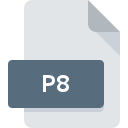
P8 File Extension
PICO-8 Data Format
-
Category
-
Popularity5 (1 votes)
What is P8 file?
P8 filename suffix is mostly used for PICO-8 Data Format files. P8 file format is compatible with software that can be installed on system platform. P8 file format, along with 1509 other file formats, belongs to the Game Files category. PICO-8 is by far the most used program for working with P8 files. PICO-8 software was developed by Lexaloffle Games, and on its official website you may find more information about P8 files or the PICO-8 software program.
Programs which support P8 file extension
Files with P8 suffix can be copied to any mobile device or system platform, but it may not be possible to open them properly on target system.
Updated: 10/14/2020
How to open file with P8 extension?
Problems with accessing P8 may be due to various reasons. Fortunately, most common problems with P8 files can be solved without in-depth IT knowledge, and most importantly, in a matter of minutes. We have prepared a listing of which will help you resolve your problems with P8 files.
Step 1. Get the PICO-8
 Problems with opening and working with P8 files are most probably having to do with no proper software compatible with P8 files being present on your machine. The solution is straightforward, just download and install PICO-8. On the top of the page a list that contains all programs grouped based on operating systems supported can be found. The safest method of downloading PICO-8 installed is by going to developer’s website (Lexaloffle Games) and downloading the software using provided links.
Problems with opening and working with P8 files are most probably having to do with no proper software compatible with P8 files being present on your machine. The solution is straightforward, just download and install PICO-8. On the top of the page a list that contains all programs grouped based on operating systems supported can be found. The safest method of downloading PICO-8 installed is by going to developer’s website (Lexaloffle Games) and downloading the software using provided links.
Step 2. Verify the you have the latest version of PICO-8
 If the problems with opening P8 files still occur even after installing PICO-8, it is possible that you have an outdated version of the software. Check the developer’s website whether a newer version of PICO-8 is available. It may also happen that software creators by updating their applications add compatibility with other, newer file formats. If you have an older version of PICO-8 installed, it may not support P8 format. The most recent version of PICO-8 is backward compatible and can handle file formats supported by older versions of the software.
If the problems with opening P8 files still occur even after installing PICO-8, it is possible that you have an outdated version of the software. Check the developer’s website whether a newer version of PICO-8 is available. It may also happen that software creators by updating their applications add compatibility with other, newer file formats. If you have an older version of PICO-8 installed, it may not support P8 format. The most recent version of PICO-8 is backward compatible and can handle file formats supported by older versions of the software.
Step 3. Associate PICO-8 Data Format files with PICO-8
If you have the latest version of PICO-8 installed and the problem persists, select it as the default program to be used to manage P8 on your device. The next step should pose no problems. The procedure is straightforward and largely system-independent

The procedure to change the default program in Windows
- Right-click the P8 file and choose option
- Select
- Finally select , point to the folder where PICO-8 is installed, check the Always use this app to open P8 files box and conform your selection by clicking button

The procedure to change the default program in Mac OS
- Right-click the P8 file and select
- Open the section by clicking its name
- Select the appropriate software and save your settings by clicking
- If you followed the previous steps a message should appear: This change will be applied to all files with P8 extension. Next, click the button to finalize the process.
Step 4. Check the P8 for errors
If you followed the instructions form the previous steps yet the issue is still not solved, you should verify the P8 file in question. Problems with opening the file may arise due to various reasons.

1. The P8 may be infected with malware – make sure to scan it with an antivirus tool.
Should it happed that the P8 is infected with a virus, this may be that cause that prevents you from accessing it. It is advised to scan the system for viruses and malware as soon as possible or use an online antivirus scanner. If the P8 file is indeed infected follow the instructions below.
2. Check whether the file is corrupted or damaged
If you obtained the problematic P8 file from a third party, ask them to supply you with another copy. It is possible that the file has not been properly copied to a data storage and is incomplete and therefore cannot be opened. If the P8 file has been downloaded from the internet only partially, try to redownload it.
3. Ensure that you have appropriate access rights
Some files require elevated access rights to open them. Log in using an administrative account and see If this solves the problem.
4. Check whether your system can handle PICO-8
If the system is under havy load, it may not be able to handle the program that you use to open files with P8 extension. In this case close the other applications.
5. Check if you have the latest updates to the operating system and drivers
Up-to-date system and drivers not only makes your computer more secure, but also may solve problems with PICO-8 Data Format file. It may be the case that the P8 files work properly with updated software that addresses some system bugs.
Do you want to help?
If you have additional information about the P8 file, we will be grateful if you share it with our users. To do this, use the form here and send us your information on P8 file.

 Windows
Windows 
