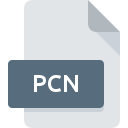
PCN File Extension
Corel PaintShop Photo Pro Contour Preset
-
DeveloperCorel Corporation
-
Category
-
Popularity5 (1 votes)
What is PCN file?
Full format name of files that use PCN extension is Corel PaintShop Photo Pro Contour Preset. Corel PaintShop Photo Pro Contour Preset format was developed by Corel Corporation. Files with PCN extension may be used by programs distributed for platform. PCN file format, along with 1305 other file formats, belongs to the Settings Files category. The most popular software that supports PCN files is Corel PaintShop Pro.
Programs which support PCN file extension
PCN files can be encountered on all system platforms, including mobile, yet there is no guarantee each will properly support such files.
How to open file with PCN extension?
Problems with accessing PCN may be due to various reasons. On the bright side, the most encountered issues pertaining to Corel PaintShop Photo Pro Contour Preset files aren’t complex. In most cases they can be addressed swiftly and effectively without assistance from a specialist. The list below will guide you through the process of addressing the encountered problem.
Step 1. Download and install Corel PaintShop Pro
 The main and most frequent cause precluding users form opening PCN files is that no program that can handle PCN files is installed on user’s system. The solution is straightforward, just download and install Corel PaintShop Pro. Above you will find a complete listing of programs that support PCN files, classified according to system platforms for which they are available. One of the most risk-free method of downloading software is using links provided by official distributors. Visit Corel PaintShop Pro website and download the installer.
The main and most frequent cause precluding users form opening PCN files is that no program that can handle PCN files is installed on user’s system. The solution is straightforward, just download and install Corel PaintShop Pro. Above you will find a complete listing of programs that support PCN files, classified according to system platforms for which they are available. One of the most risk-free method of downloading software is using links provided by official distributors. Visit Corel PaintShop Pro website and download the installer.
Step 2. Verify the you have the latest version of Corel PaintShop Pro
 If you already have Corel PaintShop Pro installed on your systems and PCN files are still not opened properly, check if you have the latest version of the software. It may also happen that software creators by updating their applications add compatibility with other, newer file formats. If you have an older version of Corel PaintShop Pro installed, it may not support PCN format. The most recent version of Corel PaintShop Pro is backward compatible and can handle file formats supported by older versions of the software.
If you already have Corel PaintShop Pro installed on your systems and PCN files are still not opened properly, check if you have the latest version of the software. It may also happen that software creators by updating their applications add compatibility with other, newer file formats. If you have an older version of Corel PaintShop Pro installed, it may not support PCN format. The most recent version of Corel PaintShop Pro is backward compatible and can handle file formats supported by older versions of the software.
Step 3. Associate Corel PaintShop Photo Pro Contour Preset files with Corel PaintShop Pro
After installing Corel PaintShop Pro (the most recent version) make sure that it is set as the default application to open PCN files. The method is quite simple and varies little across operating systems.

The procedure to change the default program in Windows
- Right-click the PCN file and choose option
- Click and then select option
- Finally select , point to the folder where Corel PaintShop Pro is installed, check the Always use this app to open PCN files box and conform your selection by clicking button

The procedure to change the default program in Mac OS
- Right-click the PCN file and select
- Find the option – click the title if its hidden
- Select the appropriate software and save your settings by clicking
- A message window should appear informing that This change will be applied to all files with PCN extension. By clicking you confirm your selection.
Step 4. Check the PCN for errors
You closely followed the steps listed in points 1-3, but the problem is still present? You should check whether the file is a proper PCN file. Problems with opening the file may arise due to various reasons.

1. Verify that the PCN in question is not infected with a computer virus
Should it happed that the PCN is infected with a virus, this may be that cause that prevents you from accessing it. It is advised to scan the system for viruses and malware as soon as possible or use an online antivirus scanner. PCN file is infected with malware? Follow the steps suggested by your antivirus software.
2. Verify that the PCN file’s structure is intact
If you obtained the problematic PCN file from a third party, ask them to supply you with another copy. The file might have been copied erroneously and the data lost integrity, which precludes from accessing the file. When downloading the file with PCN extension from the internet an error may occurred resulting in incomplete file. Try downloading the file again.
3. Check if the user that you are logged as has administrative privileges.
Sometimes in order to access files user need to have administrative privileges. Switch to an account that has required privileges and try opening the Corel PaintShop Photo Pro Contour Preset file again.
4. Verify that your device fulfills the requirements to be able to open Corel PaintShop Pro
If the system is under havy load, it may not be able to handle the program that you use to open files with PCN extension. In this case close the other applications.
5. Check if you have the latest updates to the operating system and drivers
Regularly updated system, drivers, and programs keep your computer secure. This may also prevent problems with Corel PaintShop Photo Pro Contour Preset files. Outdated drivers or software may have caused the inability to use a peripheral device needed to handle PCN files.
Do you want to help?
If you have additional information about the PCN file, we will be grateful if you share it with our users. To do this, use the form here and send us your information on PCN file.

 Windows
Windows 
