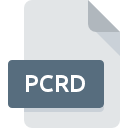
PCRD File Extension
CFX Manager Software Data Format
-
Category
-
Popularity0 ( votes)
What is PCRD file?
PCRD is a file extension commonly associated with CFX Manager Software Data Format files. Files with PCRD extension may be used by programs distributed for platform. PCRD file belongs to the Misc Files category just like 6033 other filename extensions listed in our database. The software recommended for managing PCRD files is CFX Manager. Software named CFX Manager was created by Bio-Rad. In order to find more detailed information on the software and PCRD files, check the developer’s official website.
Programs which support PCRD file extension
PCRD files can be encountered on all system platforms, including mobile, yet there is no guarantee each will properly support such files.
Updated: 10/30/2020
How to open file with PCRD extension?
Being unable to open files with PCRD extension can be have various origins. What is important, all common issues related to files with PCRD extension can be resolved by the users themselves. The process is quick and doesn’t involve an IT expert. We have prepared a listing of which will help you resolve your problems with PCRD files.
Step 1. Download and install CFX Manager
 Problems with opening and working with PCRD files are most probably having to do with no proper software compatible with PCRD files being present on your machine. The solution is straightforward, just download and install CFX Manager. Above you will find a complete listing of programs that support PCRD files, classified according to system platforms for which they are available. The safest method of downloading CFX Manager installed is by going to developer’s website (Bio-Rad) and downloading the software using provided links.
Problems with opening and working with PCRD files are most probably having to do with no proper software compatible with PCRD files being present on your machine. The solution is straightforward, just download and install CFX Manager. Above you will find a complete listing of programs that support PCRD files, classified according to system platforms for which they are available. The safest method of downloading CFX Manager installed is by going to developer’s website (Bio-Rad) and downloading the software using provided links.
Step 2. Verify the you have the latest version of CFX Manager
 If you already have CFX Manager installed on your systems and PCRD files are still not opened properly, check if you have the latest version of the software. It may also happen that software creators by updating their applications add compatibility with other, newer file formats. If you have an older version of CFX Manager installed, it may not support PCRD format. The latest version of CFX Manager should support all file formats that where compatible with older versions of the software.
If you already have CFX Manager installed on your systems and PCRD files are still not opened properly, check if you have the latest version of the software. It may also happen that software creators by updating their applications add compatibility with other, newer file formats. If you have an older version of CFX Manager installed, it may not support PCRD format. The latest version of CFX Manager should support all file formats that where compatible with older versions of the software.
Step 3. Set the default application to open PCRD files to CFX Manager
If the issue has not been solved in the previous step, you should associate PCRD files with latest version of CFX Manager you have installed on your device. The method is quite simple and varies little across operating systems.

Change the default application in Windows
- Choose the entry from the file menu accessed by right-mouse clicking on the PCRD file
- Next, select the option and then using open the list of available applications
- Finally select , point to the folder where CFX Manager is installed, check the Always use this app to open PCRD files box and conform your selection by clicking button

Change the default application in Mac OS
- By clicking right mouse button on the selected PCRD file open the file menu and choose
- Proceed to the section. If its closed, click the title to access available options
- Select the appropriate software and save your settings by clicking
- If you followed the previous steps a message should appear: This change will be applied to all files with PCRD extension. Next, click the button to finalize the process.
Step 4. Verify that the PCRD is not faulty
You closely followed the steps listed in points 1-3, but the problem is still present? You should check whether the file is a proper PCRD file. Being unable to access the file can be related to various issues.

1. The PCRD may be infected with malware – make sure to scan it with an antivirus tool.
Should it happed that the PCRD is infected with a virus, this may be that cause that prevents you from accessing it. It is advised to scan the system for viruses and malware as soon as possible or use an online antivirus scanner. If the PCRD file is indeed infected follow the instructions below.
2. Ensure the file with PCRD extension is complete and error-free
If you obtained the problematic PCRD file from a third party, ask them to supply you with another copy. During the copy process of the file errors may occurred rendering the file incomplete or corrupted. This could be the source of encountered problems with the file. If the PCRD file has been downloaded from the internet only partially, try to redownload it.
3. Verify whether your account has administrative rights
Some files require elevated access rights to open them. Log in using an administrative account and see If this solves the problem.
4. Make sure that the system has sufficient resources to run CFX Manager
If the systems has insufficient resources to open PCRD files, try closing all currently running applications and try again.
5. Ensure that you have the latest drivers and system updates and patches installed
Up-to-date system and drivers not only makes your computer more secure, but also may solve problems with CFX Manager Software Data Format file. It may be the case that the PCRD files work properly with updated software that addresses some system bugs.
Do you want to help?
If you have additional information about the PCRD file, we will be grateful if you share it with our users. To do this, use the form here and send us your information on PCRD file.

 Windows
Windows 
