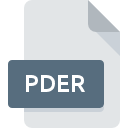
PDER File Extension
ProntoDoc For Excel Conventional Document
-
DeveloperStep Function
-
Category
-
Popularity3 (2 votes)
What is PDER file?
PDER is a file extension commonly associated with ProntoDoc For Excel Conventional Document files. ProntoDoc For Excel Conventional Document specification was created by Step Function. PDER file format is compatible with software that can be installed on system platform. Files with PDER extension are categorized as Layout Files files. The Layout Files subset comprises 137 various file formats. The most popular software that supports PDER files is Microsoft Excel. Software named Microsoft Excel was created by Microsoft Corporation. In order to find more detailed information on the software and PDER files, check the developer’s official website.
Programs which support PDER file extension
Files with PDER suffix can be copied to any mobile device or system platform, but it may not be possible to open them properly on target system.
How to open file with PDER extension?
There can be multiple causes why you have problems with opening PDER files on given system. Fortunately, most common problems with PDER files can be solved without in-depth IT knowledge, and most importantly, in a matter of minutes. We have prepared a listing of which will help you resolve your problems with PDER files.
Step 1. Install Microsoft Excel software
 The most common reason for such problems is the lack of proper applications that supports PDER files installed on the system. The solution to this problem is very simple. Download Microsoft Excel and install it on your device. The full list of programs grouped by operating systems can be found above. If you want to download Microsoft Excel installer in the most secured manner, we suggest you visit Microsoft Corporation website and download from their official repositories.
The most common reason for such problems is the lack of proper applications that supports PDER files installed on the system. The solution to this problem is very simple. Download Microsoft Excel and install it on your device. The full list of programs grouped by operating systems can be found above. If you want to download Microsoft Excel installer in the most secured manner, we suggest you visit Microsoft Corporation website and download from their official repositories.
Step 2. Verify the you have the latest version of Microsoft Excel
 You still cannot access PDER files although Microsoft Excel is installed on your system? Make sure that the software is up to date. It may also happen that software creators by updating their applications add compatibility with other, newer file formats. This can be one of the causes why PDER files are not compatible with Microsoft Excel. All of the file formats that were handled just fine by the previous versions of given program should be also possible to open using Microsoft Excel.
You still cannot access PDER files although Microsoft Excel is installed on your system? Make sure that the software is up to date. It may also happen that software creators by updating their applications add compatibility with other, newer file formats. This can be one of the causes why PDER files are not compatible with Microsoft Excel. All of the file formats that were handled just fine by the previous versions of given program should be also possible to open using Microsoft Excel.
Step 3. Associate ProntoDoc For Excel Conventional Document files with Microsoft Excel
After installing Microsoft Excel (the most recent version) make sure that it is set as the default application to open PDER files. The process of associating file formats with default application may differ in details depending on platform, but the basic procedure is very similar.

Change the default application in Windows
- Right-click the PDER file and choose option
- Next, select the option and then using open the list of available applications
- Finally select , point to the folder where Microsoft Excel is installed, check the Always use this app to open PDER files box and conform your selection by clicking button

Change the default application in Mac OS
- Right-click the PDER file and select
- Proceed to the section. If its closed, click the title to access available options
- From the list choose the appropriate program and confirm by clicking .
- A message window should appear informing that This change will be applied to all files with PDER extension. By clicking you confirm your selection.
Step 4. Check the PDER for errors
Should the problem still occur after following steps 1-3, check if the PDER file is valid. Being unable to access the file can be related to various issues.

1. Check the PDER file for viruses or malware
Should it happed that the PDER is infected with a virus, this may be that cause that prevents you from accessing it. Immediately scan the file using an antivirus tool or scan the whole system to ensure the whole system is safe. If the scanner detected that the PDER file is unsafe, proceed as instructed by the antivirus program to neutralize the threat.
2. Check whether the file is corrupted or damaged
If you obtained the problematic PDER file from a third party, ask them to supply you with another copy. During the copy process of the file errors may occurred rendering the file incomplete or corrupted. This could be the source of encountered problems with the file. If the PDER file has been downloaded from the internet only partially, try to redownload it.
3. Check if the user that you are logged as has administrative privileges.
Sometimes in order to access files user need to have administrative privileges. Log in using an administrative account and see If this solves the problem.
4. Make sure that the system has sufficient resources to run Microsoft Excel
If the systems has insufficient resources to open PDER files, try closing all currently running applications and try again.
5. Verify that your operating system and drivers are up to date
Up-to-date system and drivers not only makes your computer more secure, but also may solve problems with ProntoDoc For Excel Conventional Document file. It is possible that one of the available system or driver updates may solve the problems with PDER files affecting older versions of given software.
Do you want to help?
If you have additional information about the PDER file, we will be grateful if you share it with our users. To do this, use the form here and send us your information on PDER file.

 Windows
Windows 
