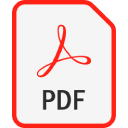
PDF File Extension
Portable Document Format
-
DeveloperAdobe Systems
-
Category
-
Popularity3.5 (95 votes)
What is PDF file?
Files with the .PDF extension contains text or graphic documents, stored in a format designed in order to provide portability between applications and platforms. It stores a flat document of constant appearance, a digital printout. Specification was developed in the 90s by the Adobe company. It is based on the PostScript language. Since 2008 it is an open format, defined in ISO 32000 – previously it was a proprietary file format.
Current implementation enables to place within a document:
- Text and fonts,
- Vector graphic and raster images,
- Annotations,
- Forms,
- Layers,
- 3D objects,
- Multimedia (including video content)
PDF file can be encrypted and signed digitally, and it may include metadata and attachments. It is a synthesis of the PostScript programming language, font nesting system, and structural storing of data within a single file, compressed if necessary.
The technology behind PDF files
In the process of creating PDF files, these 3 technologies are utilised:
- PostScript – in order to generate content, graphic and layout
- System embedding fonts used within a document – enables to change them and transfer along with the documents
- Structural mass memory system – enables to merge all elements and any additional content into a single file, utilising data compression if necessary.
Programs which support PDF file extension
Files with PDF suffix can be copied to any mobile device or system platform, but it may not be possible to open them properly on target system.
Programs that support PDF file
 Android
Android  Windows Phone
Windows Phone Updated: 10/23/2019
How to open file with PDF extension?
There can be multiple causes why you have problems with opening PDF files on given system. On the bright side, the most encountered issues pertaining to Portable Document Format files aren’t complex. In most cases they can be addressed swiftly and effectively without assistance from a specialist. We have prepared a listing of which will help you resolve your problems with PDF files.
Step 1. Download and install Adobe Reader
 The most common reason for such problems is the lack of proper applications that supports PDF files installed on the system. This issue can be addressed by downloading and installing Adobe Reader or different compatible program, such as Adobe Acrobat, Foxit Reader, Sumatra PDF. On the top of the page a list that contains all programs grouped based on operating systems supported can be found. If you want to download Adobe Reader installer in the most secured manner, we suggest you visit Adobe Systems Incorporated website and download from their official repositories.
The most common reason for such problems is the lack of proper applications that supports PDF files installed on the system. This issue can be addressed by downloading and installing Adobe Reader or different compatible program, such as Adobe Acrobat, Foxit Reader, Sumatra PDF. On the top of the page a list that contains all programs grouped based on operating systems supported can be found. If you want to download Adobe Reader installer in the most secured manner, we suggest you visit Adobe Systems Incorporated website and download from their official repositories.
Step 2. Update Adobe Reader to the latest version
 If you already have Adobe Reader installed on your systems and PDF files are still not opened properly, check if you have the latest version of the software. It may also happen that software creators by updating their applications add compatibility with other, newer file formats. This can be one of the causes why PDF files are not compatible with Adobe Reader. The most recent version of Adobe Reader is backward compatible and can handle file formats supported by older versions of the software.
If you already have Adobe Reader installed on your systems and PDF files are still not opened properly, check if you have the latest version of the software. It may also happen that software creators by updating their applications add compatibility with other, newer file formats. This can be one of the causes why PDF files are not compatible with Adobe Reader. The most recent version of Adobe Reader is backward compatible and can handle file formats supported by older versions of the software.
Step 3. Set the default application to open PDF files to Adobe Reader
If you have the latest version of Adobe Reader installed and the problem persists, select it as the default program to be used to manage PDF on your device. The process of associating file formats with default application may differ in details depending on platform, but the basic procedure is very similar.

Selecting the first-choice application in Windows
- Clicking the PDF with right mouse button will bring a menu from which you should select the option
- Next, select the option and then using open the list of available applications
- To finalize the process, select entry and using the file explorer select the Adobe Reader installation folder. Confirm by checking Always use this app to open PDF files box and clicking button.

Selecting the first-choice application in Mac OS
- Right-click the PDF file and select
- Proceed to the section. If its closed, click the title to access available options
- Select the appropriate software and save your settings by clicking
- If you followed the previous steps a message should appear: This change will be applied to all files with PDF extension. Next, click the button to finalize the process.
Step 4. Verify that the PDF is not faulty
Should the problem still occur after following steps 1-3, check if the PDF file is valid. It is probable that the file is corrupted and thus cannot be accessed.

1. The PDF may be infected with malware – make sure to scan it with an antivirus tool.
Should it happed that the PDF is infected with a virus, this may be that cause that prevents you from accessing it. It is advised to scan the system for viruses and malware as soon as possible or use an online antivirus scanner. PDF file is infected with malware? Follow the steps suggested by your antivirus software.
2. Ensure the file with PDF extension is complete and error-free
If the PDF file was sent to you by someone else, ask this person to resend the file to you. It is possible that the file has not been properly copied to a data storage and is incomplete and therefore cannot be opened. It could happen the the download process of file with PDF extension was interrupted and the file data is defective. Download the file again from the same source.
3. Check if the user that you are logged as has administrative privileges.
Some files require elevated access rights to open them. Log out of your current account and log in to an account with sufficient access privileges. Then open the Portable Document Format file.
4. Make sure that the system has sufficient resources to run Adobe Reader
The operating systems may note enough free resources to run the application that support PDF files. Close all running programs and try opening the PDF file.
5. Ensure that you have the latest drivers and system updates and patches installed
Up-to-date system and drivers not only makes your computer more secure, but also may solve problems with Portable Document Format file. It may be the case that the PDF files work properly with updated software that addresses some system bugs.
Conversion of a PDF file
File Conversions from PDF extension to a different format
- PDF to DOC
- PDF to AZW
- PDF to AZW3
- PDF to DOCX
- PDF to DWG
- PDF to EPF
- PDF to EPS
- PDF to EPUB
- PDF to HTML
- PDF to JPEG
- PDF to JPG
- PDF to MOBI
- PDF to ODG
- PDF to TXT
- PDF to AFX
- PDF to AI
- PDF to AIT
- PDF to ART
- PDF to AVI
- PDF to AZW1
- PDF to BAY
- PDF to BM2
- PDF to CAL
- PDF to CCX
- PDF to CDR
- PDF to CDT
- PDF to CDX
- PDF to CGM
- PDF to CIN
- PDF to CMX
- PDF to CNV
- PDF to CPT
- PDF to CPX
- PDF to CV5
- PDF to CVX
- PDF to DC2
- PDF to DCM
- PDF to DIB
- PDF to DIC
- PDF to DOCHTML
- PDF to DOCM
- PDF to DOT
- PDF to DOTHTML
- PDF to DOTM
- PDF to DOTX
- PDF to DOX
- PDF to DPP
- PDF to DRW
- PDF to DWF
- PDF to ECW
- PDF to EMZ
- PDF to FAX
- PDF to FB2
- PDF to FDF
- PDF to FTS
- PDF to FXG
- PDF to GEM
- PDF to GML
- PDF to HPGL
- PDF to HTM
- PDF to HTMLZ
- PDF to ICNS
- PDF to ICO
- PDF to IDML
- PDF to IND
- PDF to INDB
- PDF to INDD
- PDF to INDT
- PDF to JFIF
- PDF to JNG
- PDF to JP2
- PDF to JPC
- PDF to JPF
- PDF to JPS
- PDF to JT
- PDF to KML
- PDF to KMZ
- PDF to LIT
- PDF to LRF
- PDF to MHT
- PDF to MID
- PDF to MIDI
- PDF to MIF
- PDF to MP3
- PDF to MSW
- PDF to MXL
- PDF to NB
- PDF to NUMBERS
- PDF to ODP
- PDF to ODT
- PDF to OFX
- PDF to OPF
- PDF to PAGES
- PDF to PCL
- PDF to PCX
- PDF to PEF
- PDF to PGM
- PDF to PICT
- PDF to PIX
- PDF to PLAN
- PDF to PLT
- PDF to PM6
- PDF to PNM
- PDF to POTX
- PDF to PPM
- PDF to PPS
- PDF to PPSX
- PDF to PPT
- PDF to PRN
- PDF to PS
- PDF to PSB
- PDF to PSDX
- PDF to PSP
- PDF to PUB
- PDF to QFX
- PDF to QIF
- PDF to QXP
- PDF to RIFF
- PDF to RTF
- PDF to SAM
- PDF to SDD
- PDF to SID
- PDF to SKF
- PDF to SLD
- PDF to SPD
- PDF to STI
- PDF to SVGZ
- PDF to SWF
- PDF to SXI
- PDF to TCR
- PDF to TEX
- PDF to TIF
- PDF to TPZ
- PDF to VSDX
- PDF to WEBP
- PDF to WMF
- PDF to WP
- PDF to WP5
- PDF to WPD
- PDF to WPS
- PDF to WPT
- PDF to WPW
- PDF to WRI
- PDF to X3D
- PDF to XAML
- PDF to XDP
- PDF to XFDF
- PDF to XPS
- PDF to XY
- PDF to X_B
- PDF to X_T
- PDF to W51
- PDF to EPT
- PDF to SNB
- PDF to BM
- PDF to 602
- PDF to PDFX
- PDF to CMV
- PDF to BEK
- PDF to IDD
- PDF to M7P
- PDF to JBG
- PDF to JPG-LARGE
- PDF to PSDT
- PDF to STL
- PDF to VCE
- PDF to PSD
- PDF to TIFF
- PDF to 3DM
- PDF to CVS
- PDF to DES
File conversions from other format to PDF file
- ABS to PDF
- ABW to PDF
- ACSM to PDF
- AI to PDF
- ARF to PDF
- ASC to PDF
- AWW to PDF
- AZW to PDF
- AZW1 to PDF
- AZW3 to PDF
- BMP to PDF
- BOOK to PDF
- C4D to PDF
- CAM to PDF
- CBR to PDF
- CDR to PDF
- CGM to PDF
- CMX to PDF
- CPT to PDF
- CSV to PDF
- DB to PDF
- DBT to PDF
- DJV to PDF
- DJVU to PDF
- DOC to PDF
- DOCHTML to PDF
- DOCM to PDF
- DOCX to PDF
- DOT to PDF
- DOTHTML to PDF
- DOTM to PDF
- DOTX to PDF
- DST to PDF
- DWG to PDF
- EMZ to PDF
- ENW to PDF
- EPF to PDF
- EPS to PDF
- EPUB to PDF
- FH8 to PDF
- FXG to PDF
- GDOC to PDF
- GDRAW to PDF
- GIF to PDF
- GSHEET to PDF
- GSLIDES to PDF
- HTM to PDF
- HTML to PDF
- HTMLZ to PDF
- IBOOKS to PDF
- IDEA to PDF
- INDD to PDF
- JNT to PDF
- JPEG to PDF
- JPG to PDF
- KEY to PDF
- LDF to PDF
- LIT to PDF
- LOG to PDF
- LRF to PDF
- LWP to PDF
- MDI to PDF
- MHT to PDF
- MHTML to PDF
- MOBI to PDF
- NEF to PDF
- NOTE to PDF
- NUMBERS to PDF
- ODG to PDF
- ODM to PDF
- ODP to PDF
- ODS to PDF
- ODT to PDF
- OFX to PDF
- ONE to PDF
- ONEPKG to PDF
- OPF to PDF
- OTF to PDF
- OTS to PDF
- OXPS to PDF
- P65 to PDF
- PAGES to PDF
- PCX to PDF
- PDB to PDF
- PDS to PDF
- PEZ to PDF
- PKG to PDF
- PMD to PDF
- PNG to PDF
- PPS to PDF
- PPSX to PDF
- PPT to PDF
- PPTX to PDF
- PS to PDF
- PSA to PDF
- PSB to PDF
- PSW to PDF
- PUB to PDF
- PWD to PDF
- PWI to PDF
- PXL to PDF
- RIS to PDF
- SCM to PDF
- SKF to PDF
- SPB to PDF
- SVG to PDF
- SVGZ to PDF
- TXT to PDF
- WEBARCHIVE to PDF
- WP to PDF
- WPD to PDF
- WPS to PDF
- WPT to PDF
- XLS to PDF
- XLSX to PDF
- XML to PDF
- XPS to PDF
- XSN to PDF
- ACCDB to PDF
- ACORN to PDF
- AIT to PDF
- ALF to PDF
- APNG to PDF
- ARC to PDF
- ART to PDF
- ASCII to PDF
- ASD to PDF
- AVI to PDF
- AWG to PDF
- AZW4 to PDF
- BAY to PDF
- BBB to PDF
- BDB to PDF
- BIN to PDF
- BM2 to PDF
- BRD to PDF
- BTD to PDF
- BTW to PDF
- CAL to PDF
- CAP to PDF
- CATPART to PDF
- CATPRODUCT to PDF
- CBZ to PDF
- CCX to PDF
- CDL to PDF
- CDMZ to PDF
- CDT to PDF
- CDX to PDF
- CELTX to PDF
- CFM to PDF
- CIN to PDF
- CNV to PDF
- CPD to PDF
- CPX to PDF
- CRTX to PDF
- CV5 to PDF
- CVX to PDF
- CWK to PDF
- DBK to PDF
- DBM to PDF
- DC2 to PDF
- DCM to PDF
- DCR to PDF
- DEC to PDF
- DIB to PDF
- DIC to PDF
- DIF to PDF
- DLV to PDF
- DOX to PDF
- DPP to PDF
- DRA to PDF
- DRW to PDF
- DSF to PDF
- DWF to PDF
- DWFX to PDF
- EASM to PDF
- ECW to PDF
- EDRW to PDF
- EDX to PDF
- EIP to PDF
- EML to PDF
- ENC to PDF
- ENEX to PDF
- ET to PDF
- ETT to PDF
- EXB to PDF
- EXP to PDF
- FAX to PDF
- FB2 to PDF
- FDF to PDF
- FH to PDF
- FH10 to PDF
- FH11 to PDF
- FH9 to PDF
- FM to PDF
- FM3 to PDF
- FMP12 to PDF
- FMPSL to PDF
- FODT to PDF
- FP3 to PDF
- FP5 to PDF
- FR3 to PDF
- FTS to PDF
- GAN to PDF
- GBR to PDF
- GED to PDF
- GEM to PDF
- GGR to PDF
- GML to PDF
- GP3 to PDF
- GP4 to PDF
- GP5 to PDF
- GPX to PDF
- GRAPHML to PDF
- GTP to PDF
- GZ to PDF
- HGL to PDF
- HPG to PDF
- HPGL to PDF
- HWP to PDF
- IAM to PDF
- IBA to PDF
- ICNS to PDF
- ICO to PDF
- ICS to PDF
- IDML to PDF
- IDW to PDF
- IES to PDF
- IGES to PDF
- IGR to PDF
- IGS to PDF
- IND to PDF
- INDB to PDF
- INDT to PDF
- IPD to PDF
- IPJ to PDF
- IPT to PDF
- IQY to PDF
- IRF to PDF
- ISF to PDF
- JFIF to PDF
- JHTML to PDF
- JNG to PDF
- JP2 to PDF
- JPC to PDF
- JPF to PDF
- JPS to PDF
- JRPRINT to PDF
- JSPX to PDF
- JT to PDF
- KML to PDF
- KMZ to PDF
- LATEX to PDF
- LI3D to PDF
- LIZD to PDF
- LL to PDF
- LP2 to PDF
- LVM to PDF
- LYX to PDF
- MAX to PDF
- MCD to PDF
- MCDX to PDF
- MDB to PDF
- MDE to PDF
- MDL to PDF
- MID to PDF
- MIDI to PDF
- MIF to PDF
- MMAP to PDF
- MMP to PDF
- MNL to PDF
- MODEL to PDF
- MPD to PDF
- MPP to PDF
- MSCX to PDF
- MSCZ to PDF
- MSG to PDF
- MSO to PDF
- MSW to PDF
- MUS to PDF
- MWD to PDF
- MXL to PDF
- NB to PDF
- NBU to PDF
- NOTEBOOK to PDF
- ODC to PDF
- ODF to PDF
- OPJ to PDF
- OPX to PDF
- OTC to PDF
- OTI to PDF
- OVE to PDF
- PAGES-TEF to PDF
- PAR to PDF
- PCB to PDF
- PCL to PDF
- INP to PDF
- XMIND to PDF
- PDN to PDF
- PDO to PDF
- PEF to PDF
- PFB to PDF
- PFI to PDF
- PGM to PDF
- PICT to PDF
- PICTCLIPPING to PDF
- PIX to PDF
- PLAN to PDF
- PLT to PDF
- PM4 to PDF
- PM5 to PDF
- PM6 to PDF
- PMV to PDF
- PNM to PDF
- POBI to PDF
- POTX to PDF
- PPM to PDF
- PPSM to PDF
- PRD to PDF
- PRN to PDF
- PRS to PDF
- PRT to PDF
- PSDX to PDF
- PSP to PDF
- PUZ to PDF
- PVS to PDF
- QFX to PDF
- QIF to PDF
- QPW to PDF
- QVW to PDF
- QXD to PDF
- QXP to PDF
- QXT to PDF
- RFA to PDF
- RIFF to PDF
- RTF to PDF
- RVT to PDF
- SAM to PDF
- SAT to PDF
- SCH to PDF
- SCRIVX to PDF
- SDA to PDF
- SDD to PDF
- SDR to PDF
- SDT to PDF
- SH3D to PDF
- SIB to PDF
- SID to PDF
- SKETCH to PDF
- SLDASM to PDF
- SLDDRW to PDF
- SLDPRT to PDF
- SNAG to PDF
- SNP to PDF
- SPD to PDF
- SPO to PDF
- SPV to PDF
- SQL to PDF
- SQLITE3 to PDF
- SSI to PDF
- STC to PDF
- STEP to PDF
- STI to PDF
- STP to PDF
- SVD to PDF
- SWF to PDF
- SXC to PDF
- SXI to PDF
- SXW to PDF
- T08 to PDF
- T09 to PDF
- T10 to PDF
- T11 to PDF
- T12 to PDF
- TAX to PDF
- TAX10 to PDF
- TAX12 to PDF
- TAX2008 to PDF
- TAX2009 to PDF
- TAX2010 to PDF
- TAX2011 to PDF
- TAX2012 to PDF
- TBK to PDF
- TCR to PDF
- TCW to PDF
- TDL to PDF
- TEF to PDF
- TEX to PDF
- TEXTCLIPPING to PDF
- TIF to PDF
- TLP to PDF
- TMD to PDF
- TMV to PDF
- TPZ to PDF
- TT10 to PDF
- TT11 to PDF
- TT12 to PDF
- TXF to PDF
- UML to PDF
- UOT to PDF
- URL to PDF
- VML to PDF
- VSDX to PDF
- VSTM to PDF
- VSTX to PDF
- VSX to PDF
- WEBP to PDF
- WK1 to PDF
- WK4 to PDF
- WKS to PDF
- WMF to PDF
- WP5 to PDF
- WPW to PDF
- WRI to PDF
- X3D to PDF
- XAML to PDF
- XBK to PDF
- XCF to PDF
- XDP to PDF
- XDW to PDF
- XFD to PDF
- XFDF to PDF
- XGML to PDF
- XLK to PDF
- XLR to PDF
- XLSB to PDF
- XLT to PDF
- XMAP to PDF
- XMCD to PDF
- XMCT to PDF
- XMI to PDF
- XPR to PDF
- XY to PDF
- X_B to PDF
- X_T to PDF
- 1PE to PDF
- BIBTEX to PDF
- W51 to PDF
- NC1 to PDF
- NCZ to PDF
- VCARD to PDF
- DRWPRP to PDF
- EPT to PDF
- SNB to PDF
- TA9 to PDF
- PZF to PDF
- PRNX to PDF
- PZFX to PDF
- SGV to PDF
- PVZ to PDF
- WLS to PDF
- TT13 to PDF
- ALD4 to PDF
- TAX2013 to PDF
- BM to PDF
- 602 to PDF
- RID to PDF
- PDFX to PDF
- ECSV to PDF
- KEYNOTE to PDF
- TAX13 to PDF
- PM7 to PDF
- ZAVE to PDF
- EDW to PDF
- AB65 to PDF
- MVDX to PDF
- WTP to PDF
- AL8 to PDF
- MUSX to PDF
- T13 to PDF
- NWDB to PDF
- ALB5 to PDF
- CMV to PDF
- SHE to PDF
- S3DB to PDF
- ORIGINAL_MOBI to PDF
- PZM to PDF
- BEK to PDF
- XBD to PDF
- WKQ to PDF
- TA1 to PDF
- IDD to PDF
- ENB to PDF
- RVF to PDF
- T16 to PDF
- BDB2 to PDF
- CIW to PDF
- PDF_ to PDF
- CATDRAWING to PDF
- XMT to PDF
- WR1 to PDF
- IWB to PDF
- PPG to PDF
- XFF to PDF
- OOT to PDF
- FFDATA to PDF
- ZARGO to PDF
- ORIGINAL_EPUB to PDF
- EDDX to PDF
- PT5 to PDF
- PMX to PDF
- CLIPPING to PDF
- PFP to PDF
- SGL to PDF
- M7P to PDF
- OLF to PDF
- ADOC to PDF
- MXFD to PDF
- GOFIN to PDF
- JBG to PDF
- T65 to PDF
- AFDESIGN to PDF
- CDDZ to PDF
- EMM to PDF
- ETE to PDF
- GERBER to PDF
- GRIND to PDF
- JDM to PDF
- JPG-LARGE to PDF
- MDJ to PDF
- OA to PDF
- PSDT to PDF
- S2DB to PDF
- SH3T to PDF
- SQLITE2 to PDF
- TAX2018 to PDF
- T14 to PDF
- T15 to PDF
- T17 to PDF
- T18 to PDF
- TA2 to PDF
- TA5 to PDF
- TAX14 to PDF
- TAX17 to PDF
- TAX2014 to PDF
- TAX2015 to PDF
- TAX2016 to PDF
- TAX2017 to PDF
- TT14 to PDF
- TT15 to PDF
- TT16 to PDF
- DAE to PDF
- STL to PDF
- EXCEL to PDF
- PSD to PDF
- DBF to PDF
- CR2 to PDF
- TEXT to PDF
- PRC to PDF
- DSN to PDF
- 3DXML to PDF
- TIFF to PDF
- 3DM to PDF
- HND to PDF
- CVS to PDF
- RAW to PDF
- SRW to PDF
- SAV to PDF
- AFF to PDF
- SQLITE to PDF
- DOCMHTML to PDF
- GP to PDF
- TGF to PDF
- TPL to PDF
- LP to PDF
- MSC to PDF
- PAPER to PDF
- MM to PDF
- EMMX to PDF
- FTM to PDF
- VSD to PDF
- MST to PDF
- 123 to PDF
- ASM to PDF
- BIB to PDF
- SCR to PDF
- VDX to PDF
- VSS to PDF
- QRP to PDF
- MIND to PDF
- DES to PDF
- PM to PDF
- PTX to PDF
- EDT to PDF
- CDD to PDF
- VCE to PDF
- STD to PDF
- ABS to PDF
- ABW to PDF
- ACSM to PDF
- AI to PDF
- ARF to PDF
- ASC to PDF
- AWW to PDF
- AZW to PDF
- AZW1 to PDF
- AZW3 to PDF
- BMP to PDF
- BOOK to PDF
- C4D to PDF
- CAM to PDF
- CBR to PDF
- CDR to PDF
- CGM to PDF
- CMX to PDF
- CPT to PDF
- CSV to PDF
- DB to PDF
- DBT to PDF
- DJV to PDF
- DJVU to PDF
- DOC to PDF
- DOCHTML to PDF
- DOCM to PDF
- DOCX to PDF
- DOT to PDF
- DOTHTML to PDF
- DOTM to PDF
- DOTX to PDF
- DST to PDF
- DWG to PDF
- EMZ to PDF
- ENW to PDF
- EPF to PDF
- EPS to PDF
- EPUB to PDF
- FH8 to PDF
- FXG to PDF
- GDOC to PDF
- GDRAW to PDF
- GIF to PDF
- GSHEET to PDF
- GSLIDES to PDF
- HTM to PDF
- HTML to PDF
- HTMLZ to PDF
- IBOOKS to PDF
- IDEA to PDF
- INDD to PDF
- JNT to PDF
- JPEG to PDF
- JPG to PDF
- KEY to PDF
- LDF to PDF
- LIT to PDF
- LOG to PDF
- LRF to PDF
- LWP to PDF
- MDI to PDF
- MHT to PDF
- MHTML to PDF
- MOBI to PDF
- NEF to PDF
- NOTE to PDF
- NUMBERS to PDF
- ODG to PDF
- ODM to PDF
- ODP to PDF
- ODS to PDF
- ODT to PDF
- OFX to PDF
- ONE to PDF
- ONEPKG to PDF
- OPF to PDF
- OTF to PDF
- OTS to PDF
- OXPS to PDF
- P65 to PDF
- PAGES to PDF
- PCX to PDF
- PDB to PDF
- PDS to PDF
- PEZ to PDF
- PKG to PDF
- PMD to PDF
- PNG to PDF
- PPS to PDF
- PPSX to PDF
- PPT to PDF
- PPTX to PDF
- PS to PDF
- PSA to PDF
- PSB to PDF
- PSW to PDF
- PUB to PDF
- PWD to PDF
- PWI to PDF
- PXL to PDF
- RIS to PDF
- SCM to PDF
- SKF to PDF
- SPB to PDF
- SVG to PDF
- SVGZ to PDF
- TXT to PDF
- WEBARCHIVE to PDF
- WP to PDF
- WPD to PDF
- WPS to PDF
- WPT to PDF
- XLS to PDF
- XLSX to PDF
- XML to PDF
- XPS to PDF
- XSN to PDF
- ACCDB to PDF
- ACORN to PDF
- AIT to PDF
- ALF to PDF
- APNG to PDF
- ARC to PDF
- ART to PDF
- ASCII to PDF
- ASD to PDF
- AVI to PDF
- AWG to PDF
- AZW4 to PDF
- BAY to PDF
- BBB to PDF
- BDB to PDF
- BIN to PDF
- BM2 to PDF
- BRD to PDF
- BTD to PDF
- BTW to PDF
- CAL to PDF
- CAP to PDF
- CATPART to PDF
- CATPRODUCT to PDF
- CBZ to PDF
- CCX to PDF
- CDL to PDF
- CDMZ to PDF
- CDT to PDF
- CDX to PDF
- CELTX to PDF
- CFM to PDF
- CIN to PDF
- CNV to PDF
- CPD to PDF
- CPX to PDF
- CRTX to PDF
- CV5 to PDF
- CVX to PDF
- CWK to PDF
- DBK to PDF
- DBM to PDF
- DC2 to PDF
- DCM to PDF
- DCR to PDF
- DEC to PDF
- DIB to PDF
- DIC to PDF
- DIF to PDF
- DLV to PDF
- DOX to PDF
- DPP to PDF
- DRA to PDF
- DRW to PDF
- DSF to PDF
- DWF to PDF
- DWFX to PDF
- EASM to PDF
- ECW to PDF
- EDRW to PDF
- EDX to PDF
- EIP to PDF
- EML to PDF
- ENC to PDF
- ENEX to PDF
- ET to PDF
- ETT to PDF
- EXB to PDF
- EXP to PDF
- FAX to PDF
- FB2 to PDF
- FDF to PDF
- FH to PDF
- FH10 to PDF
- FH11 to PDF
- FH9 to PDF
- FM to PDF
- FM3 to PDF
- FMP12 to PDF
- FMPSL to PDF
- FODT to PDF
- FP3 to PDF
- FP5 to PDF
- FR3 to PDF
- FTS to PDF
- GAN to PDF
- GBR to PDF
- GED to PDF
- GEM to PDF
- GGR to PDF
- GML to PDF
- GP3 to PDF
- GP4 to PDF
- GP5 to PDF
- GPX to PDF
- GRAPHML to PDF
- GTP to PDF
- GZ to PDF
- HGL to PDF
- HPG to PDF
- HPGL to PDF
- HWP to PDF
- IAM to PDF
- IBA to PDF
- ICNS to PDF
- ICO to PDF
- ICS to PDF
- IDML to PDF
- IDW to PDF
- IES to PDF
- IGES to PDF
- IGR to PDF
- IGS to PDF
- IND to PDF
- INDB to PDF
- INDT to PDF
- IPD to PDF
- IPJ to PDF
- IPT to PDF
- IQY to PDF
- IRF to PDF
- ISF to PDF
- JFIF to PDF
- JHTML to PDF
- JNG to PDF
- JP2 to PDF
- JPC to PDF
- JPF to PDF
- JPS to PDF
- JRPRINT to PDF
- JSPX to PDF
- JT to PDF
- KML to PDF
- KMZ to PDF
- LATEX to PDF
- LI3D to PDF
- LIZD to PDF
- LL to PDF
- LP2 to PDF
- LVM to PDF
- LYX to PDF
- MAX to PDF
- MCD to PDF
- MCDX to PDF
- MDB to PDF
- MDE to PDF
- MDL to PDF
- MID to PDF
- MIDI to PDF
- MIF to PDF
- MMAP to PDF
- MMP to PDF
- MNL to PDF
- MODEL to PDF
- MPD to PDF
- MPP to PDF
- MSCX to PDF
- MSCZ to PDF
- MSG to PDF
- MSO to PDF
- MSW to PDF
- MUS to PDF
- MWD to PDF
- MXL to PDF
- NB to PDF
- NBU to PDF
- NOTEBOOK to PDF
- ODC to PDF
- ODF to PDF
- OPJ to PDF
- OPX to PDF
- OTC to PDF
- OTI to PDF
- OVE to PDF
- PAGES-TEF to PDF
- PAR to PDF
- PCB to PDF
- PCL to PDF
- INP to PDF
- XMIND to PDF
- PDN to PDF
- PDO to PDF
- PEF to PDF
- PFB to PDF
- PFI to PDF
- PGM to PDF
- PICT to PDF
- PICTCLIPPING to PDF
- PIX to PDF
- PLAN to PDF
- PLT to PDF
- PM4 to PDF
- PM5 to PDF
- PM6 to PDF
- PMV to PDF
- PNM to PDF
- POBI to PDF
- POTX to PDF
- PPM to PDF
- PPSM to PDF
- PRD to PDF
- PRN to PDF
- PRS to PDF
- PRT to PDF
- PSDX to PDF
- PSP to PDF
- PUZ to PDF
- PVS to PDF
- QFX to PDF
- QIF to PDF
- QPW to PDF
- QVW to PDF
- QXD to PDF
- QXP to PDF
- QXT to PDF
- RFA to PDF
- RIFF to PDF
- RTF to PDF
- RVT to PDF
- SAM to PDF
- SAT to PDF
- SCH to PDF
- SCRIVX to PDF
- SDA to PDF
- SDD to PDF
- SDR to PDF
- SDT to PDF
- SH3D to PDF
- SIB to PDF
- SID to PDF
- SKETCH to PDF
- SLDASM to PDF
- SLDDRW to PDF
- SLDPRT to PDF
- SNAG to PDF
- SNP to PDF
- SPD to PDF
- SPO to PDF
- SPV to PDF
- SQL to PDF
- SQLITE3 to PDF
- SSI to PDF
- STC to PDF
- STEP to PDF
- STI to PDF
- STP to PDF
- SVD to PDF
- SWF to PDF
- SXC to PDF
- SXI to PDF
- SXW to PDF
- T08 to PDF
- T09 to PDF
- T10 to PDF
- T11 to PDF
- T12 to PDF
- TAX to PDF
- TAX10 to PDF
- TAX12 to PDF
- TAX2008 to PDF
- TAX2009 to PDF
- TAX2010 to PDF
- TAX2011 to PDF
- TAX2012 to PDF
- TBK to PDF
- TCR to PDF
- TCW to PDF
- TDL to PDF
- TEF to PDF
- TEX to PDF
- TEXTCLIPPING to PDF
- TIF to PDF
- TLP to PDF
- TMD to PDF
- TMV to PDF
- TPZ to PDF
- TT10 to PDF
- TT11 to PDF
- TT12 to PDF
- TXF to PDF
- UML to PDF
- UOT to PDF
- URL to PDF
- VML to PDF
- VSDX to PDF
- VSTM to PDF
- VSTX to PDF
- VSX to PDF
- WEBP to PDF
- WK1 to PDF
- WK4 to PDF
- WKS to PDF
- WMF to PDF
- WP5 to PDF
- WPW to PDF
- WRI to PDF
- X3D to PDF
- XAML to PDF
- XBK to PDF
- XCF to PDF
- XDP to PDF
- XDW to PDF
- XFD to PDF
- XFDF to PDF
- XGML to PDF
- XLK to PDF
- XLR to PDF
- XLSB to PDF
- XLT to PDF
- XMAP to PDF
- XMCD to PDF
- XMCT to PDF
- XMI to PDF
- XPR to PDF
- XY to PDF
- X_B to PDF
- X_T to PDF
- 1PE to PDF
- BIBTEX to PDF
- W51 to PDF
- NC1 to PDF
- NCZ to PDF
- VCARD to PDF
- DRWPRP to PDF
- EPT to PDF
- SNB to PDF
- TA9 to PDF
- PZF to PDF
- PRNX to PDF
- PZFX to PDF
- SGV to PDF
- PVZ to PDF
- WLS to PDF
- TT13 to PDF
- ALD4 to PDF
- TAX2013 to PDF
- BM to PDF
- 602 to PDF
- RID to PDF
- PDFX to PDF
- ECSV to PDF
- KEYNOTE to PDF
- TAX13 to PDF
- PM7 to PDF
- ZAVE to PDF
- EDW to PDF
- AB65 to PDF
- MVDX to PDF
- WTP to PDF
- AL8 to PDF
- MUSX to PDF
- T13 to PDF
- NWDB to PDF
- ALB5 to PDF
- CMV to PDF
- SHE to PDF
- S3DB to PDF
- ORIGINAL_MOBI to PDF
- PZM to PDF
- BEK to PDF
- XBD to PDF
- WKQ to PDF
- TA1 to PDF
- IDD to PDF
- ENB to PDF
- RVF to PDF
- T16 to PDF
- BDB2 to PDF
- CIW to PDF
- PDF_ to PDF
- CATDRAWING to PDF
- XMT to PDF
- WR1 to PDF
- IWB to PDF
- PPG to PDF
- XFF to PDF
- OOT to PDF
- FFDATA to PDF
- ZARGO to PDF
- ORIGINAL_EPUB to PDF
- EDDX to PDF
- PT5 to PDF
- PMX to PDF
- CLIPPING to PDF
- PFP to PDF
- SGL to PDF
- M7P to PDF
- OLF to PDF
- ADOC to PDF
- MXFD to PDF
- GOFIN to PDF
- JBG to PDF
- T65 to PDF
- AFDESIGN to PDF
- CDDZ to PDF
- EMM to PDF
- ETE to PDF
- GERBER to PDF
- GRIND to PDF
- JDM to PDF
- JPG-LARGE to PDF
- MDJ to PDF
- OA to PDF
- PSDT to PDF
- S2DB to PDF
- SH3T to PDF
- SQLITE2 to PDF
- TAX2018 to PDF
- T14 to PDF
- T15 to PDF
- T17 to PDF
- T18 to PDF
- TA2 to PDF
- TA5 to PDF
- TAX14 to PDF
- TAX17 to PDF
- TAX2014 to PDF
- TAX2015 to PDF
- TAX2016 to PDF
- TAX2017 to PDF
- TT14 to PDF
- TT15 to PDF
- TT16 to PDF
- DAE to PDF
- STL to PDF
- EXCEL to PDF
- PSD to PDF
- DBF to PDF
- CR2 to PDF
- TEXT to PDF
- PRC to PDF
- DSN to PDF
- 3DXML to PDF
- TIFF to PDF
- 3DM to PDF
- HND to PDF
- CVS to PDF
- RAW to PDF
- SRW to PDF
- SAV to PDF
- AFF to PDF
- SQLITE to PDF
- DOCMHTML to PDF
- GP to PDF
- TGF to PDF
- TPL to PDF
- LP to PDF
- MSC to PDF
- PAPER to PDF
- MM to PDF
- EMMX to PDF
- FTM to PDF
- VSD to PDF
- MST to PDF
- 123 to PDF
- ASM to PDF
- BIB to PDF
- SCR to PDF
- VDX to PDF
- VSS to PDF
- QRP to PDF
- MIND to PDF
- DES to PDF
- PM to PDF
- PTX to PDF
- EDT to PDF
- CDD to PDF
- VCE to PDF
- STD to PDF
Do you want to help?
If you have additional information about the PDF file, we will be grateful if you share it with our users. To do this, use the form here and send us your information on PDF file.

 Windows
Windows 














 MAC OS
MAC OS 

 Linux
Linux 

 iOS
iOS 


