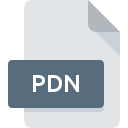
PDN File Extension
Paint.NET Image Format
-
DeveloperRick Brewster
-
Category
-
Popularity3.5 (14 votes)
What is PDN file?
PDN is a bitmap image file format used by Windows photo editing tool Paint.NET. PDN file stores raster graphics generated with the above-mention program, which saves projects as PDN files by default.
Additional information
PDN image format supports image effects, transparency, multiple layers, and various bit depth settings.
PDN files can be exported into more popular image formats.
Programs which support PDN file extension
PDN files can be encountered on all system platforms, including mobile, yet there is no guarantee each will properly support such files.
Updated: 09/04/2022
How to open file with PDN extension?
Problems with accessing PDN may be due to various reasons. What is important, all common issues related to files with PDN extension can be resolved by the users themselves. The process is quick and doesn’t involve an IT expert. The following is a list of guidelines that will help you identify and solve file-related problems.
Step 1. Get the Paint.NET
 The main and most frequent cause precluding users form opening PDN files is that no program that can handle PDN files is installed on user’s system. The solution is straightforward, just download and install Paint.NET. The full list of programs grouped by operating systems can be found above. If you want to download Paint.NET installer in the most secured manner, we suggest you visit website and download from their official repositories.
The main and most frequent cause precluding users form opening PDN files is that no program that can handle PDN files is installed on user’s system. The solution is straightforward, just download and install Paint.NET. The full list of programs grouped by operating systems can be found above. If you want to download Paint.NET installer in the most secured manner, we suggest you visit website and download from their official repositories.
Step 2. Check the version of Paint.NET and update if needed
 You still cannot access PDN files although Paint.NET is installed on your system? Make sure that the software is up to date. Software developers may implement support for more modern file formats in updated versions of their products. This can be one of the causes why PDN files are not compatible with Paint.NET. The most recent version of Paint.NET is backward compatible and can handle file formats supported by older versions of the software.
You still cannot access PDN files although Paint.NET is installed on your system? Make sure that the software is up to date. Software developers may implement support for more modern file formats in updated versions of their products. This can be one of the causes why PDN files are not compatible with Paint.NET. The most recent version of Paint.NET is backward compatible and can handle file formats supported by older versions of the software.
Step 3. Associate Paint.NET Image Format files with Paint.NET
After installing Paint.NET (the most recent version) make sure that it is set as the default application to open PDN files. The next step should pose no problems. The procedure is straightforward and largely system-independent

The procedure to change the default program in Windows
- Choose the entry from the file menu accessed by right-mouse clicking on the PDN file
- Next, select the option and then using open the list of available applications
- The last step is to select option supply the directory path to the folder where Paint.NET is installed. Now all that is left is to confirm your choice by selecting Always use this app to open PDN files and clicking .

The procedure to change the default program in Mac OS
- From the drop-down menu, accessed by clicking the file with PDN extension, select
- Find the option – click the title if its hidden
- Select the appropriate software and save your settings by clicking
- If you followed the previous steps a message should appear: This change will be applied to all files with PDN extension. Next, click the button to finalize the process.
Step 4. Ensure that the PDN file is complete and free of errors
If you followed the instructions form the previous steps yet the issue is still not solved, you should verify the PDN file in question. Being unable to access the file can be related to various issues.

1. The PDN may be infected with malware – make sure to scan it with an antivirus tool.
Should it happed that the PDN is infected with a virus, this may be that cause that prevents you from accessing it. It is advised to scan the system for viruses and malware as soon as possible or use an online antivirus scanner. If the PDN file is indeed infected follow the instructions below.
2. Ensure the file with PDN extension is complete and error-free
If you obtained the problematic PDN file from a third party, ask them to supply you with another copy. The file might have been copied erroneously and the data lost integrity, which precludes from accessing the file. If the PDN file has been downloaded from the internet only partially, try to redownload it.
3. Check if the user that you are logged as has administrative privileges.
There is a possibility that the file in question can only be accessed by users with sufficient system privileges. Log out of your current account and log in to an account with sufficient access privileges. Then open the Paint.NET Image Format file.
4. Check whether your system can handle Paint.NET
If the systems has insufficient resources to open PDN files, try closing all currently running applications and try again.
5. Ensure that you have the latest drivers and system updates and patches installed
Latest versions of programs and drivers may help you solve problems with Paint.NET Image Format files and ensure security of your device and operating system. Outdated drivers or software may have caused the inability to use a peripheral device needed to handle PDN files.
Conversion of a PDN file
File Conversions from PDN extension to a different format
File conversions from other format to PDN file
Do you want to help?
If you have additional information about the PDN file, we will be grateful if you share it with our users. To do this, use the form here and send us your information on PDN file.

 Windows
Windows 
