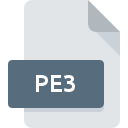
PE3 File Extension
Ulead PhotoImpact Image Archive
-
DeveloperUlead Systems
-
CategoryArchive Files
-
Popularity0 ( votes)
What is PE3 file?
PE3 is a file extension commonly associated with Ulead PhotoImpact Image Archive files. Ulead PhotoImpact Image Archive specification was created by Ulead Systems. PE3 files are supported by software applications available for devices running . PE3 file belongs to the Archive Files category just like 619 other filename extensions listed in our database. The software recommended for managing PE3 files is PhotoImpact X3. Software named PhotoImpact X3 was created by Ulead Systems. In order to find more detailed information on the software and PE3 files, check the developer’s official website.
Programs which support PE3 file extension
Files with PE3 suffix can be copied to any mobile device or system platform, but it may not be possible to open them properly on target system.
How to open file with PE3 extension?
There can be multiple causes why you have problems with opening PE3 files on given system. What is important, all common issues related to files with PE3 extension can be resolved by the users themselves. The process is quick and doesn’t involve an IT expert. The following is a list of guidelines that will help you identify and solve file-related problems.
Step 1. Install PhotoImpact X3 software
 The main and most frequent cause precluding users form opening PE3 files is that no program that can handle PE3 files is installed on user’s system. The solution is straightforward, just download and install PhotoImpact X3. Above you will find a complete listing of programs that support PE3 files, classified according to system platforms for which they are available. One of the most risk-free method of downloading software is using links provided by official distributors. Visit PhotoImpact X3 website and download the installer.
The main and most frequent cause precluding users form opening PE3 files is that no program that can handle PE3 files is installed on user’s system. The solution is straightforward, just download and install PhotoImpact X3. Above you will find a complete listing of programs that support PE3 files, classified according to system platforms for which they are available. One of the most risk-free method of downloading software is using links provided by official distributors. Visit PhotoImpact X3 website and download the installer.
Step 2. Check the version of PhotoImpact X3 and update if needed
 You still cannot access PE3 files although PhotoImpact X3 is installed on your system? Make sure that the software is up to date. Sometimes software developers introduce new formats in place of that already supports along with newer versions of their applications. This can be one of the causes why PE3 files are not compatible with PhotoImpact X3. The latest version of PhotoImpact X3 should support all file formats that where compatible with older versions of the software.
You still cannot access PE3 files although PhotoImpact X3 is installed on your system? Make sure that the software is up to date. Sometimes software developers introduce new formats in place of that already supports along with newer versions of their applications. This can be one of the causes why PE3 files are not compatible with PhotoImpact X3. The latest version of PhotoImpact X3 should support all file formats that where compatible with older versions of the software.
Step 3. Assign PhotoImpact X3 to PE3 files
If the issue has not been solved in the previous step, you should associate PE3 files with latest version of PhotoImpact X3 you have installed on your device. The next step should pose no problems. The procedure is straightforward and largely system-independent

Selecting the first-choice application in Windows
- Clicking the PE3 with right mouse button will bring a menu from which you should select the option
- Click and then select option
- Finally select , point to the folder where PhotoImpact X3 is installed, check the Always use this app to open PE3 files box and conform your selection by clicking button

Selecting the first-choice application in Mac OS
- From the drop-down menu, accessed by clicking the file with PE3 extension, select
- Open the section by clicking its name
- Select PhotoImpact X3 and click
- Finally, a This change will be applied to all files with PE3 extension message should pop-up. Click button in order to confirm your choice.
Step 4. Check the PE3 for errors
Should the problem still occur after following steps 1-3, check if the PE3 file is valid. It is probable that the file is corrupted and thus cannot be accessed.

1. Check the PE3 file for viruses or malware
If the file is infected, the malware that resides in the PE3 file hinders attempts to open it. Scan the PE3 file as well as your computer for malware or viruses. If the PE3 file is indeed infected follow the instructions below.
2. Ensure the file with PE3 extension is complete and error-free
If you obtained the problematic PE3 file from a third party, ask them to supply you with another copy. The file might have been copied erroneously and the data lost integrity, which precludes from accessing the file. If the PE3 file has been downloaded from the internet only partially, try to redownload it.
3. Check if the user that you are logged as has administrative privileges.
There is a possibility that the file in question can only be accessed by users with sufficient system privileges. Switch to an account that has required privileges and try opening the Ulead PhotoImpact Image Archive file again.
4. Verify that your device fulfills the requirements to be able to open PhotoImpact X3
If the system is under havy load, it may not be able to handle the program that you use to open files with PE3 extension. In this case close the other applications.
5. Ensure that you have the latest drivers and system updates and patches installed
Latest versions of programs and drivers may help you solve problems with Ulead PhotoImpact Image Archive files and ensure security of your device and operating system. It is possible that one of the available system or driver updates may solve the problems with PE3 files affecting older versions of given software.
Do you want to help?
If you have additional information about the PE3 file, we will be grateful if you share it with our users. To do this, use the form here and send us your information on PE3 file.

 Windows
Windows 
