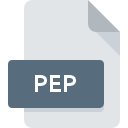
PEP File Extension
TurboProject Project Format
-
DeveloperOffice Work Software
-
Category
-
Popularity3.6 (7 votes)
What is PEP file?
PEP is a file extension commonly associated with TurboProject Project Format files. TurboProject Project Format specification was created by Office Work Software. PEP file format is compatible with software that can be installed on system platform. PEP file format, along with 1326 other file formats, belongs to the Data Files category. Users are advised to use TurboProject software for managing PEP files, although 1 other programs can also handle this type of file.
Programs which support PEP file extension
PEP files can be encountered on all system platforms, including mobile, yet there is no guarantee each will properly support such files.
How to open file with PEP extension?
Problems with accessing PEP may be due to various reasons. What is important, all common issues related to files with PEP extension can be resolved by the users themselves. The process is quick and doesn’t involve an IT expert. We have prepared a listing of which will help you resolve your problems with PEP files.
Step 1. Install TurboProject software
 Problems with opening and working with PEP files are most probably having to do with no proper software compatible with PEP files being present on your machine. This issue can be addressed by downloading and installing TurboProject or different compatible program, such as TurboProject Standard. Above you will find a complete listing of programs that support PEP files, classified according to system platforms for which they are available. One of the most risk-free method of downloading software is using links provided by official distributors. Visit TurboProject website and download the installer.
Problems with opening and working with PEP files are most probably having to do with no proper software compatible with PEP files being present on your machine. This issue can be addressed by downloading and installing TurboProject or different compatible program, such as TurboProject Standard. Above you will find a complete listing of programs that support PEP files, classified according to system platforms for which they are available. One of the most risk-free method of downloading software is using links provided by official distributors. Visit TurboProject website and download the installer.
Step 2. Update TurboProject to the latest version
 You still cannot access PEP files although TurboProject is installed on your system? Make sure that the software is up to date. It may also happen that software creators by updating their applications add compatibility with other, newer file formats. If you have an older version of TurboProject installed, it may not support PEP format. The most recent version of TurboProject is backward compatible and can handle file formats supported by older versions of the software.
You still cannot access PEP files although TurboProject is installed on your system? Make sure that the software is up to date. It may also happen that software creators by updating their applications add compatibility with other, newer file formats. If you have an older version of TurboProject installed, it may not support PEP format. The most recent version of TurboProject is backward compatible and can handle file formats supported by older versions of the software.
Step 3. Associate TurboProject Project Format files with TurboProject
If you have the latest version of TurboProject installed and the problem persists, select it as the default program to be used to manage PEP on your device. The next step should pose no problems. The procedure is straightforward and largely system-independent

Change the default application in Windows
- Right-click the PEP file and choose option
- Next, select the option and then using open the list of available applications
- The last step is to select option supply the directory path to the folder where TurboProject is installed. Now all that is left is to confirm your choice by selecting Always use this app to open PEP files and clicking .

Change the default application in Mac OS
- From the drop-down menu, accessed by clicking the file with PEP extension, select
- Open the section by clicking its name
- From the list choose the appropriate program and confirm by clicking .
- If you followed the previous steps a message should appear: This change will be applied to all files with PEP extension. Next, click the button to finalize the process.
Step 4. Verify that the PEP is not faulty
You closely followed the steps listed in points 1-3, but the problem is still present? You should check whether the file is a proper PEP file. Being unable to access the file can be related to various issues.

1. Verify that the PEP in question is not infected with a computer virus
If the file is infected, the malware that resides in the PEP file hinders attempts to open it. It is advised to scan the system for viruses and malware as soon as possible or use an online antivirus scanner. If the scanner detected that the PEP file is unsafe, proceed as instructed by the antivirus program to neutralize the threat.
2. Check whether the file is corrupted or damaged
If you obtained the problematic PEP file from a third party, ask them to supply you with another copy. The file might have been copied erroneously and the data lost integrity, which precludes from accessing the file. When downloading the file with PEP extension from the internet an error may occurred resulting in incomplete file. Try downloading the file again.
3. Ensure that you have appropriate access rights
Some files require elevated access rights to open them. Log in using an administrative account and see If this solves the problem.
4. Make sure that the system has sufficient resources to run TurboProject
If the systems has insufficient resources to open PEP files, try closing all currently running applications and try again.
5. Check if you have the latest updates to the operating system and drivers
Latest versions of programs and drivers may help you solve problems with TurboProject Project Format files and ensure security of your device and operating system. It may be the case that the PEP files work properly with updated software that addresses some system bugs.
Do you want to help?
If you have additional information about the PEP file, we will be grateful if you share it with our users. To do this, use the form here and send us your information on PEP file.

 Windows
Windows 
