- File Extension PERFMONCFG
- Dateiendung PERFMONCFG
- Extensión De Archivo PERFMONCFG
- Rozszerzenie Pliku PERFMONCFG
- Estensione PERFMONCFG
- PERFMONCFG拡張子
- Extension De Fichier PERFMONCFG
- PERFMONCFG Filformat
- Filendelsen PERFMONCFG
- Fil PERFMONCFG
- Расширение файла PERFMONCFG
- Bestandsextensie PERFMONCFG
- Extensão Do Arquivo PERFMONCFG
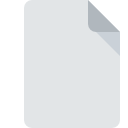
PERFMONCFG File Extension
Performance Monitor Configuration Format
-
DeveloperMicrosoft
-
Category
-
Popularity4 (2 votes)
What is PERFMONCFG file?
PERFMONCFG is a file extension commonly associated with Performance Monitor Configuration Format files. Performance Monitor Configuration Format format was developed by Microsoft. Files with PERFMONCFG extension may be used by programs distributed for platform. Files with PERFMONCFG extension are categorized as Settings Files files. The Settings Files subset comprises 1305 various file formats. Windows Performance Monitor supports PERFMONCFG files and is the most frequently used program to handle such files, yet 1 other tools may also be used. Software named Windows Performance Monitor was created by Microsoft Corporation. In order to find more detailed information on the software and PERFMONCFG files, check the developer’s official website.
Programs which support PERFMONCFG file extension
Files with PERFMONCFG extension, just like any other file formats, can be found on any operating system. The files in question may be transferred to other devices, be it mobile or stationary, yet not all systems may be capable of properly handling such files.
How to open file with PERFMONCFG extension?
Problems with accessing PERFMONCFG may be due to various reasons. What is important, all common issues related to files with PERFMONCFG extension can be resolved by the users themselves. The process is quick and doesn’t involve an IT expert. The following is a list of guidelines that will help you identify and solve file-related problems.
Step 1. Get the Windows Performance Monitor
 The most common reason for such problems is the lack of proper applications that supports PERFMONCFG files installed on the system. The most obvious solution is to download and install Windows Performance Monitor or one to the listed programs: Microsoft Windows. On the top of the page a list that contains all programs grouped based on operating systems supported can be found. The safest method of downloading Windows Performance Monitor installed is by going to developer’s website (Microsoft Corporation) and downloading the software using provided links.
The most common reason for such problems is the lack of proper applications that supports PERFMONCFG files installed on the system. The most obvious solution is to download and install Windows Performance Monitor or one to the listed programs: Microsoft Windows. On the top of the page a list that contains all programs grouped based on operating systems supported can be found. The safest method of downloading Windows Performance Monitor installed is by going to developer’s website (Microsoft Corporation) and downloading the software using provided links.
Step 2. Check the version of Windows Performance Monitor and update if needed
 If you already have Windows Performance Monitor installed on your systems and PERFMONCFG files are still not opened properly, check if you have the latest version of the software. It may also happen that software creators by updating their applications add compatibility with other, newer file formats. The reason that Windows Performance Monitor cannot handle files with PERFMONCFG may be that the software is outdated. All of the file formats that were handled just fine by the previous versions of given program should be also possible to open using Windows Performance Monitor.
If you already have Windows Performance Monitor installed on your systems and PERFMONCFG files are still not opened properly, check if you have the latest version of the software. It may also happen that software creators by updating their applications add compatibility with other, newer file formats. The reason that Windows Performance Monitor cannot handle files with PERFMONCFG may be that the software is outdated. All of the file formats that were handled just fine by the previous versions of given program should be also possible to open using Windows Performance Monitor.
Step 3. Assign Windows Performance Monitor to PERFMONCFG files
After installing Windows Performance Monitor (the most recent version) make sure that it is set as the default application to open PERFMONCFG files. The process of associating file formats with default application may differ in details depending on platform, but the basic procedure is very similar.

Selecting the first-choice application in Windows
- Right-click the PERFMONCFG file and choose option
- Select
- The last step is to select option supply the directory path to the folder where Windows Performance Monitor is installed. Now all that is left is to confirm your choice by selecting Always use this app to open PERFMONCFG files and clicking .

Selecting the first-choice application in Mac OS
- From the drop-down menu, accessed by clicking the file with PERFMONCFG extension, select
- Find the option – click the title if its hidden
- Select the appropriate software and save your settings by clicking
- A message window should appear informing that This change will be applied to all files with PERFMONCFG extension. By clicking you confirm your selection.
Step 4. Check the PERFMONCFG for errors
You closely followed the steps listed in points 1-3, but the problem is still present? You should check whether the file is a proper PERFMONCFG file. It is probable that the file is corrupted and thus cannot be accessed.

1. The PERFMONCFG may be infected with malware – make sure to scan it with an antivirus tool.
If the PERFMONCFG is indeed infected, it is possible that the malware is blocking it from opening. It is advised to scan the system for viruses and malware as soon as possible or use an online antivirus scanner. If the PERFMONCFG file is indeed infected follow the instructions below.
2. Ensure the file with PERFMONCFG extension is complete and error-free
If you obtained the problematic PERFMONCFG file from a third party, ask them to supply you with another copy. During the copy process of the file errors may occurred rendering the file incomplete or corrupted. This could be the source of encountered problems with the file. If the PERFMONCFG file has been downloaded from the internet only partially, try to redownload it.
3. Verify whether your account has administrative rights
There is a possibility that the file in question can only be accessed by users with sufficient system privileges. Log out of your current account and log in to an account with sufficient access privileges. Then open the Performance Monitor Configuration Format file.
4. Verify that your device fulfills the requirements to be able to open Windows Performance Monitor
If the systems has insufficient resources to open PERFMONCFG files, try closing all currently running applications and try again.
5. Check if you have the latest updates to the operating system and drivers
Latest versions of programs and drivers may help you solve problems with Performance Monitor Configuration Format files and ensure security of your device and operating system. Outdated drivers or software may have caused the inability to use a peripheral device needed to handle PERFMONCFG files.
Do you want to help?
If you have additional information about the PERFMONCFG file, we will be grateful if you share it with our users. To do this, use the form here and send us your information on PERFMONCFG file.

 Windows
Windows 

