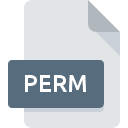
PERM File Extension
PLINK Adaptive Permutation Test Report Format
-
Category
-
Popularity0 ( votes)
What is PERM file?
Full format name of files that use PERM extension is PLINK Adaptive Permutation Test Report Format. PERM file format is compatible with software that can be installed on system platform. PERM file format, along with 6033 other file formats, belongs to the Misc Files category. The most popular software that supports PERM files is PLINK. On the official website of Christopher Chang developer not only will you find detailed information about thePLINK software, but also about PERM and other supported file formats.
Programs which support PERM file extension
PERM files can be encountered on all system platforms, including mobile, yet there is no guarantee each will properly support such files.
Updated: 08/03/2020
How to open file with PERM extension?
Problems with accessing PERM may be due to various reasons. On the bright side, the most encountered issues pertaining to PLINK Adaptive Permutation Test Report Format files aren’t complex. In most cases they can be addressed swiftly and effectively without assistance from a specialist. The following is a list of guidelines that will help you identify and solve file-related problems.
Step 1. Download and install PLINK
 The main and most frequent cause precluding users form opening PERM files is that no program that can handle PERM files is installed on user’s system. The solution to this problem is very simple. Download PLINK and install it on your device. On the top of the page a list that contains all programs grouped based on operating systems supported can be found. One of the most risk-free method of downloading software is using links provided by official distributors. Visit PLINK website and download the installer.
The main and most frequent cause precluding users form opening PERM files is that no program that can handle PERM files is installed on user’s system. The solution to this problem is very simple. Download PLINK and install it on your device. On the top of the page a list that contains all programs grouped based on operating systems supported can be found. One of the most risk-free method of downloading software is using links provided by official distributors. Visit PLINK website and download the installer.
Step 2. Check the version of PLINK and update if needed
 If the problems with opening PERM files still occur even after installing PLINK, it is possible that you have an outdated version of the software. Check the developer’s website whether a newer version of PLINK is available. It may also happen that software creators by updating their applications add compatibility with other, newer file formats. The reason that PLINK cannot handle files with PERM may be that the software is outdated. The latest version of PLINK should support all file formats that where compatible with older versions of the software.
If the problems with opening PERM files still occur even after installing PLINK, it is possible that you have an outdated version of the software. Check the developer’s website whether a newer version of PLINK is available. It may also happen that software creators by updating their applications add compatibility with other, newer file formats. The reason that PLINK cannot handle files with PERM may be that the software is outdated. The latest version of PLINK should support all file formats that where compatible with older versions of the software.
Step 3. Assign PLINK to PERM files
If the issue has not been solved in the previous step, you should associate PERM files with latest version of PLINK you have installed on your device. The process of associating file formats with default application may differ in details depending on platform, but the basic procedure is very similar.

Change the default application in Windows
- Right-click the PERM file and choose option
- Select
- To finalize the process, select entry and using the file explorer select the PLINK installation folder. Confirm by checking Always use this app to open PERM files box and clicking button.

Change the default application in Mac OS
- Right-click the PERM file and select
- Find the option – click the title if its hidden
- From the list choose the appropriate program and confirm by clicking .
- Finally, a This change will be applied to all files with PERM extension message should pop-up. Click button in order to confirm your choice.
Step 4. Check the PERM for errors
You closely followed the steps listed in points 1-3, but the problem is still present? You should check whether the file is a proper PERM file. It is probable that the file is corrupted and thus cannot be accessed.

1. Verify that the PERM in question is not infected with a computer virus
Should it happed that the PERM is infected with a virus, this may be that cause that prevents you from accessing it. Scan the PERM file as well as your computer for malware or viruses. PERM file is infected with malware? Follow the steps suggested by your antivirus software.
2. Ensure the file with PERM extension is complete and error-free
If the PERM file was sent to you by someone else, ask this person to resend the file to you. It is possible that the file has not been properly copied to a data storage and is incomplete and therefore cannot be opened. If the PERM file has been downloaded from the internet only partially, try to redownload it.
3. Ensure that you have appropriate access rights
There is a possibility that the file in question can only be accessed by users with sufficient system privileges. Switch to an account that has required privileges and try opening the PLINK Adaptive Permutation Test Report Format file again.
4. Check whether your system can handle PLINK
The operating systems may note enough free resources to run the application that support PERM files. Close all running programs and try opening the PERM file.
5. Verify that your operating system and drivers are up to date
Up-to-date system and drivers not only makes your computer more secure, but also may solve problems with PLINK Adaptive Permutation Test Report Format file. It may be the case that the PERM files work properly with updated software that addresses some system bugs.
Do you want to help?
If you have additional information about the PERM file, we will be grateful if you share it with our users. To do this, use the form here and send us your information on PERM file.

 Windows
Windows 
