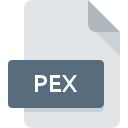
PEX File Extension
Merak Peep Data Format
-
DeveloperMerak
-
Category
-
Popularity2.7 (4 votes)
What is PEX file?
Full format name of files that use PEX extension is Merak Peep Data Format. Merak Peep Data Format format was developed by Merak. Files with PEX extension may be used by programs distributed for platform. PEX file format, along with 1326 other file formats, belongs to the Data Files category. Merak Peep is by far the most used program for working with PEX files. Merak Peep software was developed by Schlumberger Limited, and on its official website you may find more information about PEX files or the Merak Peep software program.
Programs which support PEX file extension
Files with PEX extension, just like any other file formats, can be found on any operating system. The files in question may be transferred to other devices, be it mobile or stationary, yet not all systems may be capable of properly handling such files.
How to open file with PEX extension?
Problems with accessing PEX may be due to various reasons. Fortunately, most common problems with PEX files can be solved without in-depth IT knowledge, and most importantly, in a matter of minutes. The list below will guide you through the process of addressing the encountered problem.
Step 1. Download and install Merak Peep
 The most common reason for such problems is the lack of proper applications that supports PEX files installed on the system. The solution to this problem is very simple. Download Merak Peep and install it on your device. The full list of programs grouped by operating systems can be found above. One of the most risk-free method of downloading software is using links provided by official distributors. Visit Merak Peep website and download the installer.
The most common reason for such problems is the lack of proper applications that supports PEX files installed on the system. The solution to this problem is very simple. Download Merak Peep and install it on your device. The full list of programs grouped by operating systems can be found above. One of the most risk-free method of downloading software is using links provided by official distributors. Visit Merak Peep website and download the installer.
Step 2. Verify the you have the latest version of Merak Peep
 You still cannot access PEX files although Merak Peep is installed on your system? Make sure that the software is up to date. Sometimes software developers introduce new formats in place of that already supports along with newer versions of their applications. If you have an older version of Merak Peep installed, it may not support PEX format. The latest version of Merak Peep should support all file formats that where compatible with older versions of the software.
You still cannot access PEX files although Merak Peep is installed on your system? Make sure that the software is up to date. Sometimes software developers introduce new formats in place of that already supports along with newer versions of their applications. If you have an older version of Merak Peep installed, it may not support PEX format. The latest version of Merak Peep should support all file formats that where compatible with older versions of the software.
Step 3. Set the default application to open PEX files to Merak Peep
If you have the latest version of Merak Peep installed and the problem persists, select it as the default program to be used to manage PEX on your device. The next step should pose no problems. The procedure is straightforward and largely system-independent

The procedure to change the default program in Windows
- Right-click the PEX file and choose option
- Select
- Finally select , point to the folder where Merak Peep is installed, check the Always use this app to open PEX files box and conform your selection by clicking button

The procedure to change the default program in Mac OS
- By clicking right mouse button on the selected PEX file open the file menu and choose
- Find the option – click the title if its hidden
- From the list choose the appropriate program and confirm by clicking .
- Finally, a This change will be applied to all files with PEX extension message should pop-up. Click button in order to confirm your choice.
Step 4. Ensure that the PEX file is complete and free of errors
Should the problem still occur after following steps 1-3, check if the PEX file is valid. It is probable that the file is corrupted and thus cannot be accessed.

1. Verify that the PEX in question is not infected with a computer virus
Should it happed that the PEX is infected with a virus, this may be that cause that prevents you from accessing it. Scan the PEX file as well as your computer for malware or viruses. PEX file is infected with malware? Follow the steps suggested by your antivirus software.
2. Verify that the PEX file’s structure is intact
Did you receive the PEX file in question from a different person? Ask him/her to send it one more time. During the copy process of the file errors may occurred rendering the file incomplete or corrupted. This could be the source of encountered problems with the file. When downloading the file with PEX extension from the internet an error may occurred resulting in incomplete file. Try downloading the file again.
3. Ensure that you have appropriate access rights
Sometimes in order to access files user need to have administrative privileges. Log in using an administrative account and see If this solves the problem.
4. Check whether your system can handle Merak Peep
If the systems has insufficient resources to open PEX files, try closing all currently running applications and try again.
5. Check if you have the latest updates to the operating system and drivers
Latest versions of programs and drivers may help you solve problems with Merak Peep Data Format files and ensure security of your device and operating system. It is possible that one of the available system or driver updates may solve the problems with PEX files affecting older versions of given software.
Do you want to help?
If you have additional information about the PEX file, we will be grateful if you share it with our users. To do this, use the form here and send us your information on PEX file.

 Windows
Windows 
