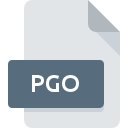
PGO File Extension
Papagayo
-
DeveloperLost Marble
-
Category
-
Popularity3.6 (3 votes)
What is PGO file?
PGO is a file extension commonly associated with Papagayo files. Lost Marble defined the Papagayo format standard. PGO files are supported by software applications available for devices running . PGO file format, along with 771 other file formats, belongs to the Audio Files category. The software recommended for managing PGO files is Papagayo. Software named Papagayo was created by Lost Marble. In order to find more detailed information on the software and PGO files, check the developer’s official website.
Programs which support PGO file extension
Files with PGO suffix can be copied to any mobile device or system platform, but it may not be possible to open them properly on target system.
How to open file with PGO extension?
There can be multiple causes why you have problems with opening PGO files on given system. On the bright side, the most encountered issues pertaining to Papagayo files aren’t complex. In most cases they can be addressed swiftly and effectively without assistance from a specialist. We have prepared a listing of which will help you resolve your problems with PGO files.
Step 1. Download and install Papagayo
 The main and most frequent cause precluding users form opening PGO files is that no program that can handle PGO files is installed on user’s system. The solution is straightforward, just download and install Papagayo. The full list of programs grouped by operating systems can be found above. If you want to download Papagayo installer in the most secured manner, we suggest you visit Lost Marble website and download from their official repositories.
The main and most frequent cause precluding users form opening PGO files is that no program that can handle PGO files is installed on user’s system. The solution is straightforward, just download and install Papagayo. The full list of programs grouped by operating systems can be found above. If you want to download Papagayo installer in the most secured manner, we suggest you visit Lost Marble website and download from their official repositories.
Step 2. Verify the you have the latest version of Papagayo
 You still cannot access PGO files although Papagayo is installed on your system? Make sure that the software is up to date. Software developers may implement support for more modern file formats in updated versions of their products. This can be one of the causes why PGO files are not compatible with Papagayo. The most recent version of Papagayo is backward compatible and can handle file formats supported by older versions of the software.
You still cannot access PGO files although Papagayo is installed on your system? Make sure that the software is up to date. Software developers may implement support for more modern file formats in updated versions of their products. This can be one of the causes why PGO files are not compatible with Papagayo. The most recent version of Papagayo is backward compatible and can handle file formats supported by older versions of the software.
Step 3. Associate Papagayo files with Papagayo
After installing Papagayo (the most recent version) make sure that it is set as the default application to open PGO files. The next step should pose no problems. The procedure is straightforward and largely system-independent

Change the default application in Windows
- Choose the entry from the file menu accessed by right-mouse clicking on the PGO file
- Click and then select option
- The last step is to select option supply the directory path to the folder where Papagayo is installed. Now all that is left is to confirm your choice by selecting Always use this app to open PGO files and clicking .

Change the default application in Mac OS
- By clicking right mouse button on the selected PGO file open the file menu and choose
- Proceed to the section. If its closed, click the title to access available options
- Select Papagayo and click
- Finally, a This change will be applied to all files with PGO extension message should pop-up. Click button in order to confirm your choice.
Step 4. Check the PGO for errors
If you followed the instructions form the previous steps yet the issue is still not solved, you should verify the PGO file in question. It is probable that the file is corrupted and thus cannot be accessed.

1. The PGO may be infected with malware – make sure to scan it with an antivirus tool.
If the file is infected, the malware that resides in the PGO file hinders attempts to open it. Immediately scan the file using an antivirus tool or scan the whole system to ensure the whole system is safe. If the scanner detected that the PGO file is unsafe, proceed as instructed by the antivirus program to neutralize the threat.
2. Verify that the PGO file’s structure is intact
Did you receive the PGO file in question from a different person? Ask him/her to send it one more time. During the copy process of the file errors may occurred rendering the file incomplete or corrupted. This could be the source of encountered problems with the file. It could happen the the download process of file with PGO extension was interrupted and the file data is defective. Download the file again from the same source.
3. Verify whether your account has administrative rights
Some files require elevated access rights to open them. Switch to an account that has required privileges and try opening the Papagayo file again.
4. Verify that your device fulfills the requirements to be able to open Papagayo
If the system is under havy load, it may not be able to handle the program that you use to open files with PGO extension. In this case close the other applications.
5. Ensure that you have the latest drivers and system updates and patches installed
Regularly updated system, drivers, and programs keep your computer secure. This may also prevent problems with Papagayo files. It may be the case that the PGO files work properly with updated software that addresses some system bugs.
Do you want to help?
If you have additional information about the PGO file, we will be grateful if you share it with our users. To do this, use the form here and send us your information on PGO file.

 Windows
Windows 
