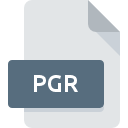
PGR File Extension
PowerGREP Results
-
Category
-
Popularity3.6 (3 votes)
What is PGR file?
PGR is a file extension commonly associated with PowerGREP Results files. Files with PGR extension may be used by programs distributed for platform. PGR file format, along with 6033 other file formats, belongs to the Misc Files category. PowerGREP is by far the most used program for working with PGR files. PowerGREP software was developed by Just Great Software Co. Ltd., and on its official website you may find more information about PGR files or the PowerGREP software program.
Programs which support PGR file extension
PGR files can be encountered on all system platforms, including mobile, yet there is no guarantee each will properly support such files.
How to open file with PGR extension?
There can be multiple causes why you have problems with opening PGR files on given system. What is important, all common issues related to files with PGR extension can be resolved by the users themselves. The process is quick and doesn’t involve an IT expert. The list below will guide you through the process of addressing the encountered problem.
Step 1. Install PowerGREP software
 The main and most frequent cause precluding users form opening PGR files is that no program that can handle PGR files is installed on user’s system. The solution to this problem is very simple. Download PowerGREP and install it on your device. The full list of programs grouped by operating systems can be found above. One of the most risk-free method of downloading software is using links provided by official distributors. Visit PowerGREP website and download the installer.
The main and most frequent cause precluding users form opening PGR files is that no program that can handle PGR files is installed on user’s system. The solution to this problem is very simple. Download PowerGREP and install it on your device. The full list of programs grouped by operating systems can be found above. One of the most risk-free method of downloading software is using links provided by official distributors. Visit PowerGREP website and download the installer.
Step 2. Check the version of PowerGREP and update if needed
 If the problems with opening PGR files still occur even after installing PowerGREP, it is possible that you have an outdated version of the software. Check the developer’s website whether a newer version of PowerGREP is available. It may also happen that software creators by updating their applications add compatibility with other, newer file formats. This can be one of the causes why PGR files are not compatible with PowerGREP. The most recent version of PowerGREP is backward compatible and can handle file formats supported by older versions of the software.
If the problems with opening PGR files still occur even after installing PowerGREP, it is possible that you have an outdated version of the software. Check the developer’s website whether a newer version of PowerGREP is available. It may also happen that software creators by updating their applications add compatibility with other, newer file formats. This can be one of the causes why PGR files are not compatible with PowerGREP. The most recent version of PowerGREP is backward compatible and can handle file formats supported by older versions of the software.
Step 3. Assign PowerGREP to PGR files
If the issue has not been solved in the previous step, you should associate PGR files with latest version of PowerGREP you have installed on your device. The next step should pose no problems. The procedure is straightforward and largely system-independent

The procedure to change the default program in Windows
- Clicking the PGR with right mouse button will bring a menu from which you should select the option
- Next, select the option and then using open the list of available applications
- To finalize the process, select entry and using the file explorer select the PowerGREP installation folder. Confirm by checking Always use this app to open PGR files box and clicking button.

The procedure to change the default program in Mac OS
- By clicking right mouse button on the selected PGR file open the file menu and choose
- Proceed to the section. If its closed, click the title to access available options
- From the list choose the appropriate program and confirm by clicking .
- Finally, a This change will be applied to all files with PGR extension message should pop-up. Click button in order to confirm your choice.
Step 4. Check the PGR for errors
You closely followed the steps listed in points 1-3, but the problem is still present? You should check whether the file is a proper PGR file. It is probable that the file is corrupted and thus cannot be accessed.

1. Verify that the PGR in question is not infected with a computer virus
If the file is infected, the malware that resides in the PGR file hinders attempts to open it. Immediately scan the file using an antivirus tool or scan the whole system to ensure the whole system is safe. If the PGR file is indeed infected follow the instructions below.
2. Verify that the PGR file’s structure is intact
Did you receive the PGR file in question from a different person? Ask him/her to send it one more time. During the copy process of the file errors may occurred rendering the file incomplete or corrupted. This could be the source of encountered problems with the file. If the PGR file has been downloaded from the internet only partially, try to redownload it.
3. Verify whether your account has administrative rights
Some files require elevated access rights to open them. Log in using an administrative account and see If this solves the problem.
4. Make sure that the system has sufficient resources to run PowerGREP
If the systems has insufficient resources to open PGR files, try closing all currently running applications and try again.
5. Check if you have the latest updates to the operating system and drivers
Up-to-date system and drivers not only makes your computer more secure, but also may solve problems with PowerGREP Results file. Outdated drivers or software may have caused the inability to use a peripheral device needed to handle PGR files.
Do you want to help?
If you have additional information about the PGR file, we will be grateful if you share it with our users. To do this, use the form here and send us your information on PGR file.

 Windows
Windows 
