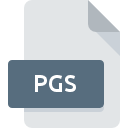
PGS File Extension
DALiM LiTHO Vector Page
-
DeveloperBlanchard Systems Incorporated
-
CategoryGraphic Files
-
Popularity3.8 (5 votes)
What is PGS file?
PGS is a file extension commonly associated with DALiM LiTHO Vector Page files. DALiM LiTHO Vector Page specification was created by Blanchard Systems Incorporated. Files with PGS extension may be used by programs distributed for platform. PGS file format, along with 524 other file formats, belongs to the Graphic Files category. The most popular software that supports PGS files is LiTHO. LiTHO software was developed by Blanchard Systems Incorporated, and on its official website you may find more information about PGS files or the LiTHO software program.
Programs which support PGS file extension
Files with PGS extension, just like any other file formats, can be found on any operating system. The files in question may be transferred to other devices, be it mobile or stationary, yet not all systems may be capable of properly handling such files.
How to open file with PGS extension?
There can be multiple causes why you have problems with opening PGS files on given system. Fortunately, most common problems with PGS files can be solved without in-depth IT knowledge, and most importantly, in a matter of minutes. The following is a list of guidelines that will help you identify and solve file-related problems.
Step 1. Install LiTHO software
 The main and most frequent cause precluding users form opening PGS files is that no program that can handle PGS files is installed on user’s system. To address this issue, go to the LiTHO developer website, download the tool, and install it. It is that easy Above you will find a complete listing of programs that support PGS files, classified according to system platforms for which they are available. The safest method of downloading LiTHO installed is by going to developer’s website (Blanchard Systems Incorporated) and downloading the software using provided links.
The main and most frequent cause precluding users form opening PGS files is that no program that can handle PGS files is installed on user’s system. To address this issue, go to the LiTHO developer website, download the tool, and install it. It is that easy Above you will find a complete listing of programs that support PGS files, classified according to system platforms for which they are available. The safest method of downloading LiTHO installed is by going to developer’s website (Blanchard Systems Incorporated) and downloading the software using provided links.
Step 2. Check the version of LiTHO and update if needed
 You still cannot access PGS files although LiTHO is installed on your system? Make sure that the software is up to date. It may also happen that software creators by updating their applications add compatibility with other, newer file formats. The reason that LiTHO cannot handle files with PGS may be that the software is outdated. The most recent version of LiTHO is backward compatible and can handle file formats supported by older versions of the software.
You still cannot access PGS files although LiTHO is installed on your system? Make sure that the software is up to date. It may also happen that software creators by updating their applications add compatibility with other, newer file formats. The reason that LiTHO cannot handle files with PGS may be that the software is outdated. The most recent version of LiTHO is backward compatible and can handle file formats supported by older versions of the software.
Step 3. Assign LiTHO to PGS files
After installing LiTHO (the most recent version) make sure that it is set as the default application to open PGS files. The next step should pose no problems. The procedure is straightforward and largely system-independent

Selecting the first-choice application in Windows
- Clicking the PGS with right mouse button will bring a menu from which you should select the option
- Select
- Finally select , point to the folder where LiTHO is installed, check the Always use this app to open PGS files box and conform your selection by clicking button

Selecting the first-choice application in Mac OS
- Right-click the PGS file and select
- Find the option – click the title if its hidden
- Select the appropriate software and save your settings by clicking
- A message window should appear informing that This change will be applied to all files with PGS extension. By clicking you confirm your selection.
Step 4. Verify that the PGS is not faulty
Should the problem still occur after following steps 1-3, check if the PGS file is valid. It is probable that the file is corrupted and thus cannot be accessed.

1. Check the PGS file for viruses or malware
If the PGS is indeed infected, it is possible that the malware is blocking it from opening. It is advised to scan the system for viruses and malware as soon as possible or use an online antivirus scanner. If the PGS file is indeed infected follow the instructions below.
2. Verify that the PGS file’s structure is intact
Did you receive the PGS file in question from a different person? Ask him/her to send it one more time. The file might have been copied erroneously and the data lost integrity, which precludes from accessing the file. If the PGS file has been downloaded from the internet only partially, try to redownload it.
3. Check if the user that you are logged as has administrative privileges.
Some files require elevated access rights to open them. Switch to an account that has required privileges and try opening the DALiM LiTHO Vector Page file again.
4. Check whether your system can handle LiTHO
If the systems has insufficient resources to open PGS files, try closing all currently running applications and try again.
5. Check if you have the latest updates to the operating system and drivers
Regularly updated system, drivers, and programs keep your computer secure. This may also prevent problems with DALiM LiTHO Vector Page files. Outdated drivers or software may have caused the inability to use a peripheral device needed to handle PGS files.
Do you want to help?
If you have additional information about the PGS file, we will be grateful if you share it with our users. To do this, use the form here and send us your information on PGS file.

 MAC OS
MAC OS 
