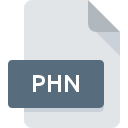
PHN File Extension
Algodoo Phun Phunlet
-
DeveloperAlgoryx Simulation
-
Category
-
Popularity4.3 (3 votes)
What is PHN file?
PHN filename suffix is mostly used for Algodoo Phun Phunlet files. Algodoo Phun Phunlet specification was created by Algoryx Simulation. Files with PHN extension may be used by programs distributed for platform. Files with PHN extension are categorized as Game Files files. The Game Files subset comprises 1509 various file formats. Algodoo supports PHN files and is the most frequently used program to handle such files, yet 3 other tools may also be used.
Programs which support PHN file extension
Files with PHN suffix can be copied to any mobile device or system platform, but it may not be possible to open them properly on target system.
How to open file with PHN extension?
There can be multiple causes why you have problems with opening PHN files on given system. What is important, all common issues related to files with PHN extension can be resolved by the users themselves. The process is quick and doesn’t involve an IT expert. We have prepared a listing of which will help you resolve your problems with PHN files.
Step 1. Get the Algodoo
 The most common reason for such problems is the lack of proper applications that supports PHN files installed on the system. This one is an easy one. Select Algodoo or one of the recommended programs (for example, Phun) and download it from appropriate source and install on your system. The full list of programs grouped by operating systems can be found above. If you want to download Algodoo installer in the most secured manner, we suggest you visit website and download from their official repositories.
The most common reason for such problems is the lack of proper applications that supports PHN files installed on the system. This one is an easy one. Select Algodoo or one of the recommended programs (for example, Phun) and download it from appropriate source and install on your system. The full list of programs grouped by operating systems can be found above. If you want to download Algodoo installer in the most secured manner, we suggest you visit website and download from their official repositories.
Step 2. Verify the you have the latest version of Algodoo
 If the problems with opening PHN files still occur even after installing Algodoo, it is possible that you have an outdated version of the software. Check the developer’s website whether a newer version of Algodoo is available. Software developers may implement support for more modern file formats in updated versions of their products. If you have an older version of Algodoo installed, it may not support PHN format. The latest version of Algodoo should support all file formats that where compatible with older versions of the software.
If the problems with opening PHN files still occur even after installing Algodoo, it is possible that you have an outdated version of the software. Check the developer’s website whether a newer version of Algodoo is available. Software developers may implement support for more modern file formats in updated versions of their products. If you have an older version of Algodoo installed, it may not support PHN format. The latest version of Algodoo should support all file formats that where compatible with older versions of the software.
Step 3. Associate Algodoo Phun Phunlet files with Algodoo
If you have the latest version of Algodoo installed and the problem persists, select it as the default program to be used to manage PHN on your device. The method is quite simple and varies little across operating systems.

Selecting the first-choice application in Windows
- Clicking the PHN with right mouse button will bring a menu from which you should select the option
- Click and then select option
- To finalize the process, select entry and using the file explorer select the Algodoo installation folder. Confirm by checking Always use this app to open PHN files box and clicking button.

Selecting the first-choice application in Mac OS
- Right-click the PHN file and select
- Proceed to the section. If its closed, click the title to access available options
- From the list choose the appropriate program and confirm by clicking .
- Finally, a This change will be applied to all files with PHN extension message should pop-up. Click button in order to confirm your choice.
Step 4. Verify that the PHN is not faulty
If you followed the instructions form the previous steps yet the issue is still not solved, you should verify the PHN file in question. Being unable to access the file can be related to various issues.

1. Check the PHN file for viruses or malware
Should it happed that the PHN is infected with a virus, this may be that cause that prevents you from accessing it. Scan the PHN file as well as your computer for malware or viruses. If the PHN file is indeed infected follow the instructions below.
2. Check whether the file is corrupted or damaged
If the PHN file was sent to you by someone else, ask this person to resend the file to you. The file might have been copied erroneously and the data lost integrity, which precludes from accessing the file. If the PHN file has been downloaded from the internet only partially, try to redownload it.
3. Ensure that you have appropriate access rights
There is a possibility that the file in question can only be accessed by users with sufficient system privileges. Log out of your current account and log in to an account with sufficient access privileges. Then open the Algodoo Phun Phunlet file.
4. Check whether your system can handle Algodoo
If the systems has insufficient resources to open PHN files, try closing all currently running applications and try again.
5. Check if you have the latest updates to the operating system and drivers
Up-to-date system and drivers not only makes your computer more secure, but also may solve problems with Algodoo Phun Phunlet file. It may be the case that the PHN files work properly with updated software that addresses some system bugs.
Do you want to help?
If you have additional information about the PHN file, we will be grateful if you share it with our users. To do this, use the form here and send us your information on PHN file.

 Windows
Windows 

 MAC OS
MAC OS  Linux
Linux 