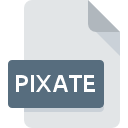
PIXATE File Extension
Pixate Studio Project Format
-
Category
-
Popularity0 ( votes)
What is PIXATE file?
PIXATE is a file extension commonly associated with Pixate Studio Project Format files. PIXATE files are supported by software applications available for devices running . Files with PIXATE extension are categorized as Misc Files files. The Misc Files subset comprises 6033 various file formats. The most popular software that supports PIXATE files is Pixate Studio. Pixate Studio software was developed by Google Inc., and on its official website you may find more information about PIXATE files or the Pixate Studio software program.
Programs which support PIXATE file extension
Files with PIXATE suffix can be copied to any mobile device or system platform, but it may not be possible to open them properly on target system.
Updated: 10/19/2020
How to open file with PIXATE extension?
There can be multiple causes why you have problems with opening PIXATE files on given system. Fortunately, most common problems with PIXATE files can be solved without in-depth IT knowledge, and most importantly, in a matter of minutes. The list below will guide you through the process of addressing the encountered problem.
Step 1. Get the Pixate Studio
 The main and most frequent cause precluding users form opening PIXATE files is that no program that can handle PIXATE files is installed on user’s system. The solution is straightforward, just download and install Pixate Studio. Above you will find a complete listing of programs that support PIXATE files, classified according to system platforms for which they are available. The safest method of downloading Pixate Studio installed is by going to developer’s website (Google Inc.) and downloading the software using provided links.
The main and most frequent cause precluding users form opening PIXATE files is that no program that can handle PIXATE files is installed on user’s system. The solution is straightforward, just download and install Pixate Studio. Above you will find a complete listing of programs that support PIXATE files, classified according to system platforms for which they are available. The safest method of downloading Pixate Studio installed is by going to developer’s website (Google Inc.) and downloading the software using provided links.
Step 2. Update Pixate Studio to the latest version
 If the problems with opening PIXATE files still occur even after installing Pixate Studio, it is possible that you have an outdated version of the software. Check the developer’s website whether a newer version of Pixate Studio is available. Software developers may implement support for more modern file formats in updated versions of their products. The reason that Pixate Studio cannot handle files with PIXATE may be that the software is outdated. All of the file formats that were handled just fine by the previous versions of given program should be also possible to open using Pixate Studio.
If the problems with opening PIXATE files still occur even after installing Pixate Studio, it is possible that you have an outdated version of the software. Check the developer’s website whether a newer version of Pixate Studio is available. Software developers may implement support for more modern file formats in updated versions of their products. The reason that Pixate Studio cannot handle files with PIXATE may be that the software is outdated. All of the file formats that were handled just fine by the previous versions of given program should be also possible to open using Pixate Studio.
Step 3. Assign Pixate Studio to PIXATE files
After installing Pixate Studio (the most recent version) make sure that it is set as the default application to open PIXATE files. The next step should pose no problems. The procedure is straightforward and largely system-independent

Change the default application in Windows
- Clicking the PIXATE with right mouse button will bring a menu from which you should select the option
- Click and then select option
- To finalize the process, select entry and using the file explorer select the Pixate Studio installation folder. Confirm by checking Always use this app to open PIXATE files box and clicking button.

Change the default application in Mac OS
- By clicking right mouse button on the selected PIXATE file open the file menu and choose
- Proceed to the section. If its closed, click the title to access available options
- Select Pixate Studio and click
- Finally, a This change will be applied to all files with PIXATE extension message should pop-up. Click button in order to confirm your choice.
Step 4. Verify that the PIXATE is not faulty
Should the problem still occur after following steps 1-3, check if the PIXATE file is valid. Problems with opening the file may arise due to various reasons.

1. The PIXATE may be infected with malware – make sure to scan it with an antivirus tool.
If the PIXATE is indeed infected, it is possible that the malware is blocking it from opening. Immediately scan the file using an antivirus tool or scan the whole system to ensure the whole system is safe. If the scanner detected that the PIXATE file is unsafe, proceed as instructed by the antivirus program to neutralize the threat.
2. Check whether the file is corrupted or damaged
Did you receive the PIXATE file in question from a different person? Ask him/her to send it one more time. It is possible that the file has not been properly copied to a data storage and is incomplete and therefore cannot be opened. If the PIXATE file has been downloaded from the internet only partially, try to redownload it.
3. Verify whether your account has administrative rights
Some files require elevated access rights to open them. Log out of your current account and log in to an account with sufficient access privileges. Then open the Pixate Studio Project Format file.
4. Make sure that the system has sufficient resources to run Pixate Studio
If the systems has insufficient resources to open PIXATE files, try closing all currently running applications and try again.
5. Verify that your operating system and drivers are up to date
Latest versions of programs and drivers may help you solve problems with Pixate Studio Project Format files and ensure security of your device and operating system. It may be the case that the PIXATE files work properly with updated software that addresses some system bugs.
Do you want to help?
If you have additional information about the PIXATE file, we will be grateful if you share it with our users. To do this, use the form here and send us your information on PIXATE file.

 Windows
Windows 
