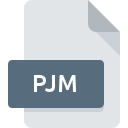
PJM File Extension
XPlan Project Model
-
Developeradnx
-
CategoryDocument Files
-
Popularity0 ( votes)
What is PJM file?
PJM filename suffix is mostly used for XPlan Project Model files. XPlan Project Model format was developed by adnx. PJM file format is compatible with software that can be installed on system platform. PJM file format, along with 574 other file formats, belongs to the Document Files category. The software recommended for managing PJM files is xPlan. Software named xPlan was created by ADNX Software. In order to find more detailed information on the software and PJM files, check the developer’s official website.
Programs which support PJM file extension
Files with PJM suffix can be copied to any mobile device or system platform, but it may not be possible to open them properly on target system.
How to open file with PJM extension?
Being unable to open files with PJM extension can be have various origins. What is important, all common issues related to files with PJM extension can be resolved by the users themselves. The process is quick and doesn’t involve an IT expert. The following is a list of guidelines that will help you identify and solve file-related problems.
Step 1. Install xPlan software
 The main and most frequent cause precluding users form opening PJM files is that no program that can handle PJM files is installed on user’s system. The solution to this problem is very simple. Download xPlan and install it on your device. The full list of programs grouped by operating systems can be found above. The safest method of downloading xPlan installed is by going to developer’s website (ADNX Software) and downloading the software using provided links.
The main and most frequent cause precluding users form opening PJM files is that no program that can handle PJM files is installed on user’s system. The solution to this problem is very simple. Download xPlan and install it on your device. The full list of programs grouped by operating systems can be found above. The safest method of downloading xPlan installed is by going to developer’s website (ADNX Software) and downloading the software using provided links.
Step 2. Verify the you have the latest version of xPlan
 You still cannot access PJM files although xPlan is installed on your system? Make sure that the software is up to date. It may also happen that software creators by updating their applications add compatibility with other, newer file formats. The reason that xPlan cannot handle files with PJM may be that the software is outdated. The latest version of xPlan should support all file formats that where compatible with older versions of the software.
You still cannot access PJM files although xPlan is installed on your system? Make sure that the software is up to date. It may also happen that software creators by updating their applications add compatibility with other, newer file formats. The reason that xPlan cannot handle files with PJM may be that the software is outdated. The latest version of xPlan should support all file formats that where compatible with older versions of the software.
Step 3. Assign xPlan to PJM files
If the issue has not been solved in the previous step, you should associate PJM files with latest version of xPlan you have installed on your device. The method is quite simple and varies little across operating systems.

Change the default application in Windows
- Clicking the PJM with right mouse button will bring a menu from which you should select the option
- Click and then select option
- Finally select , point to the folder where xPlan is installed, check the Always use this app to open PJM files box and conform your selection by clicking button

Change the default application in Mac OS
- Right-click the PJM file and select
- Proceed to the section. If its closed, click the title to access available options
- Select the appropriate software and save your settings by clicking
- A message window should appear informing that This change will be applied to all files with PJM extension. By clicking you confirm your selection.
Step 4. Check the PJM for errors
You closely followed the steps listed in points 1-3, but the problem is still present? You should check whether the file is a proper PJM file. It is probable that the file is corrupted and thus cannot be accessed.

1. The PJM may be infected with malware – make sure to scan it with an antivirus tool.
If the PJM is indeed infected, it is possible that the malware is blocking it from opening. Immediately scan the file using an antivirus tool or scan the whole system to ensure the whole system is safe. If the scanner detected that the PJM file is unsafe, proceed as instructed by the antivirus program to neutralize the threat.
2. Verify that the PJM file’s structure is intact
Did you receive the PJM file in question from a different person? Ask him/her to send it one more time. It is possible that the file has not been properly copied to a data storage and is incomplete and therefore cannot be opened. It could happen the the download process of file with PJM extension was interrupted and the file data is defective. Download the file again from the same source.
3. Verify whether your account has administrative rights
There is a possibility that the file in question can only be accessed by users with sufficient system privileges. Log out of your current account and log in to an account with sufficient access privileges. Then open the XPlan Project Model file.
4. Make sure that the system has sufficient resources to run xPlan
If the systems has insufficient resources to open PJM files, try closing all currently running applications and try again.
5. Ensure that you have the latest drivers and system updates and patches installed
Latest versions of programs and drivers may help you solve problems with XPlan Project Model files and ensure security of your device and operating system. Outdated drivers or software may have caused the inability to use a peripheral device needed to handle PJM files.
Do you want to help?
If you have additional information about the PJM file, we will be grateful if you share it with our users. To do this, use the form here and send us your information on PJM file.

 Windows
Windows 
