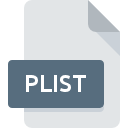
PLIST File Extension
Mac OS X Property List Format
-
DeveloperApple
-
Category
-
Popularity2.9 (20 votes)
What is PLIST file?
Files in the PLIST format are setting files which include information on configuration and properties of many programs in the Mac OS X environment. Therefore, they are also called the “preference files”. PLIST files often store user’s settings and data on packages. Files are standard element of Apple OS X Core Foundation system.
Different forms of PLIST files
PLIST files can be stored using two methods – as text or binary – they use the XML format, due to the fact that it arranges in order content of a file. Files stored as text can be viewed and edited using a text editor, however, there are specific programs which can facilitate edition of such files.
Converting PLIST fieles
PLIST files can be easily converted between the text and XML formats utilising the command line and the „plutil” command. Commands regarding conversion are:
- binary format into XML - plutil -convert xml1 file.plist,
- XML format into binary - plutil -convert binary1 file.plist
Additional information
Name of a PLIST file, according to the assumption should be as follows: Info.plist . Always consider whether letters in PLIST files are capital because those are differentiating when analysed by system.
Programs which support PLIST file extension
PLIST files can be encountered on all system platforms, including mobile, yet there is no guarantee each will properly support such files.
Programs that support PLIST file
Updated: 07/16/2023
How to open file with PLIST extension?
There can be multiple causes why you have problems with opening PLIST files on given system. What is important, all common issues related to files with PLIST extension can be resolved by the users themselves. The process is quick and doesn’t involve an IT expert. The following is a list of guidelines that will help you identify and solve file-related problems.
Step 1. Get the Apple Property List Editor
 Problems with opening and working with PLIST files are most probably having to do with no proper software compatible with PLIST files being present on your machine. This one is an easy one. Select Apple Property List Editor or one of the recommended programs (for example, Text editor, PrefEdit, Property List Tools) and download it from appropriate source and install on your system. Above you will find a complete listing of programs that support PLIST files, classified according to system platforms for which they are available. If you want to download Apple Property List Editor installer in the most secured manner, we suggest you visit website and download from their official repositories.
Problems with opening and working with PLIST files are most probably having to do with no proper software compatible with PLIST files being present on your machine. This one is an easy one. Select Apple Property List Editor or one of the recommended programs (for example, Text editor, PrefEdit, Property List Tools) and download it from appropriate source and install on your system. Above you will find a complete listing of programs that support PLIST files, classified according to system platforms for which they are available. If you want to download Apple Property List Editor installer in the most secured manner, we suggest you visit website and download from their official repositories.
Step 2. Verify the you have the latest version of Apple Property List Editor
 You still cannot access PLIST files although Apple Property List Editor is installed on your system? Make sure that the software is up to date. It may also happen that software creators by updating their applications add compatibility with other, newer file formats. The reason that Apple Property List Editor cannot handle files with PLIST may be that the software is outdated. All of the file formats that were handled just fine by the previous versions of given program should be also possible to open using Apple Property List Editor.
You still cannot access PLIST files although Apple Property List Editor is installed on your system? Make sure that the software is up to date. It may also happen that software creators by updating their applications add compatibility with other, newer file formats. The reason that Apple Property List Editor cannot handle files with PLIST may be that the software is outdated. All of the file formats that were handled just fine by the previous versions of given program should be also possible to open using Apple Property List Editor.
Step 3. Assign Apple Property List Editor to PLIST files
After installing Apple Property List Editor (the most recent version) make sure that it is set as the default application to open PLIST files. The method is quite simple and varies little across operating systems.

Change the default application in Windows
- Right-click the PLIST file and choose option
- Select
- Finally select , point to the folder where Apple Property List Editor is installed, check the Always use this app to open PLIST files box and conform your selection by clicking button

Change the default application in Mac OS
- By clicking right mouse button on the selected PLIST file open the file menu and choose
- Proceed to the section. If its closed, click the title to access available options
- From the list choose the appropriate program and confirm by clicking .
- If you followed the previous steps a message should appear: This change will be applied to all files with PLIST extension. Next, click the button to finalize the process.
Step 4. Verify that the PLIST is not faulty
Should the problem still occur after following steps 1-3, check if the PLIST file is valid. Problems with opening the file may arise due to various reasons.

1. Verify that the PLIST in question is not infected with a computer virus
If the PLIST is indeed infected, it is possible that the malware is blocking it from opening. Scan the PLIST file as well as your computer for malware or viruses. PLIST file is infected with malware? Follow the steps suggested by your antivirus software.
2. Ensure the file with PLIST extension is complete and error-free
If you obtained the problematic PLIST file from a third party, ask them to supply you with another copy. It is possible that the file has not been properly copied to a data storage and is incomplete and therefore cannot be opened. When downloading the file with PLIST extension from the internet an error may occurred resulting in incomplete file. Try downloading the file again.
3. Verify whether your account has administrative rights
There is a possibility that the file in question can only be accessed by users with sufficient system privileges. Log out of your current account and log in to an account with sufficient access privileges. Then open the Mac OS X Property List Format file.
4. Make sure that the system has sufficient resources to run Apple Property List Editor
The operating systems may note enough free resources to run the application that support PLIST files. Close all running programs and try opening the PLIST file.
5. Ensure that you have the latest drivers and system updates and patches installed
Latest versions of programs and drivers may help you solve problems with Mac OS X Property List Format files and ensure security of your device and operating system. It may be the case that the PLIST files work properly with updated software that addresses some system bugs.
Do you want to help?
If you have additional information about the PLIST file, we will be grateful if you share it with our users. To do this, use the form here and send us your information on PLIST file.

 MAC OS
MAC OS 



