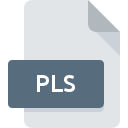
PLS File Extension
Audio Playlist
-
Category
-
Popularity3.1 (15 votes)
What is PLS file?
PLS are supported by many popular audio player applications.
Contents of PLS files
Files with PLS extension are used for storing playlists, which make music playback seamless. User can add a track to a PLS file and the player will automatically add it to the play queue. It is important to have in mind that PLS files do not contain audio tracks or music files – they store only references to such files stored on disk or USB drive.
What functions do PLS files offer?
Aside from organizing music playlists, PLS files can also be used to edit such playlists. User can add or remove tracks. PLS files can be shared over the Internet and transferred to other storage devices, which facilitates management of large audio libraries. PLS format is popular that many audio players support it natively as a universal standard.
Programs which support PLS file extension
PLS files can be encountered on all system platforms, including mobile, yet there is no guarantee each will properly support such files.
Updated: 10/20/2023
How to open file with PLS extension?
Being unable to open files with PLS extension can be have various origins. On the bright side, the most encountered issues pertaining to Audio Playlist files aren’t complex. In most cases they can be addressed swiftly and effectively without assistance from a specialist. We have prepared a listing of which will help you resolve your problems with PLS files.
Step 1. Install iTunes software
 The main and most frequent cause precluding users form opening PLS files is that no program that can handle PLS files is installed on user’s system. The most obvious solution is to download and install iTunes or one to the listed programs: Winamp, RealPlayer, PowerDVD. The full list of programs grouped by operating systems can be found above. One of the most risk-free method of downloading software is using links provided by official distributors. Visit iTunes website and download the installer.
The main and most frequent cause precluding users form opening PLS files is that no program that can handle PLS files is installed on user’s system. The most obvious solution is to download and install iTunes or one to the listed programs: Winamp, RealPlayer, PowerDVD. The full list of programs grouped by operating systems can be found above. One of the most risk-free method of downloading software is using links provided by official distributors. Visit iTunes website and download the installer.
Step 2. Verify the you have the latest version of iTunes
 If the problems with opening PLS files still occur even after installing iTunes, it is possible that you have an outdated version of the software. Check the developer’s website whether a newer version of iTunes is available. Software developers may implement support for more modern file formats in updated versions of their products. The reason that iTunes cannot handle files with PLS may be that the software is outdated. All of the file formats that were handled just fine by the previous versions of given program should be also possible to open using iTunes.
If the problems with opening PLS files still occur even after installing iTunes, it is possible that you have an outdated version of the software. Check the developer’s website whether a newer version of iTunes is available. Software developers may implement support for more modern file formats in updated versions of their products. The reason that iTunes cannot handle files with PLS may be that the software is outdated. All of the file formats that were handled just fine by the previous versions of given program should be also possible to open using iTunes.
Step 3. Assign iTunes to PLS files
After installing iTunes (the most recent version) make sure that it is set as the default application to open PLS files. The process of associating file formats with default application may differ in details depending on platform, but the basic procedure is very similar.

Change the default application in Windows
- Clicking the PLS with right mouse button will bring a menu from which you should select the option
- Select
- The last step is to select option supply the directory path to the folder where iTunes is installed. Now all that is left is to confirm your choice by selecting Always use this app to open PLS files and clicking .

Change the default application in Mac OS
- By clicking right mouse button on the selected PLS file open the file menu and choose
- Find the option – click the title if its hidden
- Select iTunes and click
- Finally, a This change will be applied to all files with PLS extension message should pop-up. Click button in order to confirm your choice.
Step 4. Ensure that the PLS file is complete and free of errors
If you followed the instructions form the previous steps yet the issue is still not solved, you should verify the PLS file in question. It is probable that the file is corrupted and thus cannot be accessed.

1. The PLS may be infected with malware – make sure to scan it with an antivirus tool.
If the file is infected, the malware that resides in the PLS file hinders attempts to open it. Immediately scan the file using an antivirus tool or scan the whole system to ensure the whole system is safe. PLS file is infected with malware? Follow the steps suggested by your antivirus software.
2. Verify that the PLS file’s structure is intact
Did you receive the PLS file in question from a different person? Ask him/her to send it one more time. The file might have been copied erroneously and the data lost integrity, which precludes from accessing the file. It could happen the the download process of file with PLS extension was interrupted and the file data is defective. Download the file again from the same source.
3. Verify whether your account has administrative rights
There is a possibility that the file in question can only be accessed by users with sufficient system privileges. Log in using an administrative account and see If this solves the problem.
4. Make sure that the system has sufficient resources to run iTunes
The operating systems may note enough free resources to run the application that support PLS files. Close all running programs and try opening the PLS file.
5. Check if you have the latest updates to the operating system and drivers
Regularly updated system, drivers, and programs keep your computer secure. This may also prevent problems with Audio Playlist files. It is possible that one of the available system or driver updates may solve the problems with PLS files affecting older versions of given software.
Conversion of a PLS file
File Conversions from PLS extension to a different format
File conversions from other format to PLS file
Do you want to help?
If you have additional information about the PLS file, we will be grateful if you share it with our users. To do this, use the form here and send us your information on PLS file.

 Windows
Windows 



 MAC OS
MAC OS 