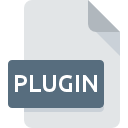
PLUGIN File Extension
Mac OS X Plug-in
-
Category
-
Popularity4.2 (4 votes)
What is PLUGIN file?
The .PLUGIN file type is used to install the plugin packages in MAC OS X. These plugin files are the add on utilities that help other software run better and deliver more productivity to their users. These are also known as plugin library files for MAC OS. Different MAC OS X applications can have their own third party .PLUGIN files which are installed in their respective locations on the hard disk. Some stand alone .PLUGIN files serve as small utility programs themselves and are run using any browser on MAC OS to do small tasks.
Programs which support PLUGIN file extension
PLUGIN files can be encountered on all system platforms, including mobile, yet there is no guarantee each will properly support such files.
Programs that support PLUGIN file
Updated: 08/23/2022
How to open file with PLUGIN extension?
Being unable to open files with PLUGIN extension can be have various origins. What is important, all common issues related to files with PLUGIN extension can be resolved by the users themselves. The process is quick and doesn’t involve an IT expert. We have prepared a listing of which will help you resolve your problems with PLUGIN files.
Step 1. Install QuickTime Player software
 The most common reason for such problems is the lack of proper applications that supports PLUGIN files installed on the system. This issue can be addressed by downloading and installing QuickTime Player or different compatible program, such as Adobe Photoshop, Amaya, Safari for Microsoft Windows. The full list of programs grouped by operating systems can be found above. The safest method of downloading QuickTime Player installed is by going to developer’s website (Apple, Inc.) and downloading the software using provided links.
The most common reason for such problems is the lack of proper applications that supports PLUGIN files installed on the system. This issue can be addressed by downloading and installing QuickTime Player or different compatible program, such as Adobe Photoshop, Amaya, Safari for Microsoft Windows. The full list of programs grouped by operating systems can be found above. The safest method of downloading QuickTime Player installed is by going to developer’s website (Apple, Inc.) and downloading the software using provided links.
Step 2. Update QuickTime Player to the latest version
 If the problems with opening PLUGIN files still occur even after installing QuickTime Player, it is possible that you have an outdated version of the software. Check the developer’s website whether a newer version of QuickTime Player is available. Sometimes software developers introduce new formats in place of that already supports along with newer versions of their applications. If you have an older version of QuickTime Player installed, it may not support PLUGIN format. All of the file formats that were handled just fine by the previous versions of given program should be also possible to open using QuickTime Player.
If the problems with opening PLUGIN files still occur even after installing QuickTime Player, it is possible that you have an outdated version of the software. Check the developer’s website whether a newer version of QuickTime Player is available. Sometimes software developers introduce new formats in place of that already supports along with newer versions of their applications. If you have an older version of QuickTime Player installed, it may not support PLUGIN format. All of the file formats that were handled just fine by the previous versions of given program should be also possible to open using QuickTime Player.
Step 3. Assign QuickTime Player to PLUGIN files
If the issue has not been solved in the previous step, you should associate PLUGIN files with latest version of QuickTime Player you have installed on your device. The next step should pose no problems. The procedure is straightforward and largely system-independent

The procedure to change the default program in Windows
- Right-click the PLUGIN file and choose option
- Next, select the option and then using open the list of available applications
- Finally select , point to the folder where QuickTime Player is installed, check the Always use this app to open PLUGIN files box and conform your selection by clicking button

The procedure to change the default program in Mac OS
- By clicking right mouse button on the selected PLUGIN file open the file menu and choose
- Proceed to the section. If its closed, click the title to access available options
- Select the appropriate software and save your settings by clicking
- A message window should appear informing that This change will be applied to all files with PLUGIN extension. By clicking you confirm your selection.
Step 4. Verify that the PLUGIN is not faulty
If you followed the instructions form the previous steps yet the issue is still not solved, you should verify the PLUGIN file in question. Problems with opening the file may arise due to various reasons.

1. Verify that the PLUGIN in question is not infected with a computer virus
If the file is infected, the malware that resides in the PLUGIN file hinders attempts to open it. Scan the PLUGIN file as well as your computer for malware or viruses. PLUGIN file is infected with malware? Follow the steps suggested by your antivirus software.
2. Verify that the PLUGIN file’s structure is intact
If you obtained the problematic PLUGIN file from a third party, ask them to supply you with another copy. It is possible that the file has not been properly copied to a data storage and is incomplete and therefore cannot be opened. When downloading the file with PLUGIN extension from the internet an error may occurred resulting in incomplete file. Try downloading the file again.
3. Verify whether your account has administrative rights
Sometimes in order to access files user need to have administrative privileges. Log out of your current account and log in to an account with sufficient access privileges. Then open the Mac OS X Plug-in file.
4. Verify that your device fulfills the requirements to be able to open QuickTime Player
If the system is under havy load, it may not be able to handle the program that you use to open files with PLUGIN extension. In this case close the other applications.
5. Check if you have the latest updates to the operating system and drivers
Up-to-date system and drivers not only makes your computer more secure, but also may solve problems with Mac OS X Plug-in file. Outdated drivers or software may have caused the inability to use a peripheral device needed to handle PLUGIN files.
Do you want to help?
If you have additional information about the PLUGIN file, we will be grateful if you share it with our users. To do this, use the form here and send us your information on PLUGIN file.

 Windows
Windows 



 MAC OS
MAC OS 


