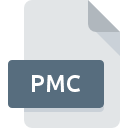
PMC File Extension
Performance Monitor Counter Format
-
DeveloperMicrosoft
-
Category
-
Popularity2.6 (6 votes)
What is PMC file?
PMC filename suffix is mostly used for Performance Monitor Counter Format files. Performance Monitor Counter Format format was developed by Microsoft. PMC files are supported by software applications available for devices running . Files with PMC extension are categorized as Settings Files files. The Settings Files subset comprises 1305 various file formats. Microsoft Performance Monitor supports PMC files and is the most frequently used program to handle such files, yet 1 other tools may also be used.
Programs which support PMC file extension
Files with PMC extension, just like any other file formats, can be found on any operating system. The files in question may be transferred to other devices, be it mobile or stationary, yet not all systems may be capable of properly handling such files.
How to open file with PMC extension?
Problems with accessing PMC may be due to various reasons. Fortunately, most common problems with PMC files can be solved without in-depth IT knowledge, and most importantly, in a matter of minutes. The list below will guide you through the process of addressing the encountered problem.
Step 1. Get the Microsoft Performance Monitor
 Problems with opening and working with PMC files are most probably having to do with no proper software compatible with PMC files being present on your machine. This issue can be addressed by downloading and installing Microsoft Performance Monitor or different compatible program, such as Microsoft Windows NT 4.0. The full list of programs grouped by operating systems can be found above. One of the most risk-free method of downloading software is using links provided by official distributors. Visit Microsoft Performance Monitor website and download the installer.
Problems with opening and working with PMC files are most probably having to do with no proper software compatible with PMC files being present on your machine. This issue can be addressed by downloading and installing Microsoft Performance Monitor or different compatible program, such as Microsoft Windows NT 4.0. The full list of programs grouped by operating systems can be found above. One of the most risk-free method of downloading software is using links provided by official distributors. Visit Microsoft Performance Monitor website and download the installer.
Step 2. Check the version of Microsoft Performance Monitor and update if needed
 If you already have Microsoft Performance Monitor installed on your systems and PMC files are still not opened properly, check if you have the latest version of the software. It may also happen that software creators by updating their applications add compatibility with other, newer file formats. This can be one of the causes why PMC files are not compatible with Microsoft Performance Monitor. The latest version of Microsoft Performance Monitor should support all file formats that where compatible with older versions of the software.
If you already have Microsoft Performance Monitor installed on your systems and PMC files are still not opened properly, check if you have the latest version of the software. It may also happen that software creators by updating their applications add compatibility with other, newer file formats. This can be one of the causes why PMC files are not compatible with Microsoft Performance Monitor. The latest version of Microsoft Performance Monitor should support all file formats that where compatible with older versions of the software.
Step 3. Assign Microsoft Performance Monitor to PMC files
If the issue has not been solved in the previous step, you should associate PMC files with latest version of Microsoft Performance Monitor you have installed on your device. The next step should pose no problems. The procedure is straightforward and largely system-independent

Selecting the first-choice application in Windows
- Clicking the PMC with right mouse button will bring a menu from which you should select the option
- Select
- Finally select , point to the folder where Microsoft Performance Monitor is installed, check the Always use this app to open PMC files box and conform your selection by clicking button

Selecting the first-choice application in Mac OS
- From the drop-down menu, accessed by clicking the file with PMC extension, select
- Proceed to the section. If its closed, click the title to access available options
- Select the appropriate software and save your settings by clicking
- Finally, a This change will be applied to all files with PMC extension message should pop-up. Click button in order to confirm your choice.
Step 4. Verify that the PMC is not faulty
If you followed the instructions form the previous steps yet the issue is still not solved, you should verify the PMC file in question. It is probable that the file is corrupted and thus cannot be accessed.

1. Check the PMC file for viruses or malware
If the file is infected, the malware that resides in the PMC file hinders attempts to open it. It is advised to scan the system for viruses and malware as soon as possible or use an online antivirus scanner. If the PMC file is indeed infected follow the instructions below.
2. Check whether the file is corrupted or damaged
If you obtained the problematic PMC file from a third party, ask them to supply you with another copy. It is possible that the file has not been properly copied to a data storage and is incomplete and therefore cannot be opened. It could happen the the download process of file with PMC extension was interrupted and the file data is defective. Download the file again from the same source.
3. Ensure that you have appropriate access rights
Some files require elevated access rights to open them. Log out of your current account and log in to an account with sufficient access privileges. Then open the Performance Monitor Counter Format file.
4. Verify that your device fulfills the requirements to be able to open Microsoft Performance Monitor
If the systems has insufficient resources to open PMC files, try closing all currently running applications and try again.
5. Check if you have the latest updates to the operating system and drivers
Regularly updated system, drivers, and programs keep your computer secure. This may also prevent problems with Performance Monitor Counter Format files. Outdated drivers or software may have caused the inability to use a peripheral device needed to handle PMC files.
Do you want to help?
If you have additional information about the PMC file, we will be grateful if you share it with our users. To do this, use the form here and send us your information on PMC file.

 Windows
Windows 

